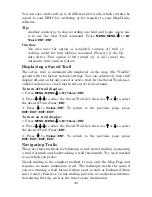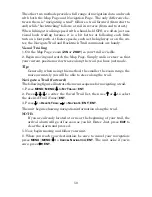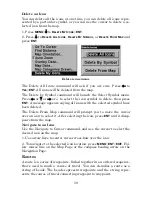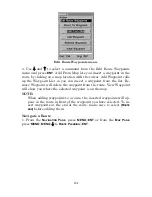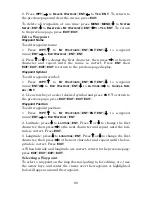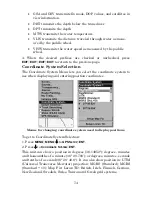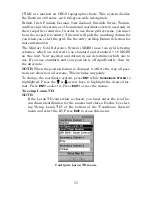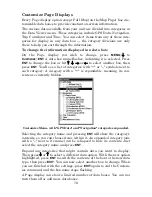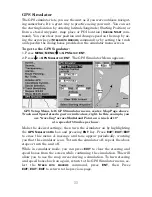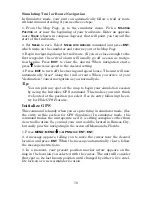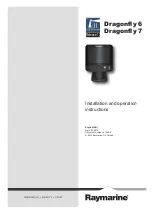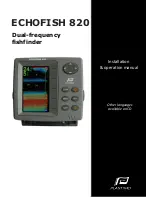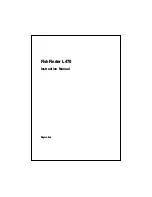63
8. To save your route, press
EXIT
. The unit reverts to the Edit Route
screen, with the route automatically named "Route 1" and stored in the
unit's internal memory.
You can edit the route and run other commands, but if you are finished
with the route for now, r e t u r n t o t h e l a s t p a g e d i s p l a y e d b y
p r e s s i n g
EXIT
|
EXIT
|
EXIT
.
NOTE:
When adding waypoints to an existing route, the inserted way-
points will appear in the route in front of the waypoint you have se-
lected in the Edit Route menu. To insert waypoints at the end of the
route, make sure to select
(R
OUTE END
)
before adding them.
Delete a Route
1. From the
N
AVIGATION
P
AGE
, press
MENU
|
ENT
or from the
M
AP
P
AGE
press
MENU
|
MENU
|
↓
to
R
OUTE
P
LANNING
|
ENT
.
2. Press
↓
to
route name
|
ENT
.
3. Press
→
to
D
ELETE
R
OUTE
|
ENT
|
←
to
Y
ES
|
ENT
.
Tip:
You can also delete all routes at once:
1. From the
N
AVIGATION
P
AGE
, press
MENU
|
ENT
or from the
M
AP
P
AGE
press
MENU
|
MENU
|
↓
to
R
OUTE
P
LANNING
|
ENT
.
2. Press
→
to
D
ELETE
A
LL
|
ENT
|
←
to
Y
ES
|
ENT
.
Edit a Route Name
You can edit the route name if you wish.
1. From the
N
AVIGATION
P
AGE
, press
MENU
|
ENT
or from the
M
AP
P
AGE
press
MENU
|
MENU
|
↓
to
R
OUTE
P
LANNING
|
ENT
.
2. Press
↓
to
route name
|
ENT
|
→
to
E
DIT
R
OUTE
N
AME
|
ENT
.
3. Press
↑
or
↓
to change the first character, then press
→
to move the
cursor to the next character and repeat until the name is correct, then
press
ENT
. Return to the previous page by pressing
EXIT
|
EXIT
|
EXIT
|
EXIT
.
Edit Route Waypoints
You can edit the route by adding and removing waypoints.
1. From the
N
AVIGATION
P
AGE
, press
MENU
|
ENT
or from the
M
AP
P
AGE
press
MENU
|
MENU
|
↓
to
R
OUTE
P
LANNING
|
ENT
.
2. Press
↓
to
route name
|
ENT
|
↓
to Route Waypoints List. Use
↓
and
↑
to select a waypoint, then press
ENT
.
Summary of Contents for IntelliMap 500C
Page 16: ...10 Notes ...
Page 28: ...22 Notes ...
Page 62: ...56 Notes ...
Page 130: ...124 Notes ...
Page 134: ...128 Notes ...