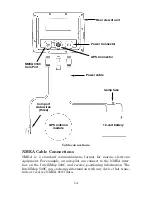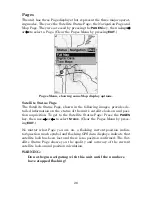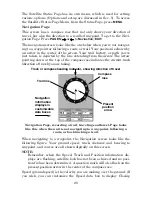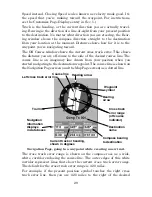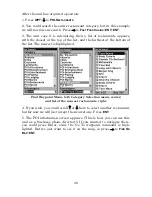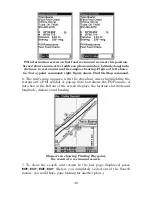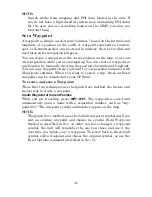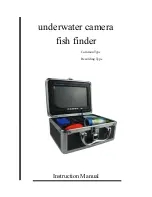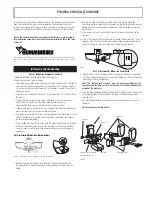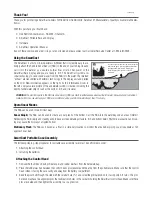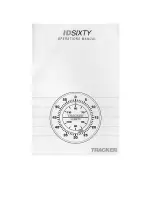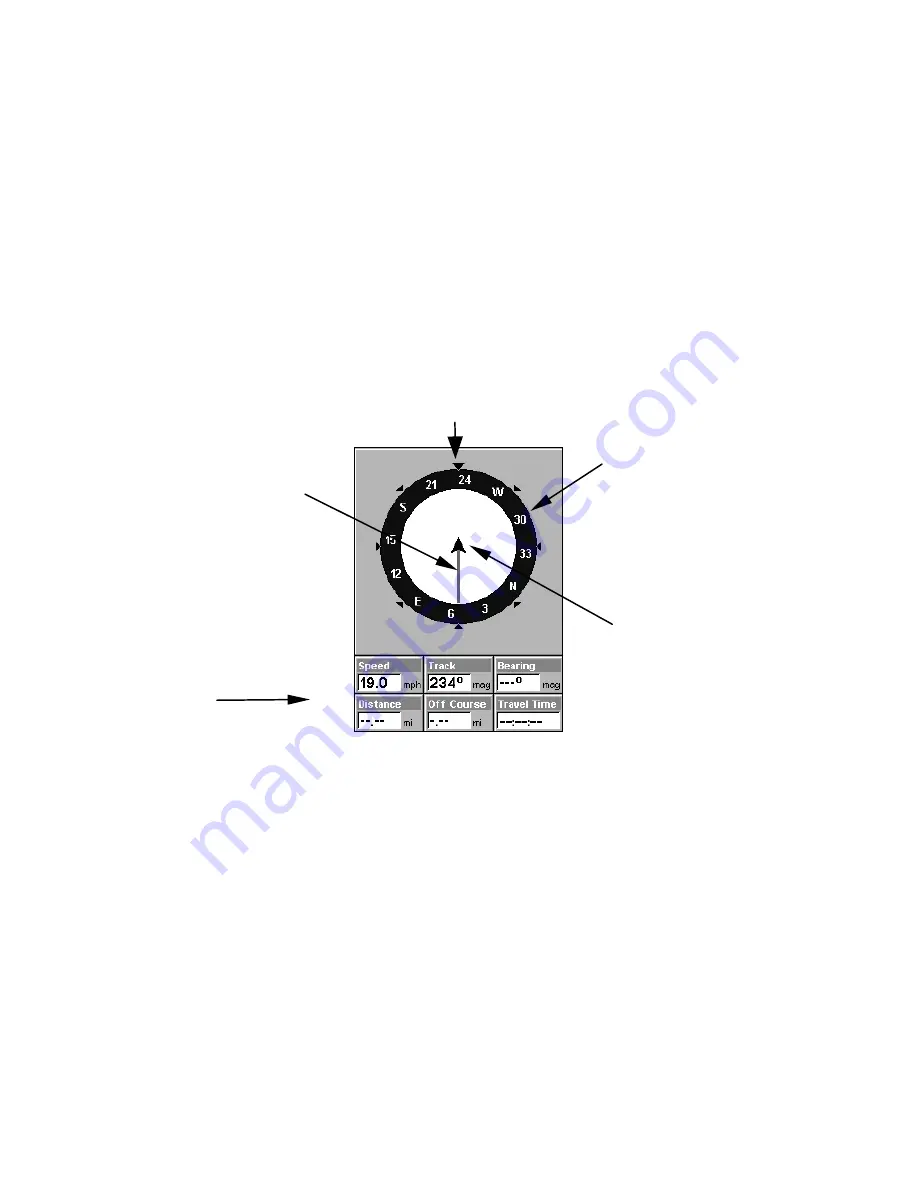
28
The Satellite Status Page has its own menu, which is used for setting
various options. (Options and setup are discussed in Sec. 5). To access
the Satellite Status Page Menu, from the Status Page, press
MENU
.
Navigation Page
This screen has a compass rose that not only shows your direction of
travel, but also the direction to a recalled waypoint. To get to the Navi-
gation Page: Press
PAGES
|
→
or
←
to
N
AVIGATION
|
EXIT
.
The navigation screen looks like the one below when you're
not
navigat-
ing to a waypoint or following a route or trail. Your position is shown by
an arrow in the center of the screen. Your trail history, or path you've
just taken, is depicted by the line extending from the arrow. The arrow
pointing down at the top of the compass rose indicates the current track
(direction of travel) you are taking.
Navigation Page, recording a trail, traveling southwest. Page looks
like this when the unit is not navigating to a waypoint, following a
route, or backtracking a trail.
When navigating to a waypoint, the Navigation screen looks like the
following figure. Your ground speed, track, distance and bearing to
waypoint, and course are all shown digitally on this screen.
NOTE:
Remember, when the Speed, Track and Position information dis-
plays are flashing, satellite lock has not been achieved and no posi-
tion fix has been determined. A question mark will also flash on the
present position arrow in the center of the compass rose.
Speed (ground speed) is the velocity you are making over the ground. (If
you wish, you can customize the Speed data box to display Closing
Compass
rose
Navigation
information
displays in
customizable
data boxes
Present
position
arrow
Trail line
Track or compass heading indicator, showing direction of travel
Summary of Contents for IntelliMap 500C
Page 16: ...10 Notes ...
Page 28: ...22 Notes ...
Page 62: ...56 Notes ...
Page 130: ...124 Notes ...
Page 134: ...128 Notes ...