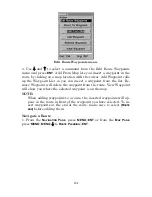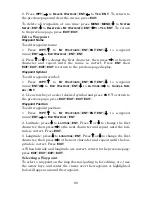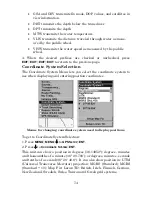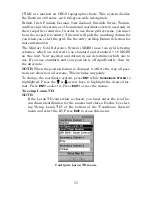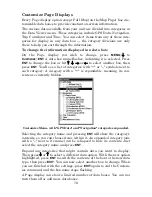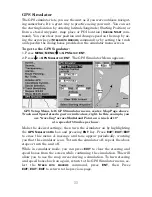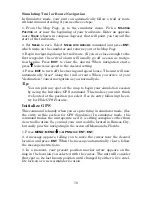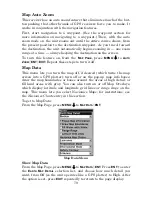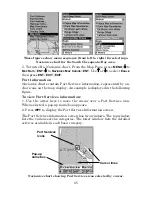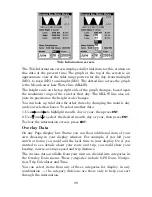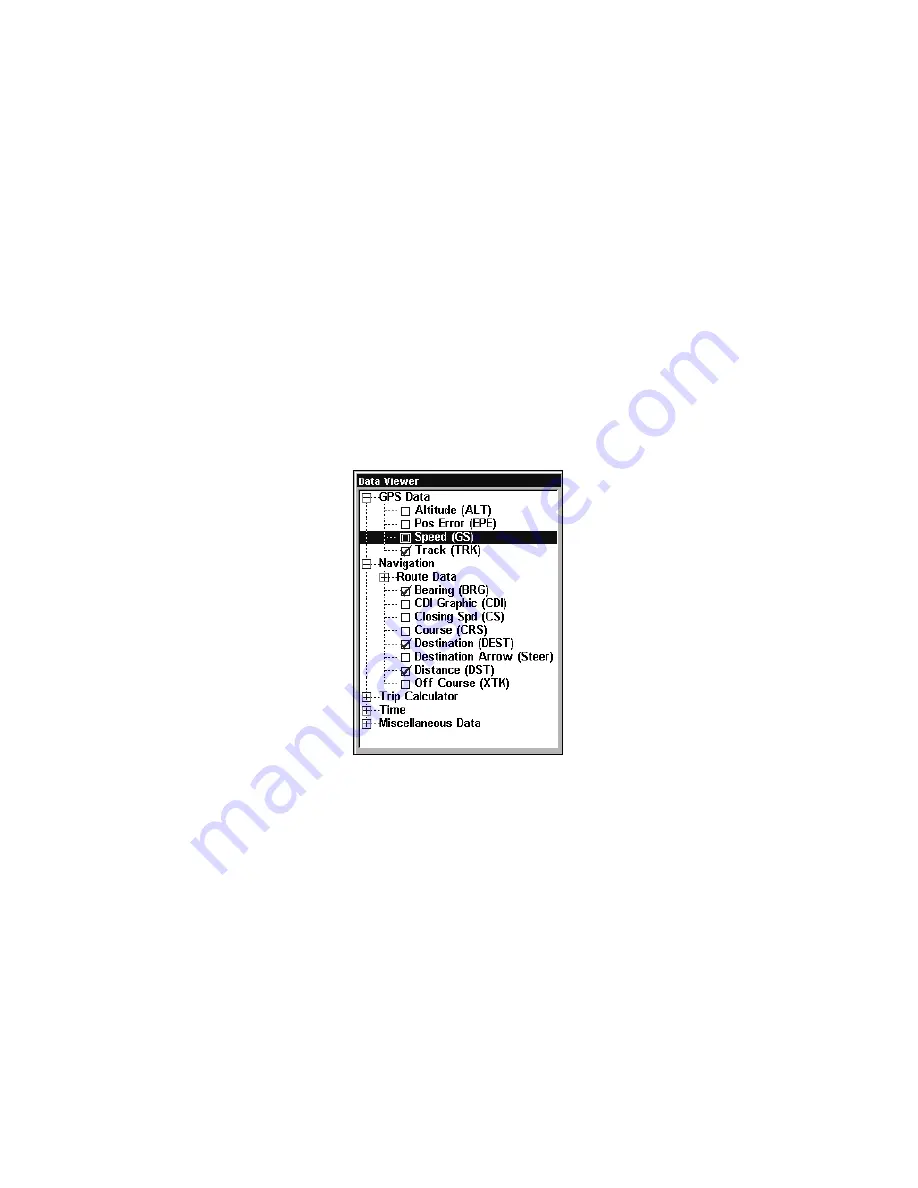
76
Customize Page Displays
Every Page display option except Full Map (on the Map Page) has cus-
tomizable data boxes to provide constant on-screen information.
The various data available from your unit are divided into categories in
the Data Viewer menu. These categories include GPS Data, Navigation,
Trip Calculator and Time. You can select items from any of these cate-
gories for display in any data box — the category divisions are only
there to help you sort through the information.
To change the information displayed in a data box:
On the Page display you wish to change, press
MENU
|
↓
to
C
USTOMIZE
|
ENT
. A data box name flashes, indicating it is selected. Press
ENT
to change the box or hit
↑
,
↓
,
→
or
←
to select another box, then
press
ENT
. You'll see a list of categories with "+" or "–" symbols next to
each category. A category with a "+" is
expandable
, meaning its con-
tents are currently hidden.
Customize Menu, with "GPS Data" and "Navigation" categories expanded.
Selecting the category name and pressing
ENT
will show the category's
contents, so you can choose items within it. An expanded category (one
with a "–" next to its name) can be collapsed to hide its contents. Just
select the category name and press
ENT
.
Expand any categories that might contain data you want to display.
Then press
↓
or
↑
to select a different data option. With the new option
highlighted, press
ENT
to switch the contents of the box to the new data
type, then press
EXIT
. You can now select another box to change. When
you are finished with the settings, press
EXIT
again to end the Custom-
ize command, and the box name stops flashing.
A Page display can show a limited number of data boxes. You can not
turn them off or add more data boxes.
Summary of Contents for IntelliMap 500C
Page 16: ...10 Notes ...
Page 28: ...22 Notes ...
Page 62: ...56 Notes ...
Page 130: ...124 Notes ...
Page 134: ...128 Notes ...