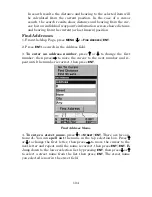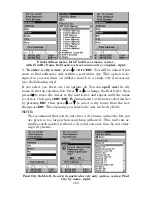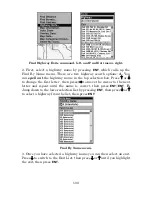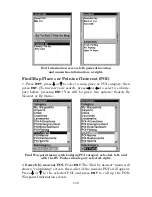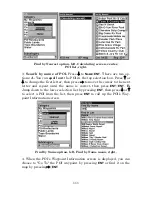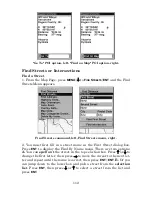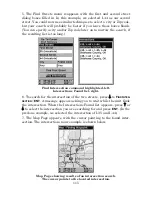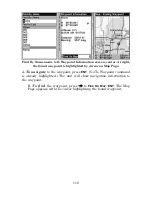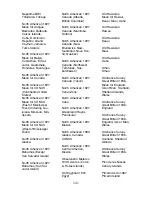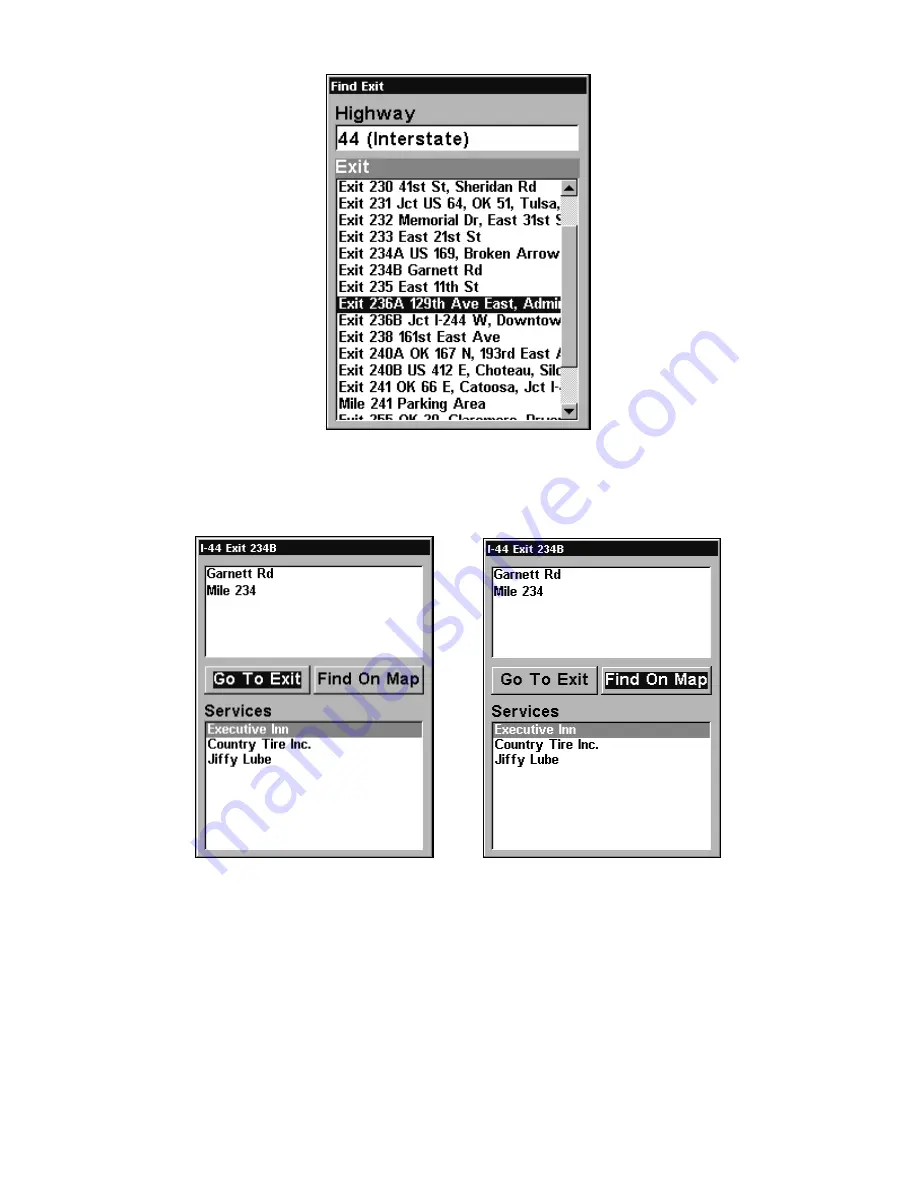
109
Find Exit menu, with an exit selected in the Exit List.
4. In the Exit Information screen you have two choices.
A.
Press
ENT
to
navigate or "go to" the exit.
B.
Press
→
|
ENT
to find the exit on the map.
"Go To Exit" option, left, "Find On Map" option, right.
Tip:
You can also look up some additional information on the Exit Ser-
vices located near this exit. Press
↓
to
S
ERVICES
|press
↓
or
↑
to se-
lect
Service Name
|
ENT
.
Summary of Contents for IntelliMap 500C
Page 16: ...10 Notes ...
Page 28: ...22 Notes ...
Page 62: ...56 Notes ...
Page 130: ...124 Notes ...
Page 134: ...128 Notes ...