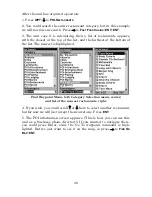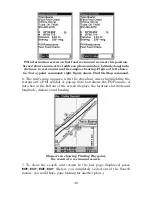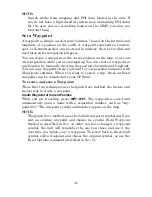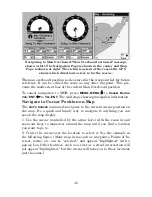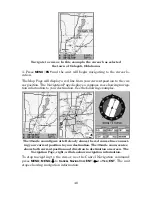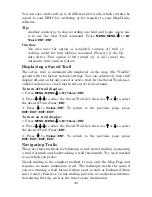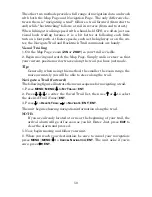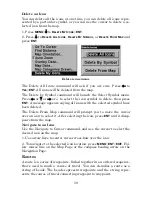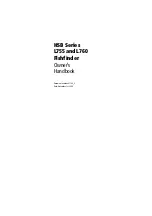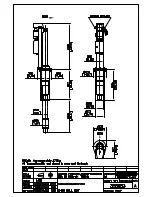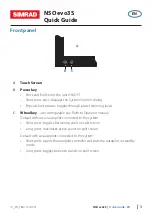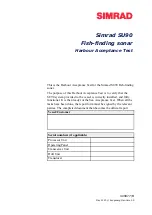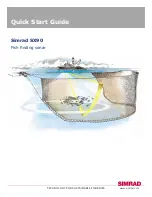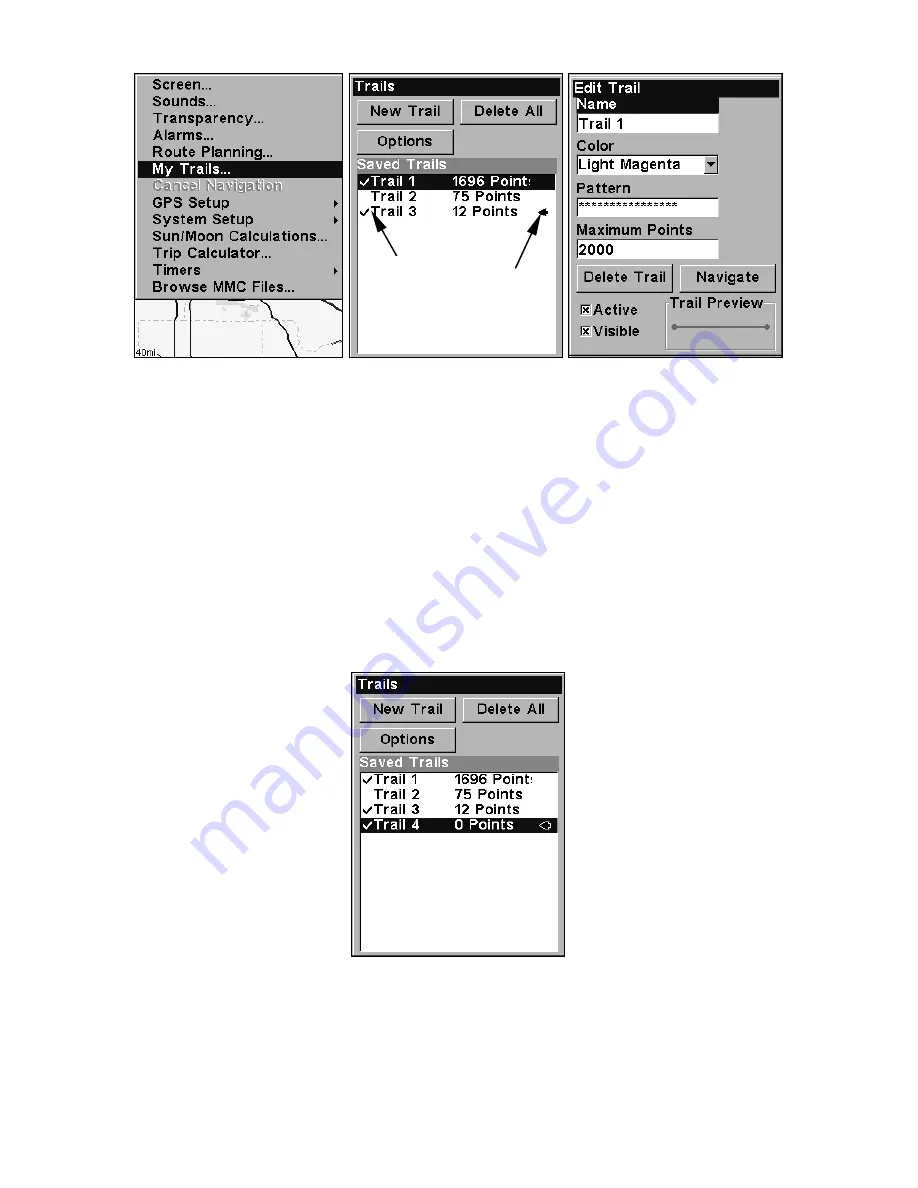
48
Sequence for saving a trail and beginning a new one. At left, My Trails
command. Center, the Trails Menu. The arrow to the right of Trail 3
indicates the trail is "active," and the check to the left indicates the
trail is visible on the map display. The right figure shows the Edit
Trail menu, with the Name command selected.
2. Press
↓
to the
Active Trail Name
|
ENT
.
3. Press
↓
to
A
CTIVE
|
ENT
. This unchecks the Active option.
4. To return to the previous page, press
EXIT
|
EXIT
|
EXIT
|
EXIT
. As you
leave the Edit Trail menu, you will notice that a new trail starts with a
new sequential number. In the example figure below, the new trail is
number 4, showing zero points. Note that Trail 3 is inactive, but it is
still visible on the map.
New trail, named "Trail 4," is created when Trail 3 is made inactive.
Any new travel will be recorded in this trail, which is active and visi-
ble. Trails do not need to be visible in order to be active.
Active
symbol
Visible
symbol
Summary of Contents for IntelliMap 500C
Page 16: ...10 Notes ...
Page 28: ...22 Notes ...
Page 62: ...56 Notes ...
Page 130: ...124 Notes ...
Page 134: ...128 Notes ...