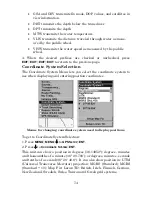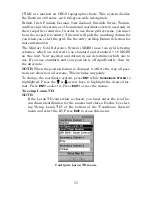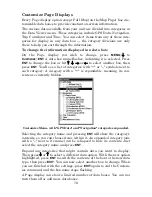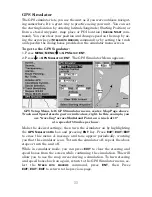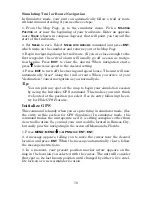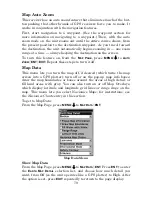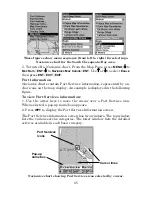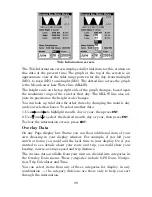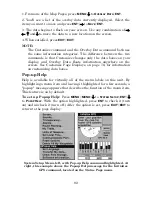84
This is fine if you're always traveling due north. What you see to your
left corresponds to the left side of the map, to your right is shown on
the right side of the map, and so on. However, if you travel any other
direction, the map doesn't line up with your view of the world.
To correct this problem, a track-up mode rotates the map as you turn.
Thus, what you see on the left side of the screen should always be to
your left, and so on.
Another option is course-up mode, which keeps the map at the same
orientation as the initial bearing to the waypoint. When either the
track-up or course-up mode is on, an "N" shows on the map screen to
help you see which direction is north.
To change map orientation: from the Map Page, press
MENU
|
↓
to
M
AP
O
RIENTATION
|
ENT
. Use
↑
or
↓
to select the desired mode, then press
ENT
.
Press
EXIT
|
EXIT
to return to the page display.
NOTE:
In North Up and Course Up, the present position arrow appears in
the center of the map page. In Track Up, the position arrow appears
centered in the lower third of the page.
Navionics
Charts
Your unit can display Navionics
electronic charts on MMCs. They
work just like a MapCreate custom map on an MMC.
To display a Navionics chart:
1. Install the Navionics MMC in the memory card compartment and
turn on the unit. (For full card install instructions, see Sec. 2.)
WARNING:
You should never format the MMC containing your
Navionics chart. Formatting the MMC will permanently
erase the chart from the card.
2. From the Map Page, press
MENU
|
↓
to
M
AP
D
ATA
|
ENT
|
↓
to
N
AVIONICS
M
AP
C
HOICE
|
ENT
. Use
↑
or
↓
to select the
Map Name
, then press
ENT
|
EXIT
|
EXIT
.
Summary of Contents for IntelliMap 500C
Page 16: ...10 Notes ...
Page 28: ...22 Notes ...
Page 62: ...56 Notes ...
Page 130: ...124 Notes ...
Page 134: ...128 Notes ...