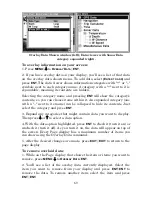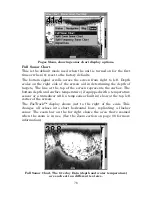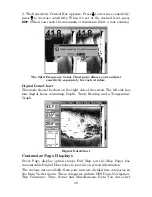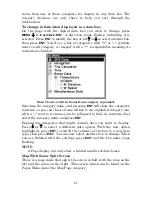77
To adjust sensitivity in manual mode:
1. First, turn off Auto Sensitivity: from the Sonar Page, press
MENU
|
↓
to
A
UTO
S
ENSITIVITY
|
ENT
.
2. Press
↑
to
S
ENSITIVITY
|
ENT
and the Sensitivity Control Bar appears.
Press
↓
or
↑
to pick a different sensitivity setting. When it's set at the
desired level, press
EXIT
.
To turn Auto Sensitivity back on:
From the Sonar Page, press
MENU
|
↓
to
A
UTO
S
ENSITIVITY
|
ENT
|
EXIT
.
NOTE:
To return to the original factory setting for Auto Sensitivity, see the
entry in this section on Reset Options. If sensitivity is in manual
mode, the Reset Options command will switch back to Auto and
reset the factory setting at the same time.
Tip:
For quicker sensitivity adjustments, try leaving the Sensitivity
Control Bar on the screen as the chart scrolls. You can see the
changes on the screen as you press the up or down arrows. This is
handy when there's a lot of clutter in the water, and you are
matching the sensitivity to rapidly changing water conditions.
Sonar Chart Mode
The default color scheme for the sonar chart is white background, but
we offer other variations to suit your viewing preferences. The chart
can be displayed in grayscale, reverse grayscale, blue background,
nightview, iceview or bottom color tracking.
To change the chart mode:
1. From the Sonar Page, press
MENU
|
↓
to
S
ONAR
F
EATURES
|
ENT
.
2.
. Press
→
↓
to
S
ONAR
C
HART
M
ODE
|
ENT
.
3. Press
↓
or
↑
to
Mode Name
|
ENT
.
4. Press
EXIT
|
EXIT
to return to the Sonar Page.
Sonar Page & Sonar Chart Display Options
The Pages Menu offers five chart display options for units with dual-
frequency transducers and four options for units with single-frequency
transducers. To access them, press
PAGES
|
←
or
→
to
S
ONAR
|
↓
to
Option
Name
|
EXIT
.
Summary of Contents for FISHSTRIKE 1000C
Page 20: ...12 Notes ...
Page 48: ...40 Notes ...
Page 96: ...88 Notes ...
Page 100: ...92 Notes ...
Page 130: ...122 Notes ...
Page 178: ...170 Notes ...
Page 202: ...190 Notes ...