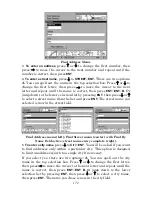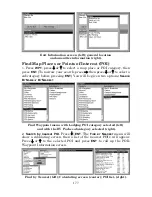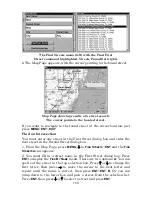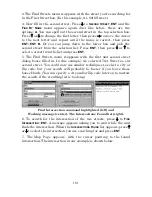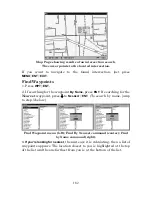173
NOTE:
We recommend you do
not
enter a city name unless the list is too
long to search through. The unit can actually search quicker when
you don’t enter a city name.
Find city field (left); search in particular city option (center); Find City
by name (right).
6.
When the necessary search fields are filled in, press
↓
to
F
IND
A
DDRESS
|
ENT.
Your unit asks you to wait while it searches for the
address. (If an address is not in the database, a message appears
saying the address could not be found.)
7. The unit will display a list of addresses. If the address you are
looking for is highlighted at the top of the list, press
ENT
. If not, use
↓
and
↑
to select the correct address from the list, then press
ENT
. The
Map Page will then appear with the location selected by the cursor. (In
the example below, we are looking for 12303 East 11th
Street
in Tulsa,
not 11th
Court
, so we had to scroll down the list to select the right one.)
Address search result list (left); Map Page showing
location of the address on the map, highlighted by cursor (center).
After the address is located, you can navigate to it (right).
8. To navigate to the address, press
MENU
|
ENT
|
EXIT
and your unit will
begin showing navigation information to the address pointed out by the
cursor. If you are only looking up an address (not navigating), just
press
EXIT
to return to the previous page.
Tip:
If the address also happens to be an item in the Point of Interest
database, you can look up the item's phone number in the Waypoint
Information list. With the address location selected by the cursor on
Summary of Contents for FISHSTRIKE 1000C
Page 20: ...12 Notes ...
Page 48: ...40 Notes ...
Page 96: ...88 Notes ...
Page 100: ...92 Notes ...
Page 130: ...122 Notes ...
Page 178: ...170 Notes ...
Page 202: ...190 Notes ...