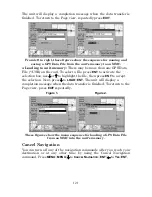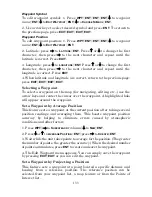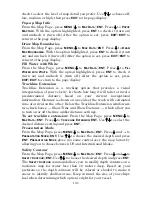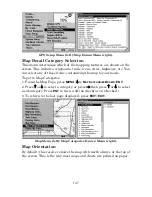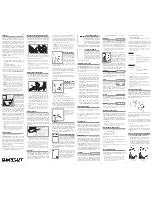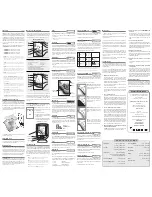134
1. Press
WPT
|
→
to
S
UBCATEGORY
column|
↓
to
N
EW
|
ENT
.
2. Press
↓
to
P
ROJECTED
P
OSITION
|
ENT
|
→
to
C
REATE
|
ENT
.
3. Press
→
to
C
HOOSE
R
EFERENCE
|
ENT
. Use
↑
and
↓
to select a waypoint,
map feature or Point of Interest. When the point has been selected,
press
ENT
and the point's position appears as the reference position.
4. Press
↓
to
D
ISTANCE
|
ENT
. Press
↑
or
↓
to change the first character,
then press
→
to the next character and repeat until the distance is
correct. Press
ENT
.
5. Press
↓
to
B
EARING
|
ENT
. Press
↑
or
↓
to change the first character,
then press
→
to the next character and repeat until the bearing is
correct. Press
ENT
.
6. Press
↑
to
P
ROJECT
|
ENT
. The Edit Waypoint menu appears. You can
simply save the new projected waypoint by pressing
EXIT
|
EXIT
or you
can edit the waypoint. (Press
EXIT
|
ENT
if you want to immediately
begin navigating to the new waypoint.)
Summary of Contents for FISHSTRIKE 1000C
Page 20: ...12 Notes ...
Page 48: ...40 Notes ...
Page 96: ...88 Notes ...
Page 100: ...92 Notes ...
Page 130: ...122 Notes ...
Page 178: ...170 Notes ...
Page 202: ...190 Notes ...