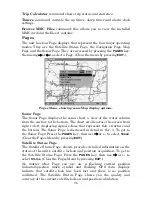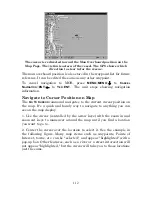102
turning off the
display
of POIs you're not watching for. (To see how,
turn to Map Detail Category Selection on page 147.)
The Map Page has its own menu, which is used for several functions
and for setting various options. To access the Map Page Menu, from the
Map Page, press
MENU
. The Pages Menu also offers several map
display options under the Map Page category. To access them, press
PAGES
|
←
or
→
to
M
AP
|
↓
to
Option
|
EXIT
.
Digital Data map page (left); Two Position Formats page (right).
Pages Menu with Two Maps option selected (left).
Map Page with two map windows (right). The left map is active.
In pages that have two major windows (such as two maps) you can toggle
back and forth between the two windows by pressing
PAGES
|
PAGES
.
This allows you to change which map the cursor, keyboard and menus
operate on. A dark blue title bar denotes the active window.
Resize Window is another handy feature for pages that have two major
windows. You can change the horizontal size of the windows to suit
your viewing preference. Here's how:
1. From any two-window display, press
MENU
|
↓
to
R
ESIZE
W
INDOW
|
ENT
.
2. Two flashing arrows appear along the centerline dividing the two
windows. Press
←
or
→
to adjust the window widths. Press
EXIT
to
clear the menu. When you are using the Two Maps page, four flashing
Summary of Contents for FISHSTRIKE 1000C
Page 20: ...12 Notes ...
Page 48: ...40 Notes ...
Page 96: ...88 Notes ...
Page 100: ...92 Notes ...
Page 130: ...122 Notes ...
Page 178: ...170 Notes ...
Page 202: ...190 Notes ...