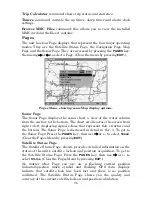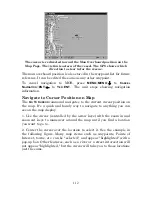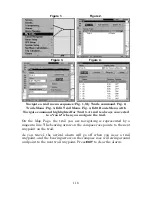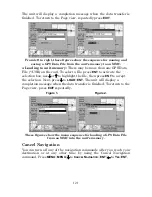110
Create Waypoint by Entering a Position
1. Press
WPT
|
→
to
S
UBCATEGORY
column|
↓
to
N
EW
|
ENT
.
2. Press
↓
to
E
NTERED
P
OSITION
|
ENT
|
→
to
C
REATE
|
ENT
.
3. Press
→
to
L
ATITUDE
|
ENT
. Enter the latitude by pressing
↑
or
↓
to
change the first character, then press
→
to the next character and
repeat until the latitude is correct. Press
ENT
.
4. Press
↓
to
L
ONGITUDE
|
ENT
. Enter the longitude by pressing
↑
or
↓
to
change the first character, then press
→
to the next character and repeat
until the longitude is correct. Press
ENT
, then
EXIT
|
EXIT
to return to the
previous page display. The waypoint is saved and automatically given a
name with a sequential number, such as "waypoint 001." The waypoint
symbol and number appear on the map and in the waypoint list.
Navigate To a Waypoint
You can select any waypoint visible on the Map Page with the cursor,
then use the Navigate to Cursor command, which will be covered later
in this section. You can avoid scrolling the map to pick your waypoint if
you use the Find Waypoint commands:
1. Press
WPT
|
→
to
S
AVED
|
ENT
. To look up the nearest waypoint, press
↓
to
N
EAREST
|
ENT;
or, to look by name and scroll through the entire
waypoint list, just press
ENT
. For this example, we’ll look by name.
2. If your waypoint list is a long one, you can spell out the waypoint
name in the
F
IND
B
Y
N
AME
box. Press
↑
or
↓
to change the first character,
then press
→
to move the cursor to the next character and repeat until
the name is correct, then press
ENT
to jump to the list below.
3. If the list is short, you can jump directly to the
F
IND
I
N
L
IST
box by
pressing
ENT
. Use
↑
or
↓
to select the waypoint name, press
ENT
and
the waypoint information screen appears with the
G
O
T
O
command
selected.
4. To begin navigating to the waypoint, press
ENT
.
Summary of Contents for FISHSTRIKE 1000C
Page 20: ...12 Notes ...
Page 48: ...40 Notes ...
Page 96: ...88 Notes ...
Page 100: ...92 Notes ...
Page 130: ...122 Notes ...
Page 178: ...170 Notes ...
Page 202: ...190 Notes ...