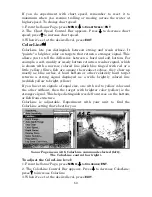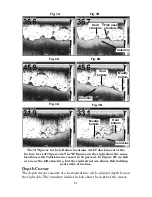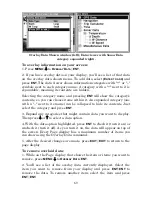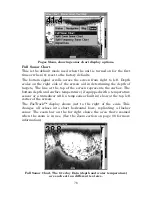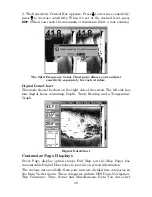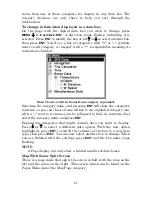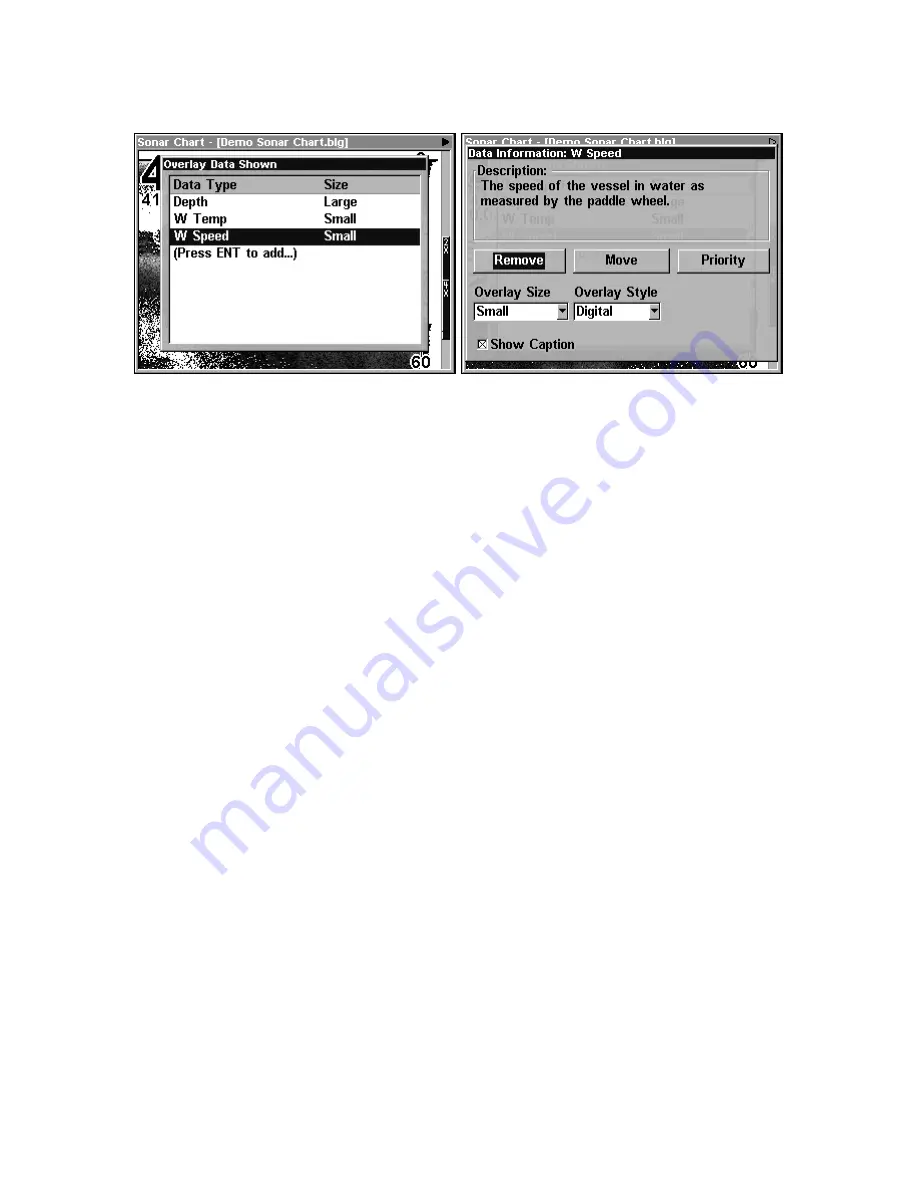
70
3. When you have finished removing all the items you want from the
screen, press
EXIT
to return to the page display.
Overlay Data Shown, with water speed selected (left). Press
ENT
to
access Remove option (right).
To move overlaid data:
You may find it useful to rearrange data floating in your display
window.
1. From one of the Map Pages, press
MENU
|
↓
to
O
VERLAY
D
ATA
|
ENT
.
2. You'll see a list of the overlay data currently displayed. Select the
item you want to move and press
ENT
|
→
to
M
OVE
|
ENT
.
3. The data begins to flash on your screen. Use any combination of
→
,
←
,
↑
and
↓
to move the data to a new location on the screen.
4. When satisfied, press
EXIT
|
EXIT
.
NOTE:
The Customize command and the Overlay Data command both use
the same information categories. The difference between the two
commands is the Customize command is only used to modify pages
with digital data boxes, while Overlay Data changes information
floating on the screen. See Customize Page Displays, on page 80 for
information on customizing data boxes.
To change displayed data font size:
1. From the Map or Sonar page, press
MENU
|
↓
to
O
VERLAY
D
ATA
|
ENT
.
2. Press
↓
or
↑
to select
Data Type
|press
→
or
←
to
Data Size
|
EXIT
.
3. To return to the previous page, press
EXIT
.
NOTE
You can also resize the data font size by selecting the data, then
pressing
ENT
. Use
↓
to choose Overlay Size, press
ENT
and select the
desired font size. Press
ENT
|
EXIT
|
EXIT
to return to display screen.
Summary of Contents for FISHSTRIKE 1000C
Page 20: ...12 Notes ...
Page 48: ...40 Notes ...
Page 96: ...88 Notes ...
Page 100: ...92 Notes ...
Page 130: ...122 Notes ...
Page 178: ...170 Notes ...
Page 202: ...190 Notes ...