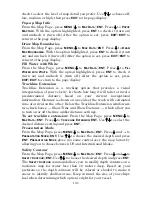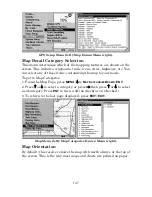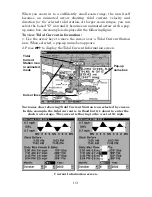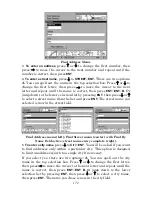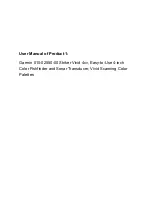159
The Secondary Data or Sec. Data button is only active when you have a
dual-gauge setting selected for display. It allows you to choose what
information you want displayed in secondary gauge. The secondary
data button takes you to the same Data Viewer screen as the
Customize Page and Overlay Data commands.
Color Scheme:
There are three color options, white, blue and black
Needle Style:
There are four needle styles, Triangular, Beveled, Big
Needle and Compass.
Tick Marks setup menu (left) with Thresholds Setup menu (right).
Tick Marks setup
gives you the option of modifying the gauges
minimum and maximum angles, values and ticks.
Minimum and Maximum Angles gives you control over the numerical
layout of the gauge. You can spread the numbers out around the gauge
or bunch them together in a smaller area.
Minimum and Maximum Values allows you to decide where the gauge's
numbers will begin and where they will top out. For example: you may
decide to start the gauge at 0, 5 or 10 and top it out at 85, 90 or 100.
Minimum or Maximum Tick controls how many tick marks will be
displayed on the gauge. If you set the minimum tick to 1 and the max
tick to 10, there will be 10 tick marks between 0 and 10, 10 and 20 and
so on. In the case of a speedometer, that's one tick for one mile per
hour. If you change the minimum tick to 2 and leave the maximum tick
at 10, you'll have one tick for every two miles per hour. That's five ticks
between 0 and 10, 10 and 20 and so on.
Thresholds setup
can be used as a visual aid to mark portions of the
gauge. It is divided into Upper and Lower Thresholds, each containing
major (warning) and minor (caution) threshold settings. Two sets of
numbers must be entered for each threshold. Minor thresholds ranges
are colored yellow. Major threshold ranges are red.
Summary of Contents for FISHSTRIKE 1000C
Page 20: ...12 Notes ...
Page 48: ...40 Notes ...
Page 96: ...88 Notes ...
Page 100: ...92 Notes ...
Page 130: ...122 Notes ...
Page 178: ...170 Notes ...
Page 202: ...190 Notes ...