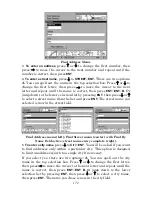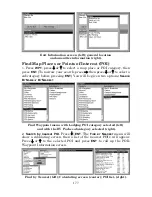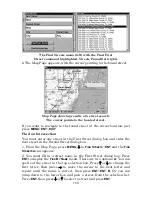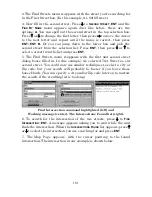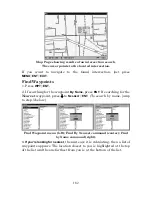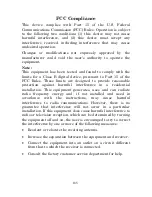181
3.
The Find Streets menu reappears with the street you're searching for
in the First Street box. (In this example, it's 80th Street.)
4. Now fill in the second street. Press
↓
to
S
ECOND
S
TREET
|
ENT
and the
F
IND
B
Y
N
AME
menu appears again. Just like before, there are two
options
: A.
You can spell out the second street in the top selection box.
Press
↑
or
↓
to change the first letter, then press
→
to move the cursor
to
the next letter and repeat until the name is correct, then press
ENT
|
ENT. B.
Or you can jump down to the lower box and pick the
second street
from the selection list. Press
ENT,
then press
↓
or
↑
to
select a street
from the list and press
ENT.
5. The Find Streets menu reappears with the first and second street
dialog boxes filled in. In this example, we selected 71st Street as our
second street. You could now use similar techniques to select a city or
Zip code, but your search will probably be faster if you leave those
boxes blank. (You can specify a city and/or Zip code later on to narrow
the search, if the resulting list is too long.)
Find Intersection command highlighted (left) and
Working message (center). The Intersections Found list (right).
6. To search for the intersection of the two streets, press
↓
to
F
IND
I
NTERSECTION
|
ENT.
A message appears asking you to wait while the unit
finds the intersection. When the
I
NTERSECTIONS
F
OUND
list appears, press
↑
or
↓
to select the intersection you are searching for and press
ENT.
7. The Map Page appears, with the cursor pointing to the found
intersection. The
intersection in our example is shown below
.
Summary of Contents for FISHSTRIKE 1000C
Page 20: ...12 Notes ...
Page 48: ...40 Notes ...
Page 96: ...88 Notes ...
Page 100: ...92 Notes ...
Page 130: ...122 Notes ...
Page 178: ...170 Notes ...
Page 202: ...190 Notes ...