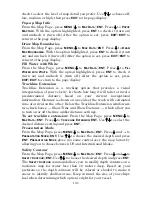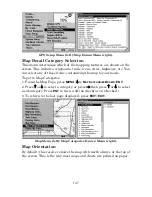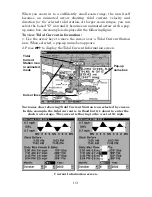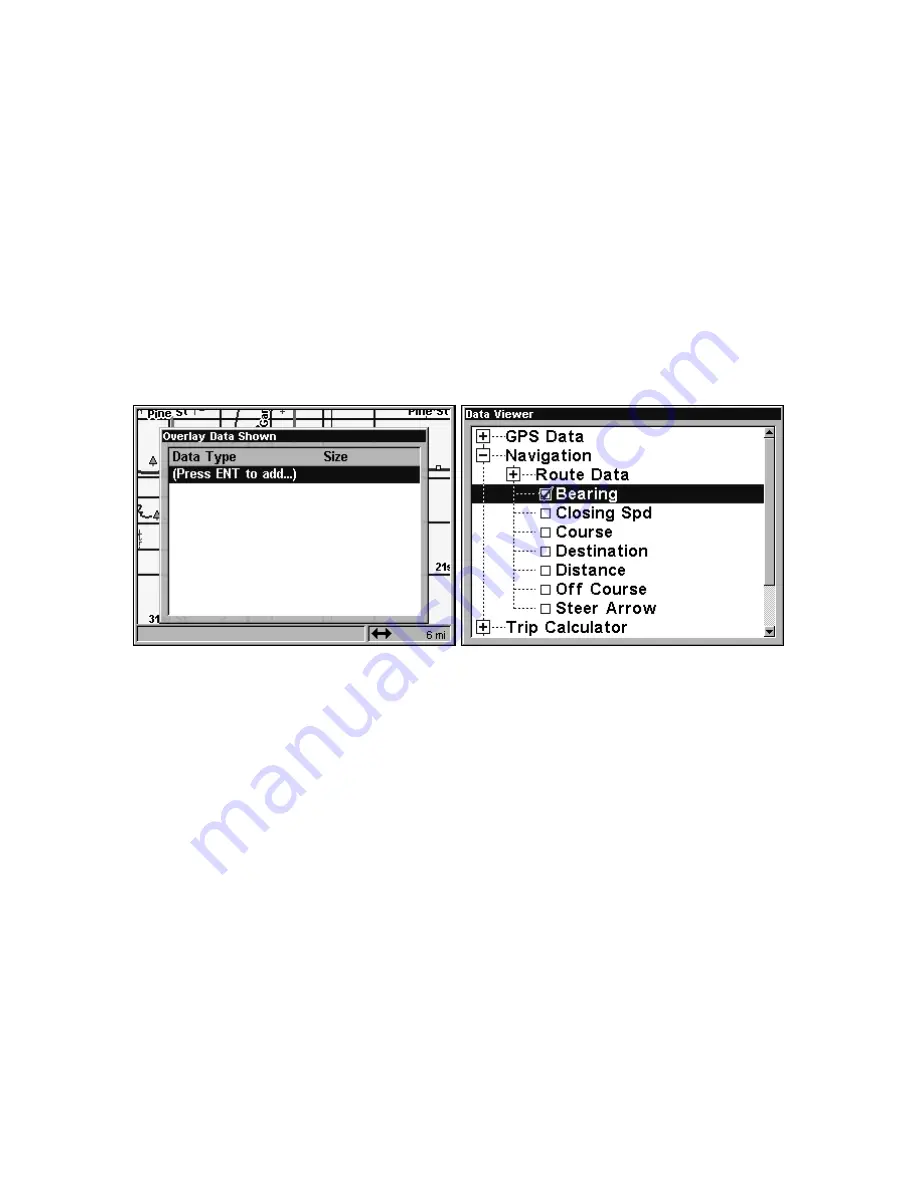
155
Selecting the category name and pressing
ENT
will show the category's
contents, so you can choose items within it. An expanded category (one
with a "–" next to its name) can be collapsed to hide its contents. Just
select the category name and press
ENT
.
3. Expand any categories that might contain data you want to display.
Then press
↓
or
↑
to select a data option.
4. With the data option highlighted, press
ENT
to check it (turn on) and
uncheck it (turn off). As you turn it on, the data will appear on top of
the screen. Every Page display has a maximum number of items you
can show using the Overlay Data command.
5. After the desired changes are made, press
EXIT
|
EXIT
to return to the
page display.
From Overlay Data Shown (left) press
ENT
to see Data Viewer (right).
Bearing has been selected from the Navigation category.
To remove overlaid data:
1. While on the Page that shows the item or items you want to remove,
press
MENU
|
↓
to
O
VERLAY
D
ATA
|
ENT
.
2. You'll see a list of the overlay data currently displayed. Select the
item you want to remove from your display and press
ENT
|
ENT
to
remove the data. To remove another item, select the item and press
ENT
|
ENT
.
3. When you have finished removing all the items you want from the
screen, press
EXIT
to return to the page display.
Summary of Contents for FISHSTRIKE 1000C
Page 20: ...12 Notes ...
Page 48: ...40 Notes ...
Page 96: ...88 Notes ...
Page 100: ...92 Notes ...
Page 130: ...122 Notes ...
Page 178: ...170 Notes ...
Page 202: ...190 Notes ...