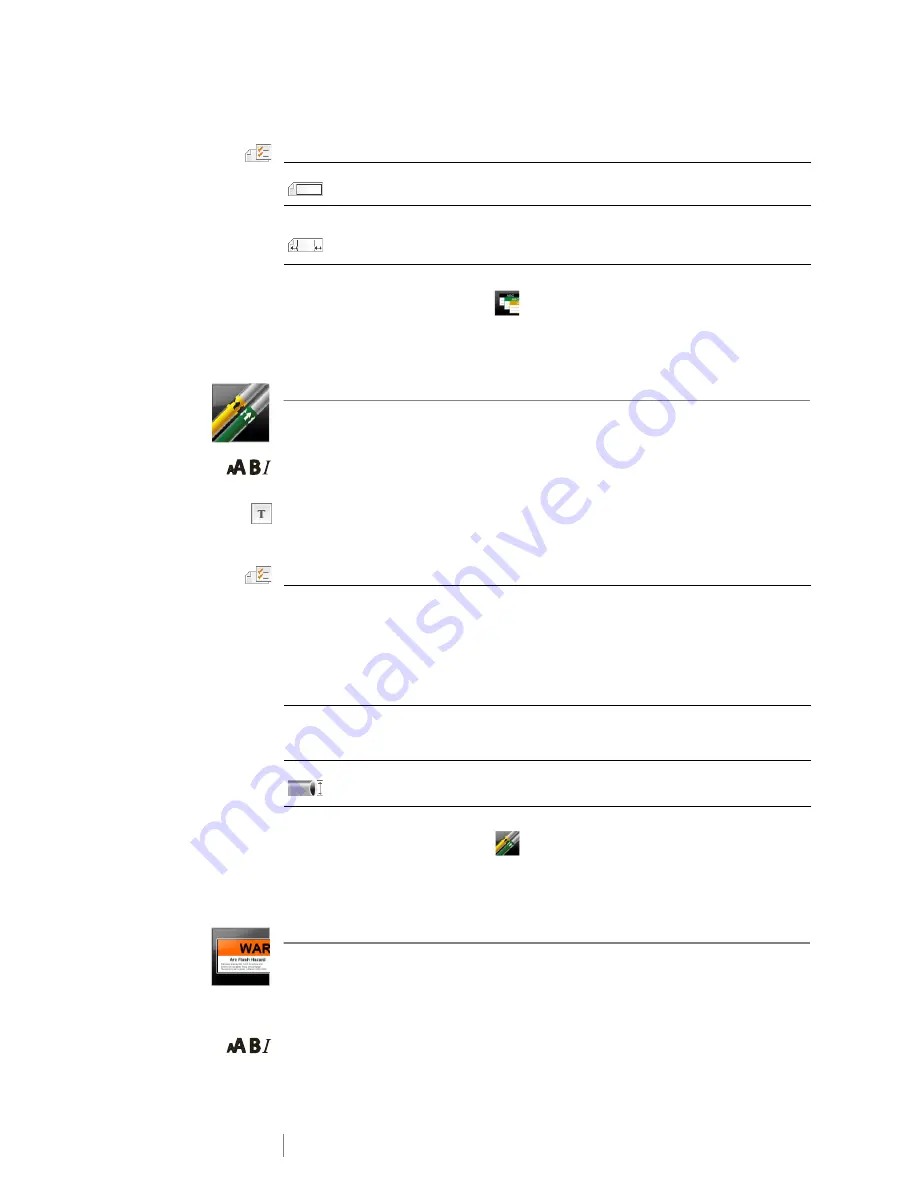
24
XTL
™
500
User Guide
The label properties you can set are:
To create a materials management label
1
From the Home screen, tap
.
2
Select the template you would like to use.
3
Add text and formatting.
Pipe Marking Label
Pipe marking labels are created using pre-defined layouts, and can be printed on
any type of continuous labels.
Text size and style apply to the currently selected text. If no text is selected, the
size and style apply to all the text in the text box.
One text object is automatically added for each connector. Additional text box,
barcode, image, and shape objects cannot be added to pipe marking labels.
Serialization cannot be used with pipe marking labels.
The label properties you can set are:
To create a pipe marking label
1
From the Home screen, tap
Pipe Marking
.
2
Follow the steps to configure your label.
3
Add text and formatting.
Arc Flash Label
Arc flash labels are created using pre-designed templates. The list of available
templates is based on the label cartridge you have selected. See
Transferring
Files
on page 45 for information about transferring the latest templates from your
computer.
Text size and style apply to the currently selected text. If no text is selected, the
size and style apply to all the text in the text box.
Label outline
Yes
- Show label outline.
No
- Hide label outline. (Default)
Leader/trailer
match
Yes
- Blank space is equal at the beginning and end of the label.
No
- No blank space is added at the end of the label. (Default)
Available only when a continuous label cartridge is selected.
Label setup
ASME A13.1 01
ASME A13.1 02
ASME A13.1 03
ASME A13.1 04
Other 01
Other 02
Flow direction
Left
- Arrow placed to the left of the text.
Right
- Arrow placed to the right of the text.
Both
- Arrows placed on both sides of the text.
Pipe diameter
Minimum: 3/4” (19 mm) (default)
Maximum: 10” (254 mm)
















































