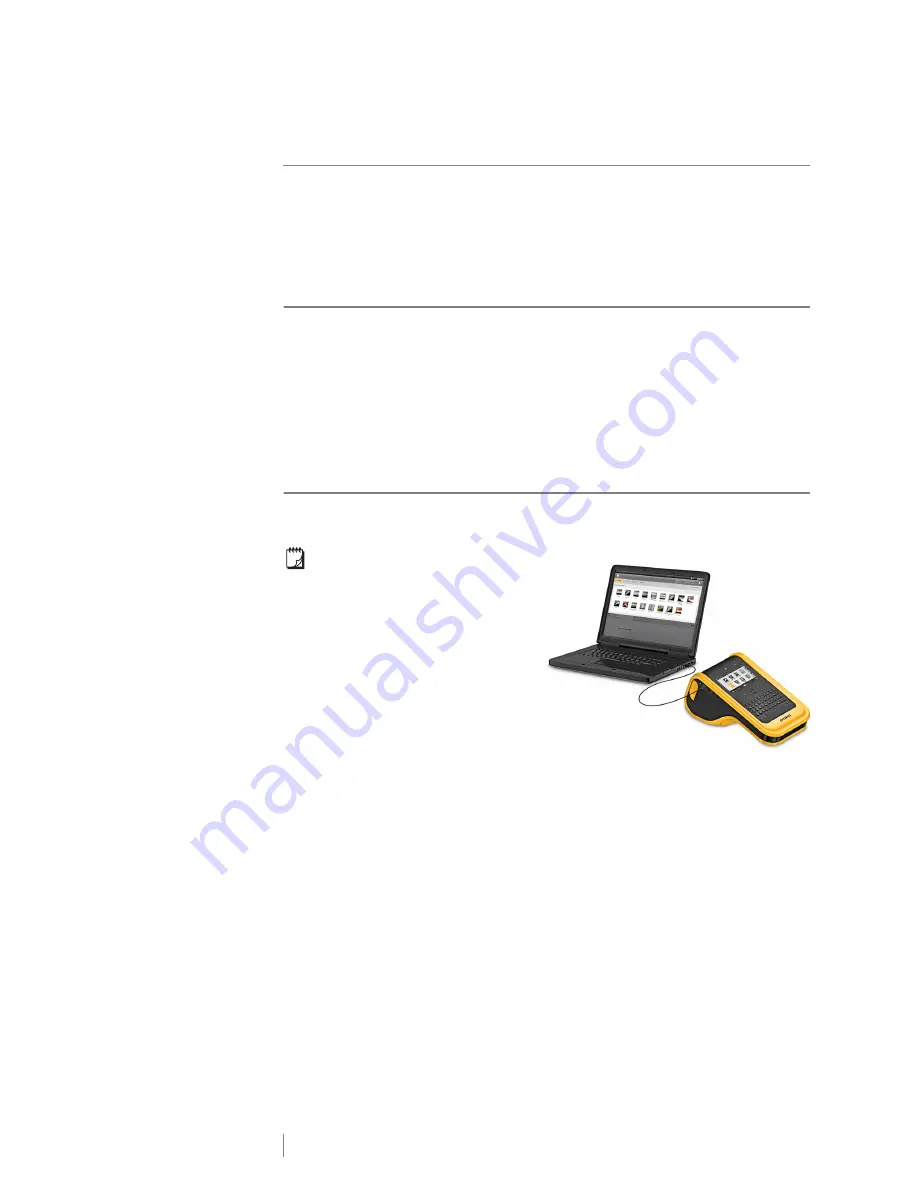
44
XTL
™
500
User Guide
Connecting the Label Maker to your Computer
The label maker can be used as a standalone label maker or you can print labels
directly from your computer using the latest version of DYMO ID
™
software.
Using DYMO ID
™
software is the recommended method for producing a high-
volume of labels.
Downloading and Installing DYMO ID
™
Software
Do not connect the label maker to your computer until after the software
installation is complete.
To install the software
1
Download the latest version of DYMO ID
™
software from the DYMO Web site
at
support.dymo.com
.
2
Follow the instructions in the installer.
Connecting the Label Maker to your Computer
The label maker connects to your computer using the USB connection located on
the left side of the label maker.
Do not connect the label maker to
your computer until after the software
installation is complete.
To connect the label maker to your
computer
1
Lift the connector cover on the left
side of the label maker and turn to
expose the connectors.
2
Plug the USB cable into the USB
connector on the label maker and
into an available USB port on your
computer.
The label maker display will show
Connected to PC
and you will not be able to
use the label maker keypad.
Each time you connect the label maker to the computer, DYMO ID
™
software will
automatically start.
You can now print directly from DYMO ID
™
software or transfer labels to the label
maker for printing later.




























