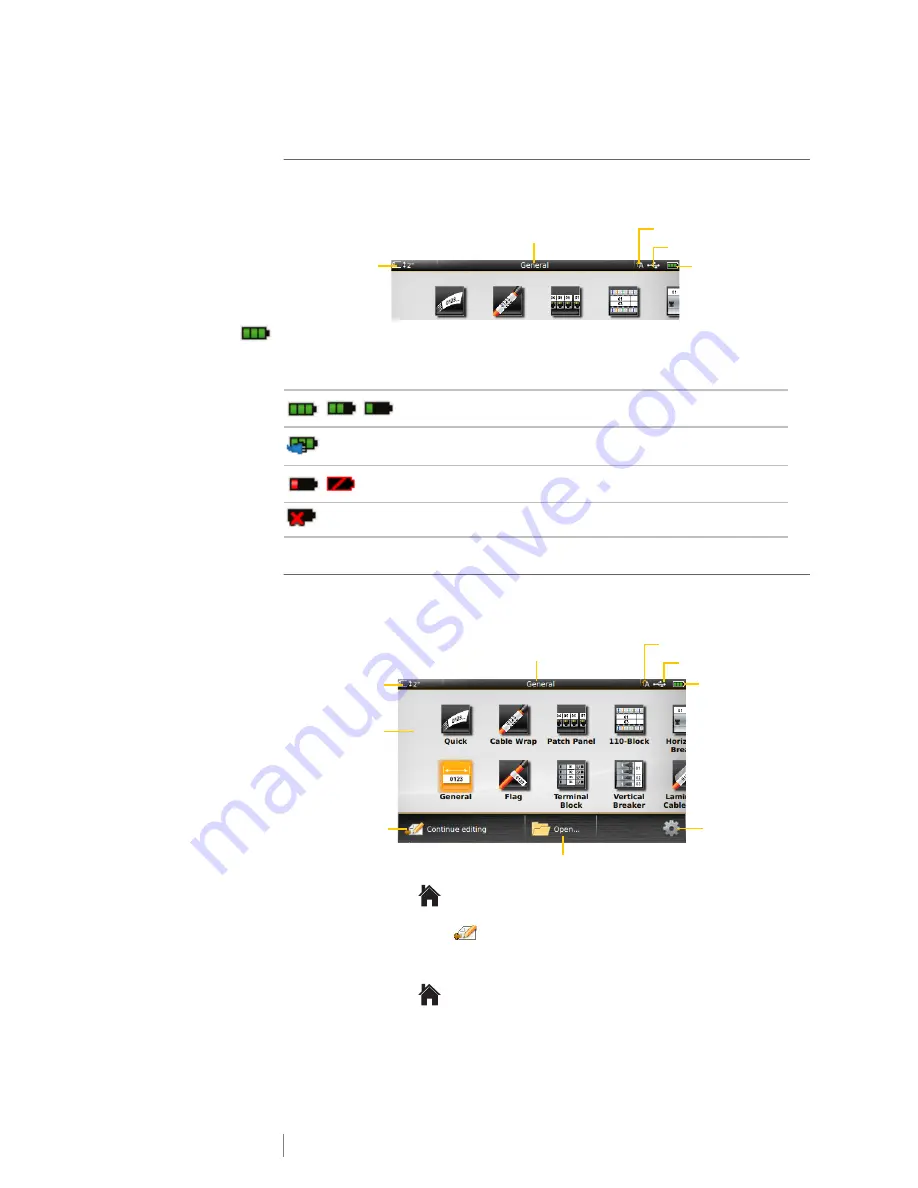
10
XTL
™
500
User Guide
Status Bar
The status bar contains a number of indicators that show label information, label
type, Caps lock, USB connection, and power status.
Power Status
The power status is shown at the top right of the display and shows the current
battery status.
Home Screen
The Home screen contains all the label editor applications. This is where you will
start creating labels for your specific application.
When you press the
key while editing a label, the Home screen is displayed;
however, your current editing session remains active in the background. To return
to editing the label, select
Continue editing
.
If you select a new label application and the label currently being edited is not yet
saved, you are prompted to save the label.
When you press the
key while in a menu or settings screen, any settings or
other actions that have not been saved or confirmed are lost.
Level of battery charge remaining.
Connected to power adapter and charging. Bars will move from
left to right while charging is in progress.
Very low battery charge remaining; you may not be able to print.
Battery completely discharged or missing.
Current label
type and width
in label maker
Power status
Label type selected
USB connection status
Caps lock indicator
Open a saved label
Select a label type
Change the
settings
Continue editing
the current label
Current label type
and width in the
label maker
Power status
Label type selected
USB connection status
Caps lock indicator






























