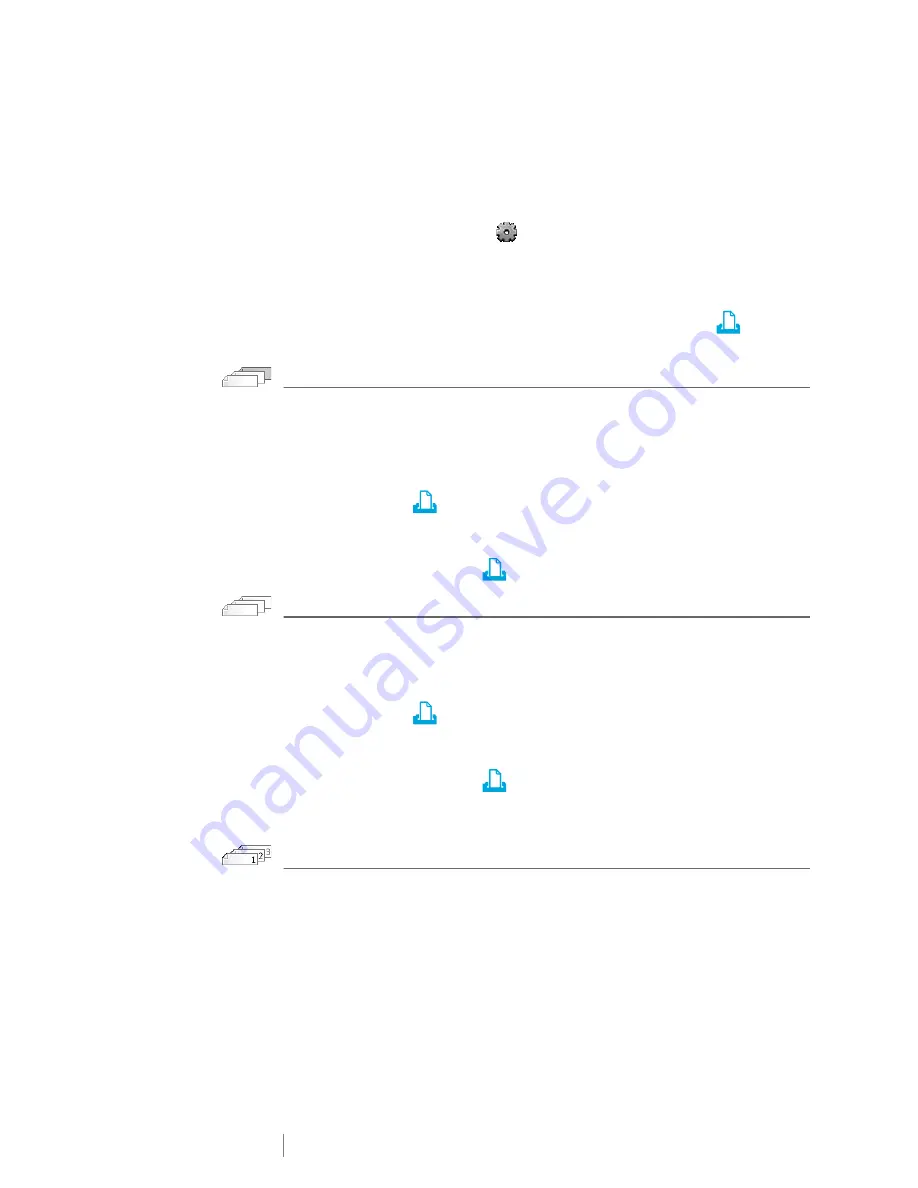
41
XTL
™
500
User Guide
As defaults through the Settings menu: the options will apply to all future print
jobs. If you set defaults, you will still be able to change the print options
individually for a specific label when needed.
To change the default print options
1
From the Home screen, tap
and then
Print options.
2
Make your desired changes to the print options.
3
Tap
Done
when finished.
These settings will be the default settings every time you print.
To change these settings for an individual print job, press and hold
to display
the print options menu.
Print Range
While working with multiple labels, you can choose to print all labels, the current
label, or a range of labels.
This setting is not saved with your label file.
To set the print range
1
Press and hold
to display the print options menu.
2
Select
Print range
.
3
Select the range you wish to print.
4
Tap
Done
and then press
.
Number of Copies
You can print up to 99 copies of the same label at one time.
This setting is not saved with your label file.
To set the number of copies to print
1
Press and hold
to display the print options menu.
2
Select
Copies
.
3
Select the number of copies to print.
4
Tap
Done
and then press
.
When printing is finished, the number of copies to print returns to the value set as
the default.
Collate
When printing multiple copies of a group of labels, by default the labels are printed
collated. You can choose not to collate the labels, if desired. If you choose to have
the labels print normally, all the copies of the first label are printed before the next
label starts printing.
The following example shows three copies of a group of three labels printed with
and without collation.






























