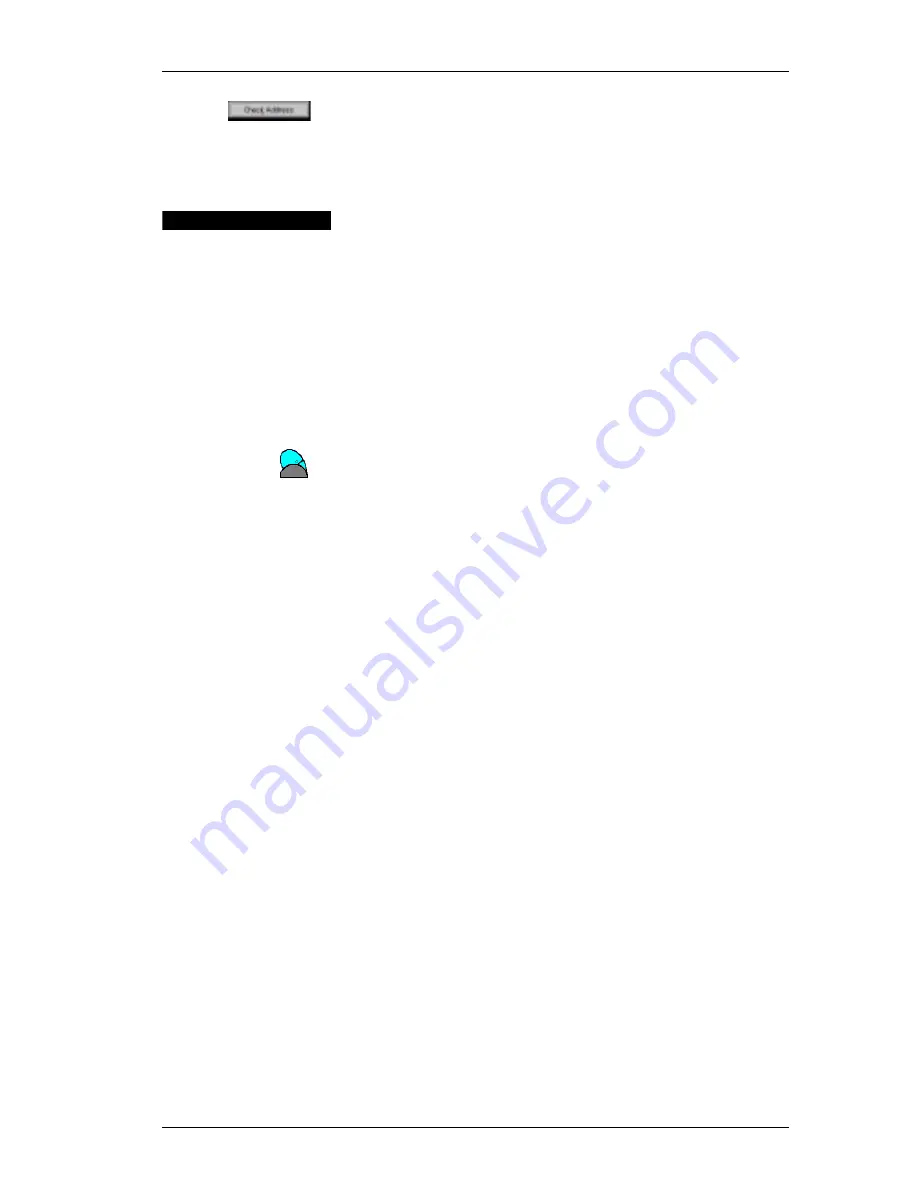
Add-In for Palm Desktop
45
!
Click the
Check Address
button.
"
AddressFixer is a separate utility. Please visit
www.dymo.com for more information.
Add-In for
Palm
Desktop
DYMO Label Software includes an add-in program that
allows you to quickly print mailing labels and name
badges directly from Palm Desktop. You access the add-in
using the DYMO Label button installed on the Palm
Desktop toolbar.
Installing the
Palm Desktop
Add-In
The Palm Desktop Add-In is normally installed at the
same time that you install the main DYMO Label
Software. If the Add-In is already installed, you will see a
small LabelWriter
button on the right side of the Palm
Desktop toolbar.
If you don’t see this icon, you will need to reinstall your
DYMO Label Software making sure that the
Add-In for
Palm Desktop
box is checked.
"
When you reinstall the DYMO LabelWriter Software, all
of the supplied templates are also reinstalled. If you have
made any changes to the supplied templates and not
saved the changes with a new file name, copy the
changed templates to another location before you
reinstall the software so you don’t lose your changes.
Then once the installation is complete, copy the
templates back into the Labels folder.
When you see the LabelWriter button in the main toolbar
of Palm Desktop, you know the installation was a success.
Printing Labels
from Palm
Desktop
You can use the Palm Desktop Add-In to print the
addresses of one or more contacts in your Palm Address
Book.
To print labels from Palm Desktop:
1.
Click the
Address
button in the Palm toolbar or select
Address Book
from the
View
menu to display the Palm
Address Book.
2.
Click the
DYMO LabelWriter
button that was added to
the toolbar.
Summary of Contents for LabelWriter 300
Page 54: ...Chapter 6 Using LabelWriter with Other Applications 50 ...
Page 68: ...Index 64 ...






























