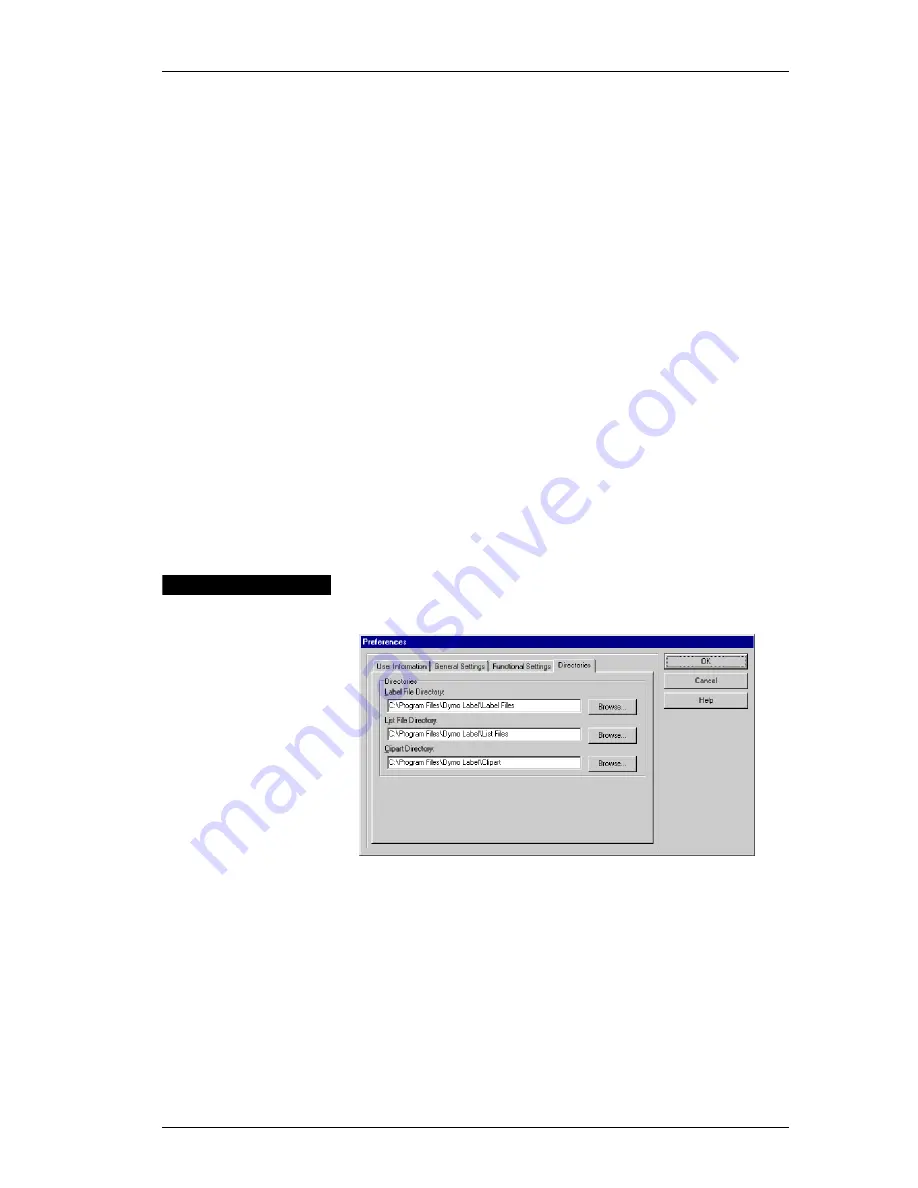
Directories
33
Start Program in
System Tray
Select
Start Program in System Tray
to automatically
minimize DYMO Label Software to the system tray when
you start the program. This option is useful if you
commonly use DYMO Label Software to print labels
containing information you transfer from other programs;
it saves you the step of minimizing DYMO Label Software
after you start it. The
Start Program in System Tray
option takes effect the next time you start the DYMO
Label Software.
Open Last Saved
Label File
If you prefer, each time you start the program, you can
automatically display the last saved label file. Click
Open
Last Saved Label File
if you want to open this file each
time you start the program.
Always Start
With This
Template
You can specify a label template to be opened when you
start DYMO Label Software. Click
Always Start with
this Template
and select the desired template from the
pull-down list.
Directories
The
Directories
tab is described below:
You can specify the default directories for all label-related
files (label files, label templates, add-in templates),
List
Manager lists, and graphics (clipart). The directories you
specify are used to store and open these three types of
files.
Although default directories are set when the software is
first installed, this feature is particularly useful when you
store these files on a network. You can store label
templates and graphic files on a file server, for example.
All users that specify the directories on the server as their
Summary of Contents for LabelWriter 300
Page 54: ...Chapter 6 Using LabelWriter with Other Applications 50 ...
Page 68: ...Index 64 ...
















































