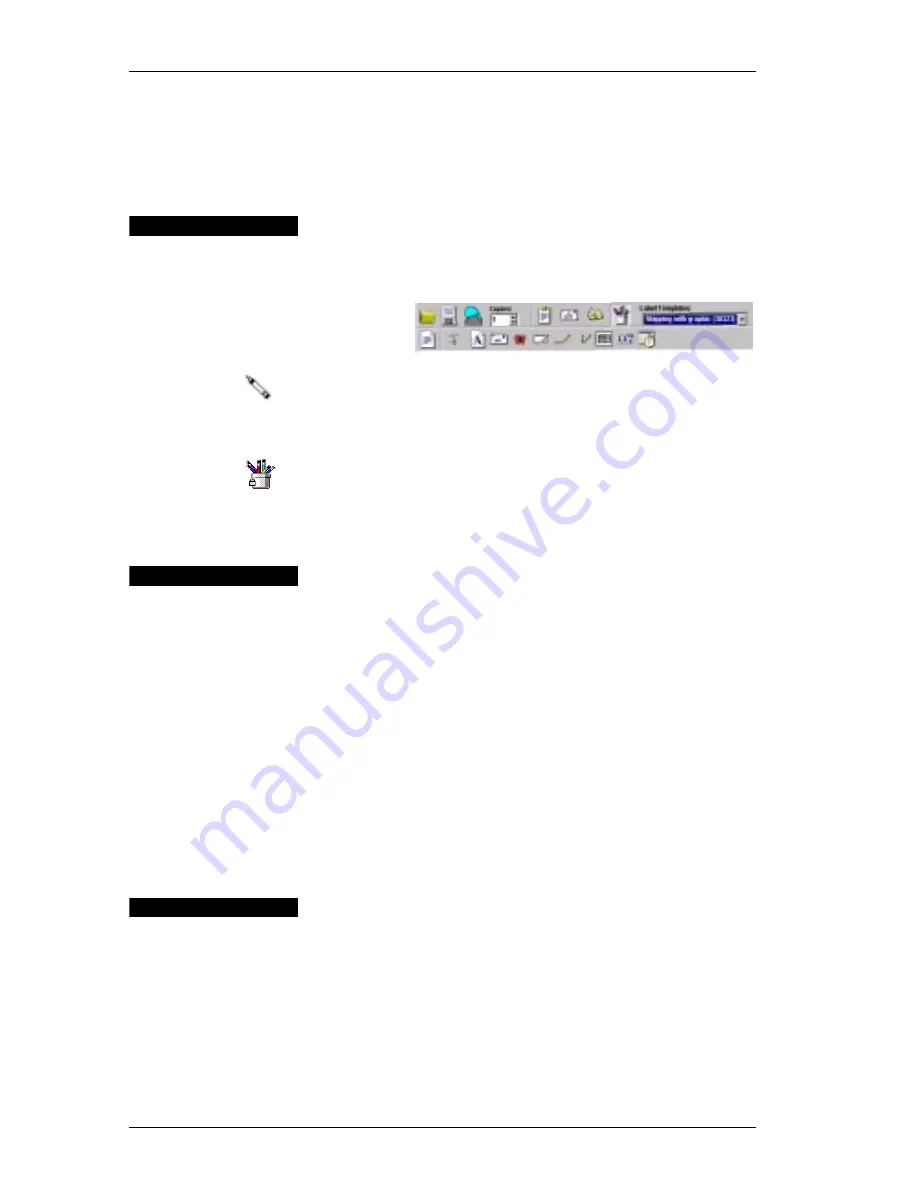
Chapter 2: Using the Label Designer
16
including European formats. You can include or exclude
the time and use the 24-hour time format (13:00, 22:00,
and so on). You can control the font settings and other
attributes for the date-time information.
Starting the
Designer
When the Label Designer is active, the Design toolbar is
displayed below the Main toolbar.
In addition, the mouse
pointer displays as a pencil object.
You can start the Label Designer in several ways:
!
Open a new or existing Label file.
!
Click the
Open Label Designer
button on the Main
toolbar
!
Click
View Design Toolbar
from the
Edit
menu.
Creating a
New Label
File
DYMO Label Software includes a blank label template for
every type of available label. When you create a new label,
you select one of these blank labels as a starting point.
To create a new label:
1.
On the
File
menu, click
New Label
.
The
New Label
dialog box is displayed.
2.
Select a label from the list that most closely matches the
label you wish to create and click
OK
.
The blank label opens in the window and the Design
toolbar is displayed below the main toolbar.
Opening an
Existing
Label File
Whenever you want to use a label file you have saved to
disk, you simply open it. For convenience, the last four
saved label files appear at the bottom of the
File
menu.
You can then print the label as is, or modify it to suit your
needs.
To open an existing label file:
1.
On the
File
menu, click
Open
or click the
Open
button.
Main Toolbar
Design Toolbar
Summary of Contents for LabelWriter 300
Page 54: ...Chapter 6 Using LabelWriter with Other Applications 50 ...
Page 68: ...Index 64 ...






























