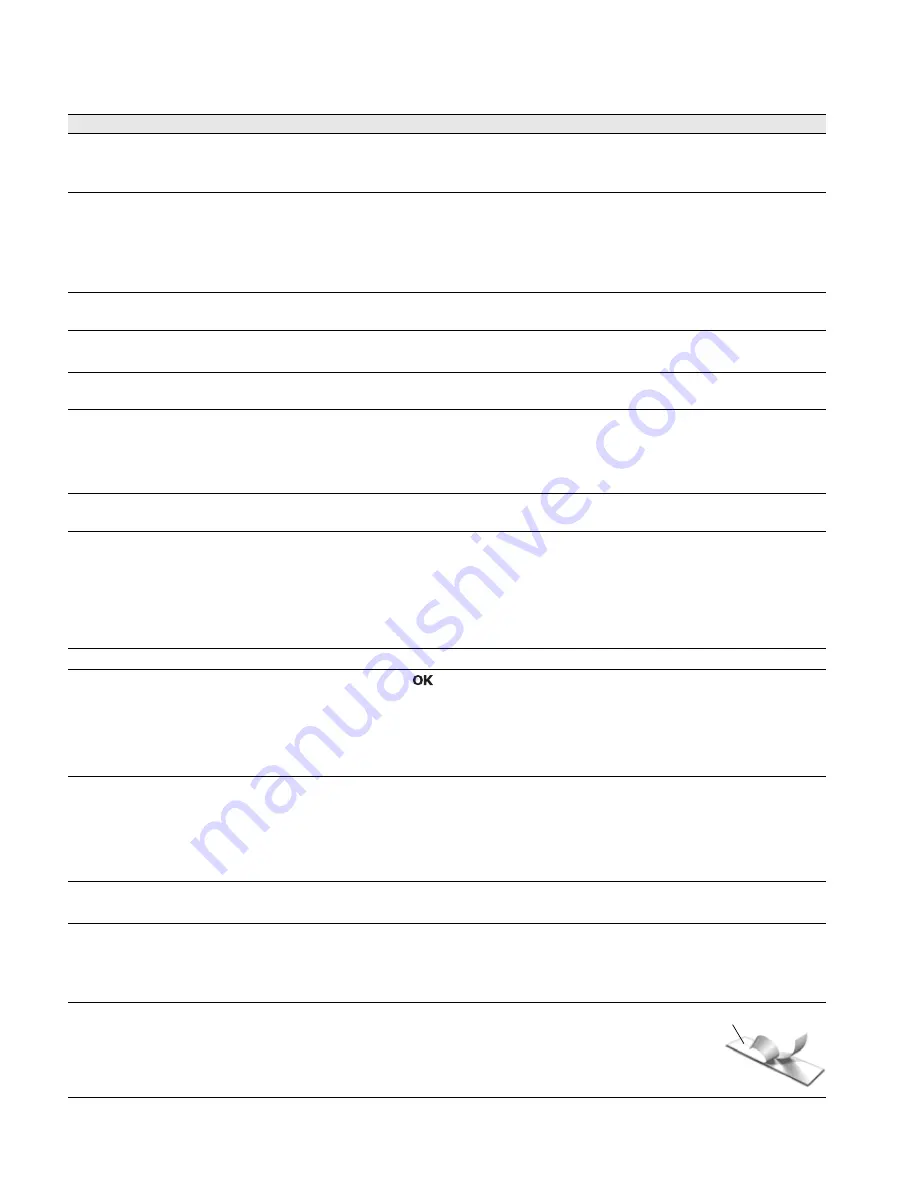
15
Troubleshooting
Review the following possible solutions if you encounter a problem while using your label maker.
If you need further assistance, visit the DYMO Web site at
www.dymo.com
.
Problem/Error Message
Solution
No display
Ensure the label maker is turned on.
Attach the charging adapter to the label maker to recharge the battery pack.
See
.
Poor print quality
Attach the charging adapter to the label maker to recharge the battery pack.
See
.
Clean the print head. See
.
Ensure the label cassette is installed properly.
Replace the label cassette.
Auto-numbering already inserted
Auto-numbering already appears on the label and cannot be added more than
once to the same label.
Battery Failure!
Battery pack not inserted properly or damaged.
Ensure the battery pack is inserted correctly. See
.
Replace the battery pack.
Wait
n
minutes
Battery Charging
Allow the battery pack to recharge before unplugging the label maker. See
Too Many Characters!
Exceeded maximum number of characters in the
buffer.
Delete some or all of the buffer text.
Decrease the text size.
Delete lines to fit on the label width.
Insert a wider label cassette.
No label found.
Insert label cartridge.
Open the cassette compartment and insert a label cassette. See
Label jam!
Motor is stalled due to label jam.
Open the label cassette compartment and remove the cassette.
Remove jammed label, clearing the jam.
Clean the cutter blade. See
.
Make sure the label passes smoothly through the label guides on the label
cassette and that the label and ribbon are taut across the mouth of the
cassette. See
.
Printing...
No action required. Message disappears when printing is finished.
Print label with variable length?
Label length exceeds fixed length.
Press
to print a variable length label.
Delete some or all of the buffer text.
Decrease the text size.
Delete lines to fit on the label width.
Insert a wider label cassette.
Too many lines for selected label width
Delete some or all of the buffer text.
Decrease the text size.
Delete lines to fit on the label width.
Insert a wider label cassette.
Change to a variable length label.
Label Length Exceeds Fixed Length!
Delete some text.
Print the label using variable length.
Charge Battery!
Attach the charging adapter to the label maker to recharge the battery pack.
See
.
Ensure the battery pack is inserted correctly. See
.
Replace the battery pack.
How do I remove the backing from the label?
DYMO labels have an easy-to-peel split back.
1
Locate the split on the label backing.
2
Gently pinch the label lengthwise, folding toward the
printed side of the label. The label backing will separate.
3
Carefully peel away the backing from the label.
Split label
Summary of Contents for LabelManager 280
Page 1: ...Brugervejledning LabelManager 280...
Page 17: ...U ivatelsk manu l LabelManager 280...
Page 35: ...Bedienungsanleitung LabelManager 280...
Page 52: ...LabelManager 280 User Guide...
Page 69: ...Gu a del Usuario LabelManager 280...
Page 86: ...Guia del Usuario LabelManager 280...
Page 103: ...K ytt opas LabelManager 280...
Page 120: ...Guide d utilisation LabelManager 280...
Page 137: ...Guide d utilisation LabelManager 280...
Page 154: ...Haszn lati tmutat LabelManager 280...
Page 171: ...Guida per l utente LabelManager 280...
Page 188: ...Gebruikershandleiding LabelManager 280...
Page 205: ...Brukerh ndbok LabelManager 280...
Page 222: ...Instrukcja u ytkownika LabelManager 280...
Page 239: ...U vate sk n vod LabelManager 280...
Page 256: ...Bruksanvisning LabelManager 280...
Page 273: ...Kullan m K lavuzu LabelManager 280...
















































