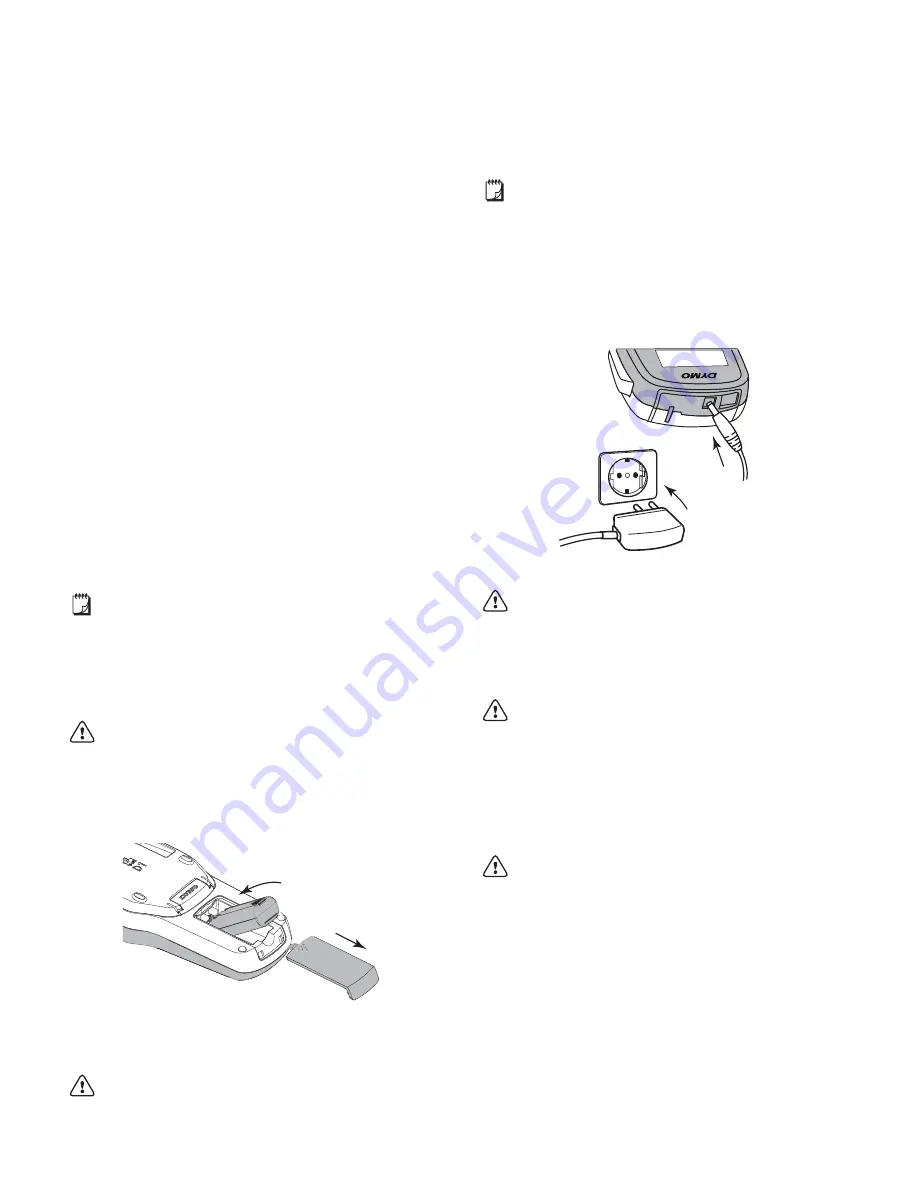
5
About Your New Label Maker
With the DYMO
®
LabelManager
®
280 electronic label
maker, you can create a wide variety of high-quality, self-
adhesive labels. You can choose to print your labels in
several different fonts, text sizes, and text styles. The label
maker uses DYMO D1 label cassettes in widths of
6 mm (1/4”), 9 mm (3/8”), or 12 mm (1/2”). These label
cassettes are available in a wide range of colors.
Visit
www.dymo.com
for information on obtaining labels
and accessories for your label maker.
Product Registration
Visit
www.dymo.com/register
to register your label
maker online. During the registration process, you will
need the serial number, which is located inside the back
cover of the label maker.
Register your label maker to receive these benefits:
An additional one year of warranty
Notification of software upgrades by email
Special offers and new product announcements
Getting Started
Follow the steps in this section to print your first label.
Connecting the Power
The label maker is powered by a rechargeable, lithium-ion
(Li-ion) battery pack. To save power, the label maker
automatically turns off after two minutes of inactivity.
Remove the battery pack if the label maker will not
be used for a long period of time.
Inserting the Battery Pack
The battery pack included with your label maker comes
partially charged. For best performance, fully charge the
battery as soon as possible.
Make sure the charging adapter is disconnected
before handling the Li-ion battery pack.
To insert the battery pack
1
Slide the battery compartment cover away from the
label maker. See Figure 2.
2
Insert the battery pack into the battery compartment.
3
Replace the battery compartment cover.
Make sure to read the Li-ion Safety Precautions
found on page 17.
Recharging the Battery Pack
A charging adapter is included with your label maker for
recharging the battery pack. Charging the battery pack will
take approximately three hours; however, after charging
for about 10 minutes, the label maker can be used to print
labels.
The charging adapter is only used for recharging the
battery pack; the charging adapter cannot be used to
power the label maker.
To recharge the battery pack
1
Plug the charging adapter into the power connector
on the top of the label maker.
2
Plug the other end of the charging adapter into a
power outlet. See Figure 3.
Make sure to read the Li-ion Safety Precautions
found on page 17.
Removing the Battery
Remove the battery pack if the label maker will not be
used for a long period of time.
Make sure the charging adapter is disconnected
before handling the Li-ion battery pack.
To remove the battery
1
Unplug the charging adapter.
2
Slide the battery compartment cover away from the
label maker. See Figure 2.
3
Remove the battery from the battery compartment.
Make sure to read the Li-ion Safety Precautions
found on page 17.
Figure 2
Figure 3
Summary of Contents for LabelManager 280
Page 1: ...Brugervejledning LabelManager 280...
Page 17: ...U ivatelsk manu l LabelManager 280...
Page 35: ...Bedienungsanleitung LabelManager 280...
Page 52: ...LabelManager 280 User Guide...
Page 69: ...Gu a del Usuario LabelManager 280...
Page 86: ...Guia del Usuario LabelManager 280...
Page 103: ...K ytt opas LabelManager 280...
Page 120: ...Guide d utilisation LabelManager 280...
Page 137: ...Guide d utilisation LabelManager 280...
Page 154: ...Haszn lati tmutat LabelManager 280...
Page 171: ...Guida per l utente LabelManager 280...
Page 188: ...Gebruikershandleiding LabelManager 280...
Page 205: ...Brukerh ndbok LabelManager 280...
Page 222: ...Instrukcja u ytkownika LabelManager 280...
Page 239: ...U vate sk n vod LabelManager 280...
Page 256: ...Bruksanvisning LabelManager 280...
Page 273: ...Kullan m K lavuzu LabelManager 280...
















































