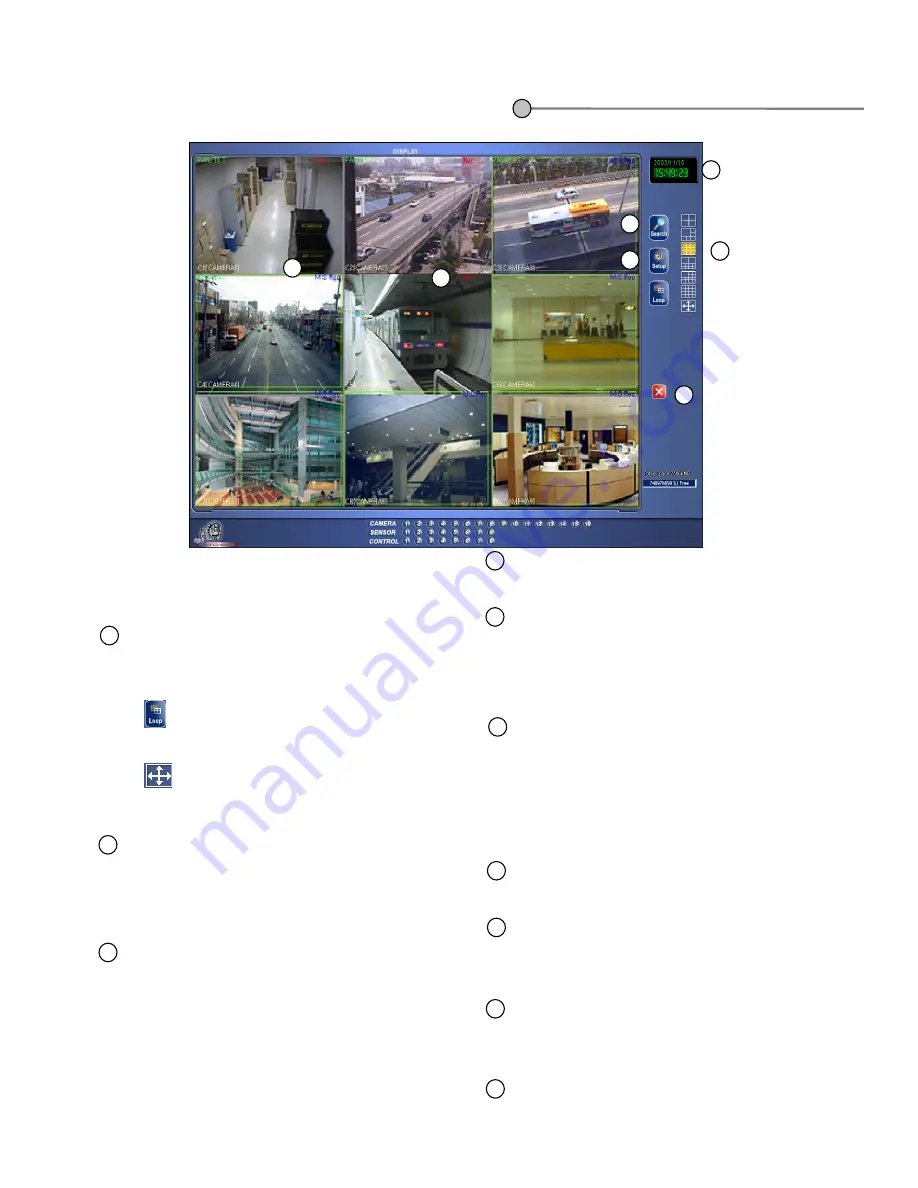
5
6
7
[Selecting split screen]
Select the screen layout you wish to view.
• Up to 16 live screens can be viewed.
(1,4,6,9,10,13,16 or full screen mode is available)
•
displays 4 screens by rotating
• You can exit from the rotation mode by clicking one
channel.
•
gives you full screen mode.
Recording status of each camera : Red ‘
Rec
’ for
continuous recording; blue
M Rec
for motion-detection
recording ; no mark for none recording
1
2
8
9
Displays voice recording status.
“
AUDIO
” in red for continuous recording, “
AUDIO
” in
blue for motion recording and no mark when voice
recording is disabled.
1.1 Display Mode (default)
1.1 Display Mode (default)
[Display of Camera/Sensor/Control]
• Displays stored condition of each camera, sensor,
control.
• Each control could be controlled manually if button
is pressed.
Display present date and time
[Search]
• searches restored data
[Setup]
• Set up system environment and functions
[Quit]
• Exit the program
3
4
Displays PAN/TILT status.
If it is set as PAN/TILT camera,
PAN/TILT
in
green and , ‘
Motion Tracking
’ will be displayed on
the bottom of the screen. “No Use” when
PAN/TILT is not activated.
1
6
7
8
9
2
5
3
Summary of Contents for -Pro 9200 Series
Page 1: ...Digital Video Recorder Operation Instructions Revision 11 03 DW Pro 9200 Series...
Page 28: ...L L L L 1 11 How to backup data S 61 9 B 301 3 67 3 8 2 A 61 9 2 2F2 9 9...
Page 46: ...Digital Digital Watchdog Watchdog DW9200 Site V4 100 Function Guide DW9200 DW9200 DW9200...
Page 55: ...3 3 3 3 8 3 4 3 T T 8 3 2 9 9 B 3 5 X 9 9...
Page 96: ...3 2 2 e e J XP 9 8 3 9 2 07 K 3 U J 5 401 3 2 3 3 U 8 9 07 3 K XP 3 U 8 67...
Page 102: ...Digital Digital Watchdog Watchdog DW9200 Site V4 100 User Guide DW9200 DW9200 DW9200...
Page 104: ...1 Front side N 7 8 lM 1D F 69 8 8 L H 0...
Page 105: ...2 Rear Side 2 Rear Side N 7 8 lM 1D F 69 8 8 L H 0 Option...















































