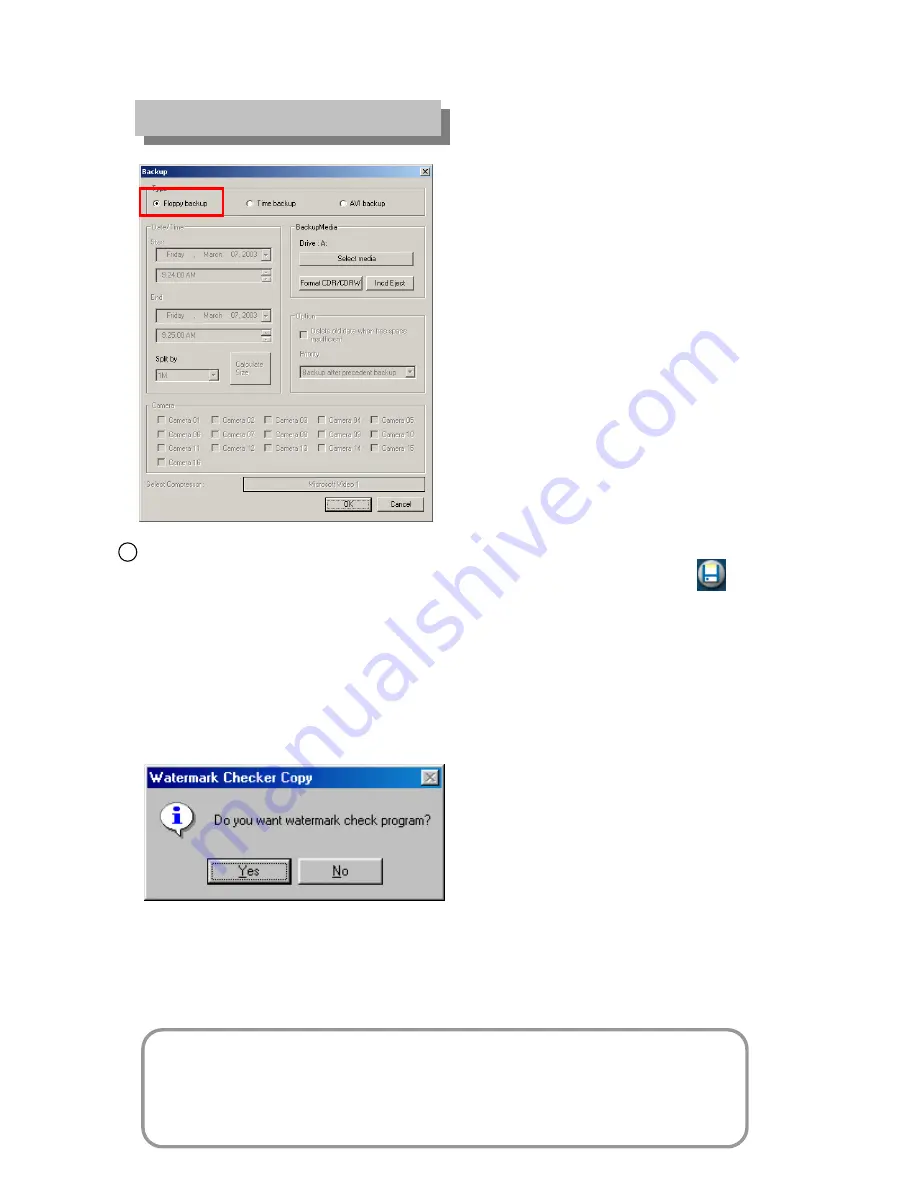
L
L
L
L
Backup onto Floppy Disk
Backup onto Floppy Disk
1
• Click on “Yes” to back up the selected/zoomed-in image in the drive for which the watermark check
program has been selected.
• However, you can back up images in the drive only one by one. You need to save the
watermark check program only once at the beginning.
[Backup to a Floppy disk]
• While you are searching for recorded data, select the image to backup and click this icon.
Then “data backup” window will appear.
• If you click on the Backup button while one image is zoomed in, you will be able to select the
floppy disk drive and other drives such as HDD, CD-RW, the movable drive, and the network
drive.
• This is to back up images one by one. When saving images in the drive, images are saved
in BMP or JPEG format. Therefore, you can easily view images using normal image software
products.
• Select the backup drive from the “Backup” window above, and click on the Confirm button.
Then, the “Watermark Checker Copy” box will appear as follows:
Images are saved in the drive in BMP or JPEG format. To check if saved images have
been altered, the watermark check program is saved in the drive as well as the
corresponding image.
[Tips]
Summary of Contents for -Pro 9200 Series
Page 1: ...Digital Video Recorder Operation Instructions Revision 11 03 DW Pro 9200 Series...
Page 28: ...L L L L 1 11 How to backup data S 61 9 B 301 3 67 3 8 2 A 61 9 2 2F2 9 9...
Page 46: ...Digital Digital Watchdog Watchdog DW9200 Site V4 100 Function Guide DW9200 DW9200 DW9200...
Page 55: ...3 3 3 3 8 3 4 3 T T 8 3 2 9 9 B 3 5 X 9 9...
Page 96: ...3 2 2 e e J XP 9 8 3 9 2 07 K 3 U J 5 401 3 2 3 3 U 8 9 07 3 K XP 3 U 8 67...
Page 102: ...Digital Digital Watchdog Watchdog DW9200 Site V4 100 User Guide DW9200 DW9200 DW9200...
Page 104: ...1 Front side N 7 8 lM 1D F 69 8 8 L H 0...
Page 105: ...2 Rear Side 2 Rear Side N 7 8 lM 1D F 69 8 8 L H 0 Option...






























