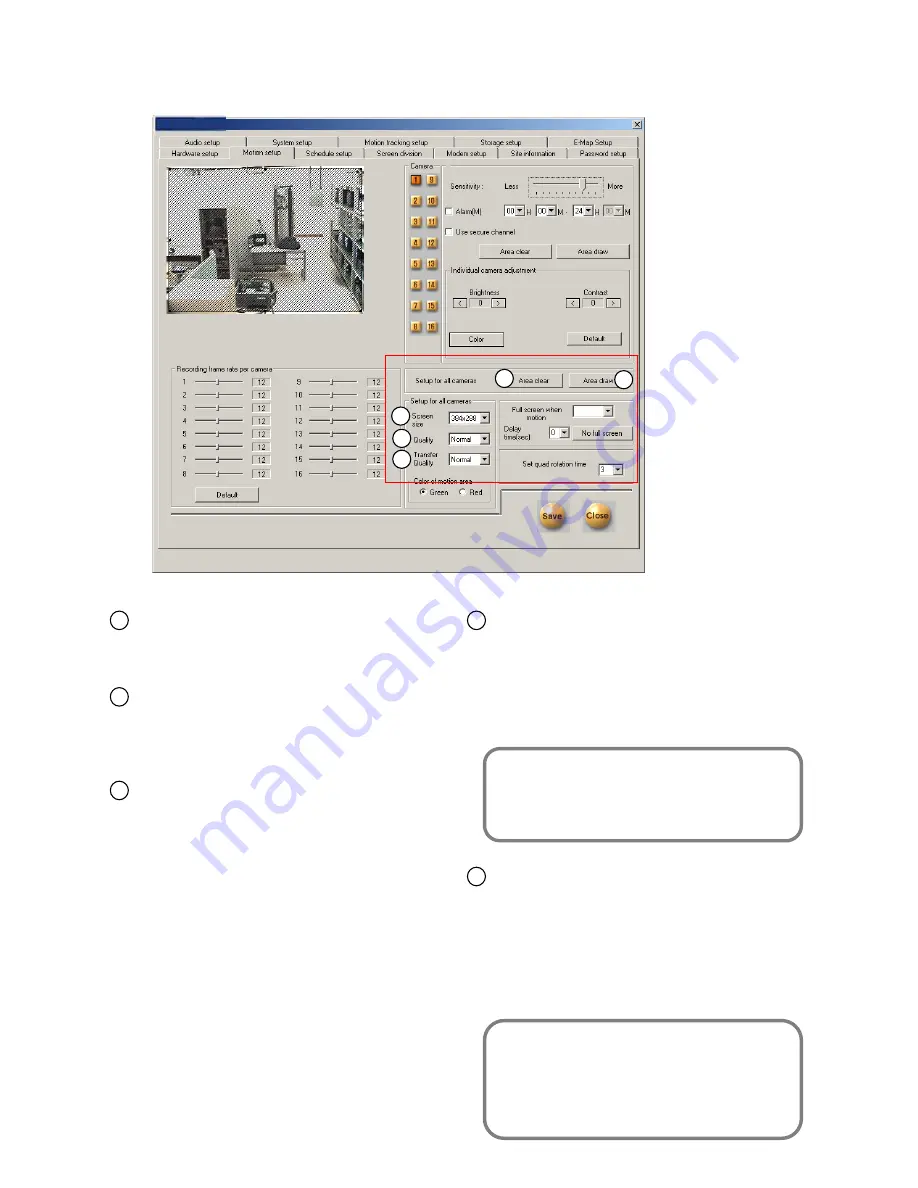
13
12
14
For all the camera [Erase selected area (Full) ]
• Erase all the selected motion area on for all cameras.
For all the camera [Area Selection (Full) ]
• Designate full screen as motion detection
area for all cameras
[Screen Size]
• Decide the size of a recording screen.
• Recommended size is 320 x 240 resolution for
file size.
(For 160*120 resolution, Display & Recording
speed gets about 2 times better but display
quality will be lower. For 640 X 480 resolution,
display quality is excellent but recording speed
will be slower.
• Default resolution is 320*240.
15
[Compression resolution]
• Choose screen quality you wish to record.
• Screen quality improves as you set to higher value
but file size per screen frame will increase.
• Default value is ‘Normal’.
[Tip]
Recording screen size and recording file
size has a close relation.
16
[Transfer Quality / Transfer quality of picture]
• Fix the picture quality of transmitting image while
accessing network between center and site.
• It the number is higher the quality is better, but takes
more time to transmit.
• Basic value is fixed to ‘regular’
[reference]
)
º1$3
)
"% <$3 #;= #
*
"
)
)
!<
9)
$
ß
)
0
)
*>)
*
$3$
#
)
2
)
(
(
$3 #
*
"
)
)
!<
*9
$$!;
+
L
L
L
L
Summary of Contents for -Pro 9200 Series
Page 1: ...Digital Video Recorder Operation Instructions Revision 11 03 DW Pro 9200 Series...
Page 28: ...L L L L 1 11 How to backup data S 61 9 B 301 3 67 3 8 2 A 61 9 2 2F2 9 9...
Page 46: ...Digital Digital Watchdog Watchdog DW9200 Site V4 100 Function Guide DW9200 DW9200 DW9200...
Page 55: ...3 3 3 3 8 3 4 3 T T 8 3 2 9 9 B 3 5 X 9 9...
Page 96: ...3 2 2 e e J XP 9 8 3 9 2 07 K 3 U J 5 401 3 2 3 3 U 8 9 07 3 K XP 3 U 8 67...
Page 102: ...Digital Digital Watchdog Watchdog DW9200 Site V4 100 User Guide DW9200 DW9200 DW9200...
Page 104: ...1 Front side N 7 8 lM 1D F 69 8 8 L H 0...
Page 105: ...2 Rear Side 2 Rear Side N 7 8 lM 1D F 69 8 8 L H 0 Option...
















































