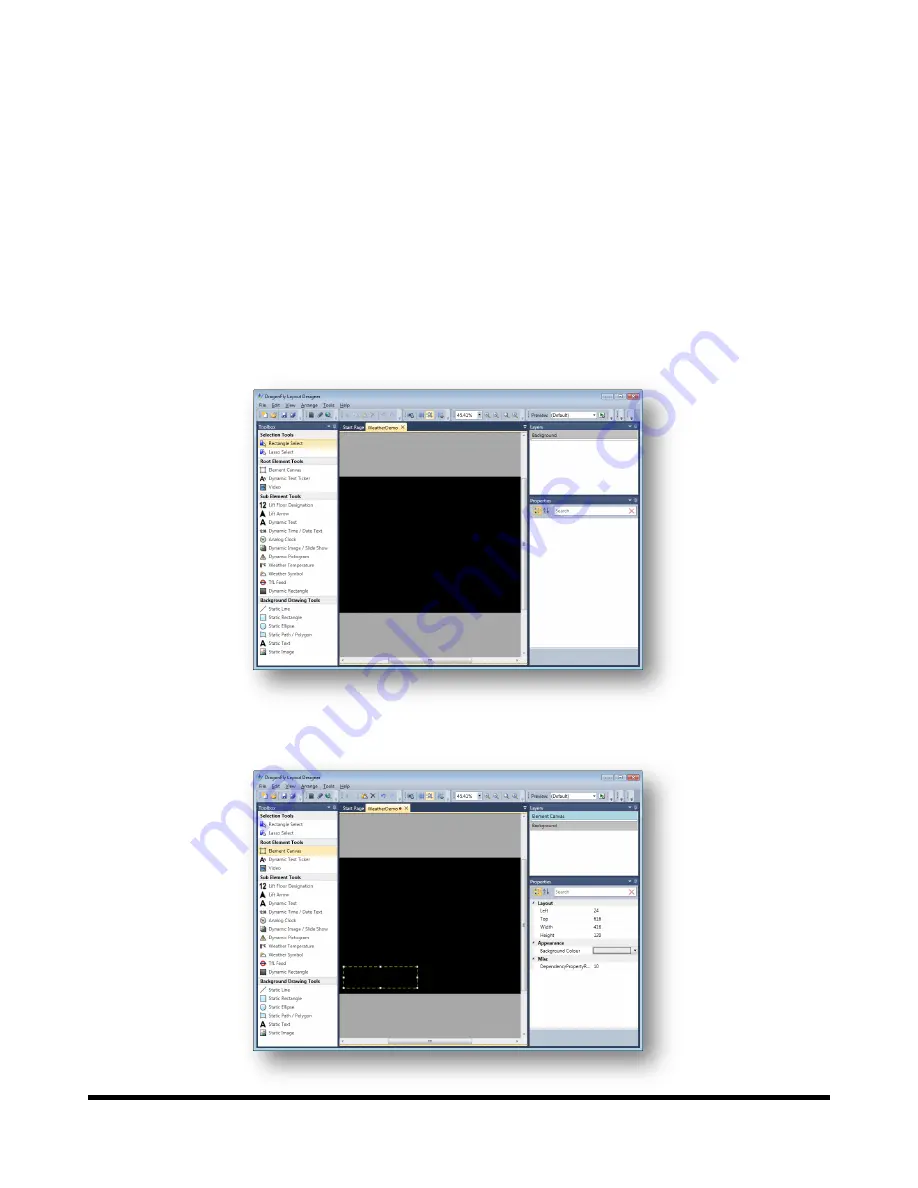
Drucegrove DragonFly User Manual 1.4
Page 95
Tutorial 14: Adding Weather Elements
Live weather can be displayed on a DragonFly display. The weather feed needs to be delivered to the DragonFly via
its Ethernet connection to a LAN. The feed can either be “pulled” by the DragonFly itself from the internet (this
requires the DragonFly’s network be configured with internet access), or be “pushed” to the DragonFly from a
PC/laptop on the LAN running DragonFly server software.
The weather data is stored as a collection of variables. These variables can be accessed by any dynamic element in a
layout (refer to the weather variables in the
DragonFly Variables
section on page 43 of this manual). There are three
elements that can be used to display the weather:
Weather Temperature
Weather Symbol
Dynamic Text
We’ll create a new
1024×768
layout called
WeatherDemo
for this tutorial:
Add an
Element Canvas
to the layout in the position shown below:
















































