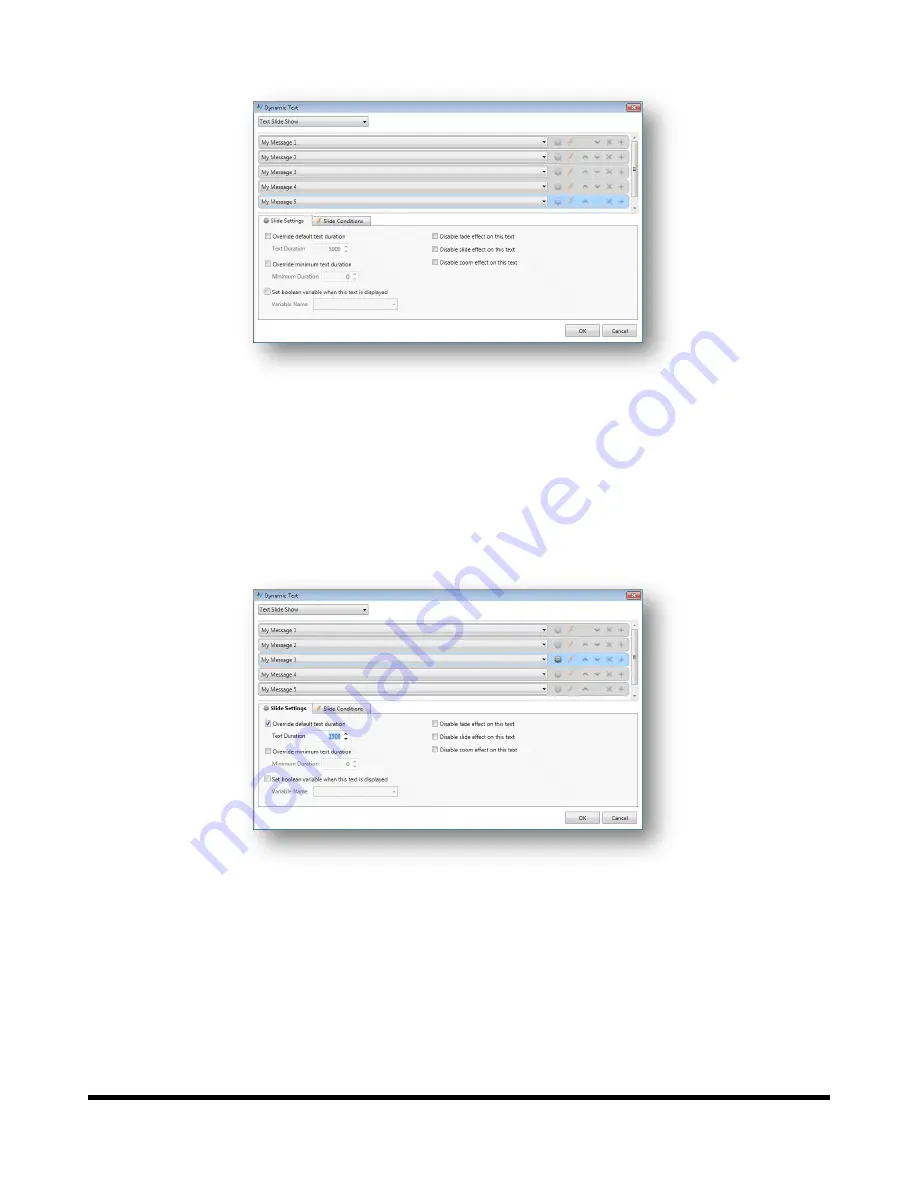
Drucegrove DragonFly User Manual 1.4
Page 86
Add three more slides as shown below:
If we were to click OK at this point, and load this layout on to a DragonFly, the Dynamic Text element would show
“My Message 1” followed by “My Message 2”, up to “My Message 5” before repeating. The text would change
automatically every 10 seconds (which is the default slide time – this can be changed in the Dynamic Text element’s
properties).
It is possible to configure individual slides to be shown for a different period of time. Click on a slide to select it (it is
recommended that the “gear” icon on the slide be clicked to highlight it without dropping down its text value box).
Tick the
Override default text duration
box and enter a value of
1500
for the
Text Duration
as shown below:
Now the text value “My Message 3” will be shown for 1½ seconds, and the other text values will still be shown for
the default 10 second duration (or whatever the Dynamic Text element’s
Slide Duration
property is set to).
















































