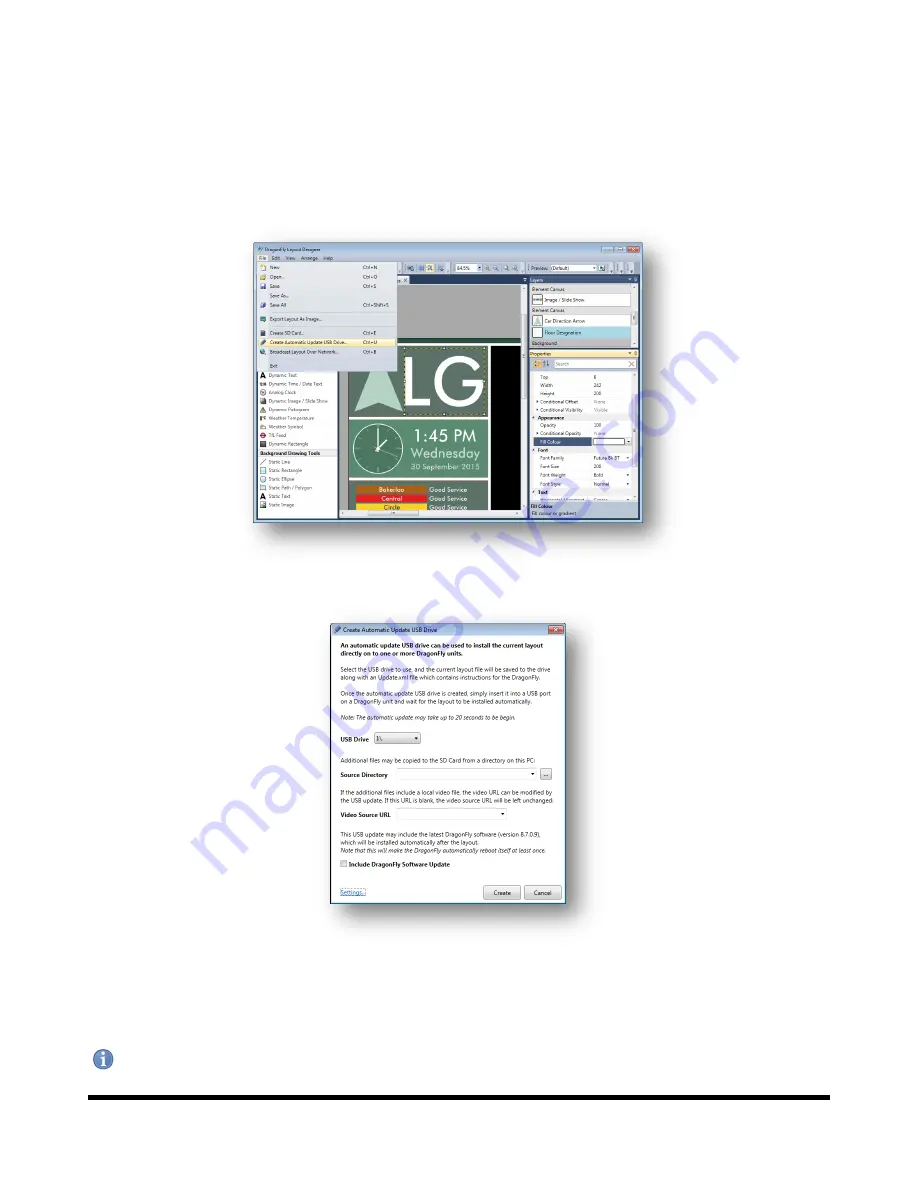
Drucegrove DragonFly User Manual 1.4
Page 61
Tutorial 4: Creating an Automatic Update USB Drive
If a DragonFly unit already has a micro SD card and it is running, the layout can be updated or changed using a USB
drive.
Insert a USB drive into a USB port on the PC. Find the drive letter of this USB drive, and then in the Designer software
click on
Create Automatic Update USB Drive...
under the
File
menu:
The following dialog will be shown:
Click the
Create
button. The micro SD card will be formatted and all software and files copied to it automatically.
Once it has been created, simply insert it into a DragonFly unit and reboot it.
Note: Only units that have the correct screen resolution for the current layout will be updated.
















































