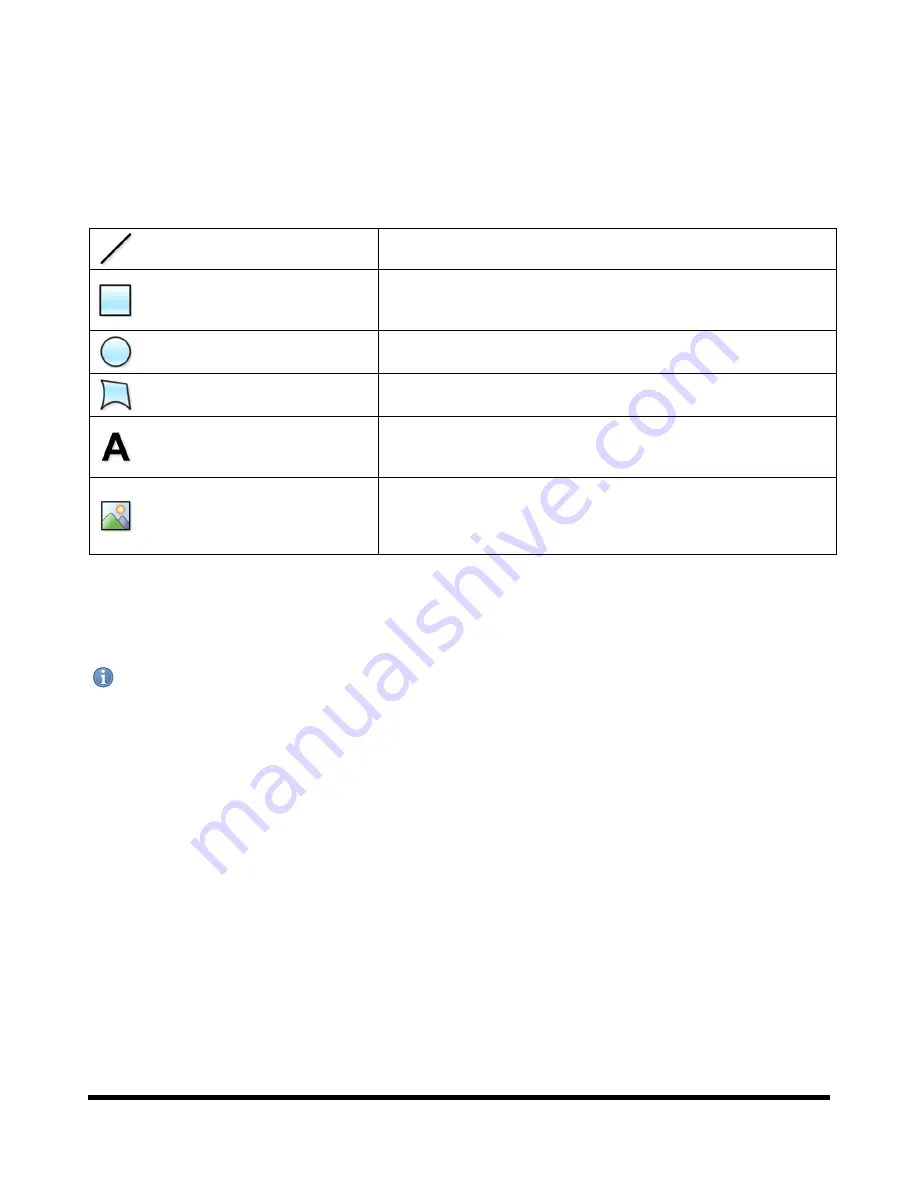
Drucegrove DragonFly User Manual 1.4
Page 29
Static Background Image Layer
Every layout has a static background layer that covers the whole area of the layout. If nothing is drawn on to this
layer, the background will be a solid colour. The background is drawn by the DragonFly core software as a static flat
image, so anything drawn on the background is “static” and cannot be dynamically changed, shown, hidden or
moved. Nothing can sit behind the background, and all dynamic elements are drawn on top of the background.
The following static Background Drawing Tools are available:
Static Line
A basic line, with a configurable thickness and colour.
Static Rectangle
A basic rectangle or square, with a configurable fill colour, border colour and
border thickness. The corners of the rectangle can be given a rounded
radius.
Static Ellipse
A basic ellipse or circle, with a configurable fill colour, border colour and
border thickness.
Static Path / Polygon
Any solid shape, with configurable points, fill colour, border colour and
border thickness.
Static Text
Static text, with configurable font, weight, style and fill colour. This text
cannot be changed dynamically by the DragonFly (use the Dynamic Text sub
element for text that needs to change).
Static Image
A static image. This element supports most common formats (BMP, JPEG,
GIF and PNG), and the alpha channel of a 32bit PNG is supported. This image
cannot be changed dynamically by the DragonFly (use the Dynamic Image /
Slide Show sub element for an image that needs to change).
If a full screen background image is required, draw a
Static Image
over the entire layout. It will be placed on the
background layer automatically behind any dynamic screen elements.
Note: Static background shapes filled with a gradient will be dithered automatically for improved appearance.
















































