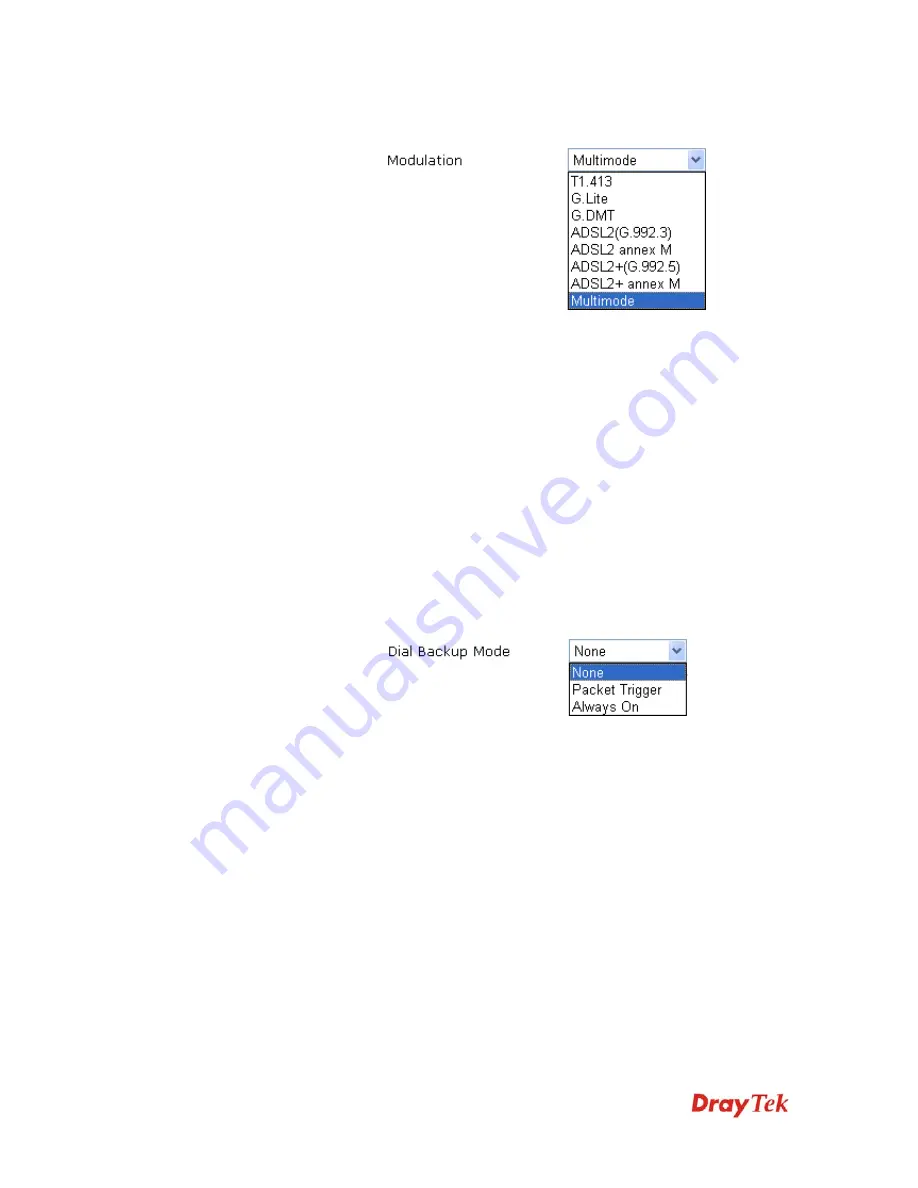
VigorIPPBX 2820 Series User’s Guide
143
Modulation
– Default setting is Multimode. Choose the one
that fits the requirement of your router.
PPPoE Pass-through
The router offers PPPoE dial-up connection. Besides, you also
can establish the PPPoE connection directly from local clients
to your ISP via the Vigor router. When PPPoA protocol is
selected, the PPPoE package transmitted by PC will be
transformed into PPPoA package and sent to WAN server.
Thus, the PC can access Internet through such direction.
For Wired LAN
– If you check this box, PCs on the same
network can use another set of PPPoE session (different with
the Host PC) to access into Internet.
For Wireless LAN
– If you check this box, PCs on the same
wireless network can use another set of PPPoE session
(different with the Host PC) to access into Internet.
ISDN Dial Backup
Setup
This setting is available for the routers supporting ISDN
function only. Before utilizing the ISDN dial backup feature,
you must create a dial backup profile first. Please click
ISDN
>
Dialing to a Single ISP
to create the backup profile.
Note:
This feature is available for ISDN 2 port only.
None
- Disable the backup function.
Packet Trigger -
The backup line is not on until a packet from
a local host triggers the router to establish a connection.
Always On -
If the broadband connection is no longer
available, the backup line will be activated automatically and
always on until the broadband connection is restored. We
recommend you to enable this feature if you host a web server
for your customers’ access.
WAN Connection
Detection
Such function allows you to verify whether network
connection is alive or not through ARP Detect or Ping Detect.
Mode
– Choose
ARP Detect
or
Ping Detect
for the system to
execute for WAN detection.
Ping IP
– If you choose Ping Detect as detection mode, you
have to type IP address in this field for pinging.
TTL (Time to Live)
– Displays value for your reference. TTL
Summary of Contents for VigorIPPBX 2820 Series
Page 1: ......
Page 2: ......
Page 10: ......
Page 24: ...VigorIPPBX 2820 Series User s Guide 14 This page is left blank ...
Page 44: ...VigorIPPBX 2820 Series User s Guide 34 This page is left blank ...
Page 58: ...VigorIPPBX 2820 Series User s Guide 48 This page is left blank ...
Page 79: ...VigorIPPBX 2820 Series User s Guide 69 11 Now the firmware update is finished ...
Page 146: ...VigorIPPBX 2820 Series User s Guide 136 This page is left blank ...
Page 283: ...VigorIPPBX 2820 Series User s Guide 273 ...
Page 370: ...VigorIPPBX 2820 Series User s Guide 360 This page is left blank ...
















































