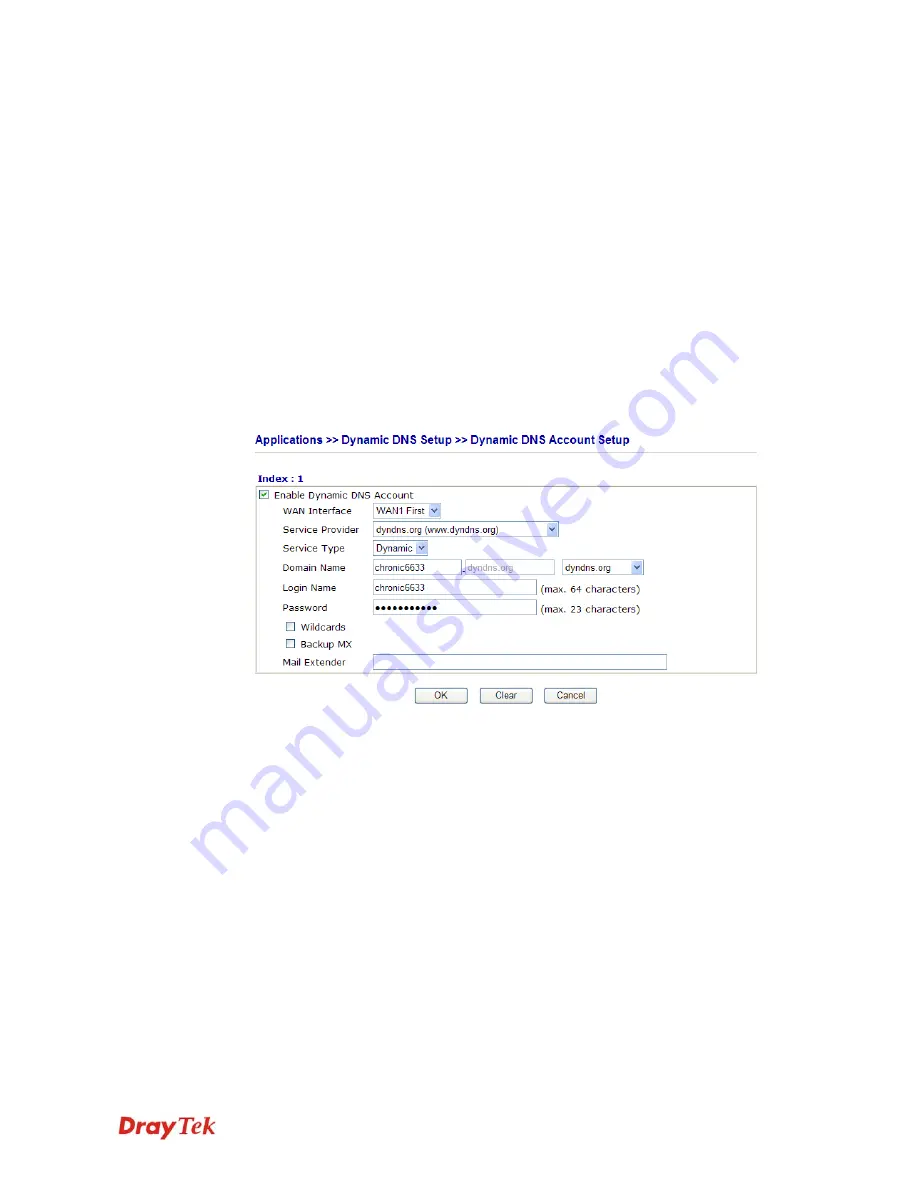
VigorIPPBX 2820 Series User’s Guide
230
Default
Enable Dynamic
DNS Setup
Check this box to enable DDNS function.
Index
Click the number below Index to access into the setting page
of DDNS setup to set account(s).
WAN Interface
Display current WAN interface used for accessing Internet.
Domain Name
Display the domain name that you set on the setting page of
DDNS setup.
Active
Display if this account is active or inactive.
View Log
Display DDNS log status.
Force Update
Force the router updates its information to DDNS server.
3.
Select Index number 1 to add an account for the router. Check
Enable Dynamic DNS
Account
, and choose correct Service Provider: dyndns.org, type the registered
hostname:
hostname
and domain name suffix: dyndns.org in the
Domain Name
block.
Enable Dynamic
DNS Account
Check this box to enable the current account. If you did
check the box, you will see a check mark appeared on the
Active column of the previous web page in step 2).
WAN Interface
Select the WAN interface order to apply settings here.
Service Provider
Select the service provider for the DDNS account.
Service Type
Select a service type (Dynamic, Custom or Static). If you
choose Custom, you can modify the domain that is chosen in
the Domain Name field.
Domain Name
Type in one domain name that you applied previously. Use
the drop down list to choose the desired domain.
Login Name
Type in the login name that you set for applying domain.
Password
Type in the password that you set for applying domain.
4.
Click
OK
button to activate the settings. You will see your setting has been saved.
The Wildcard and Backup MX features are not supported for all Dynamic DNS providers.
You could get more detailed information from their websites.
Summary of Contents for VigorIPPBX 2820 Series
Page 1: ......
Page 2: ......
Page 10: ......
Page 24: ...VigorIPPBX 2820 Series User s Guide 14 This page is left blank ...
Page 44: ...VigorIPPBX 2820 Series User s Guide 34 This page is left blank ...
Page 58: ...VigorIPPBX 2820 Series User s Guide 48 This page is left blank ...
Page 79: ...VigorIPPBX 2820 Series User s Guide 69 11 Now the firmware update is finished ...
Page 146: ...VigorIPPBX 2820 Series User s Guide 136 This page is left blank ...
Page 283: ...VigorIPPBX 2820 Series User s Guide 273 ...
Page 370: ...VigorIPPBX 2820 Series User s Guide 360 This page is left blank ...






























