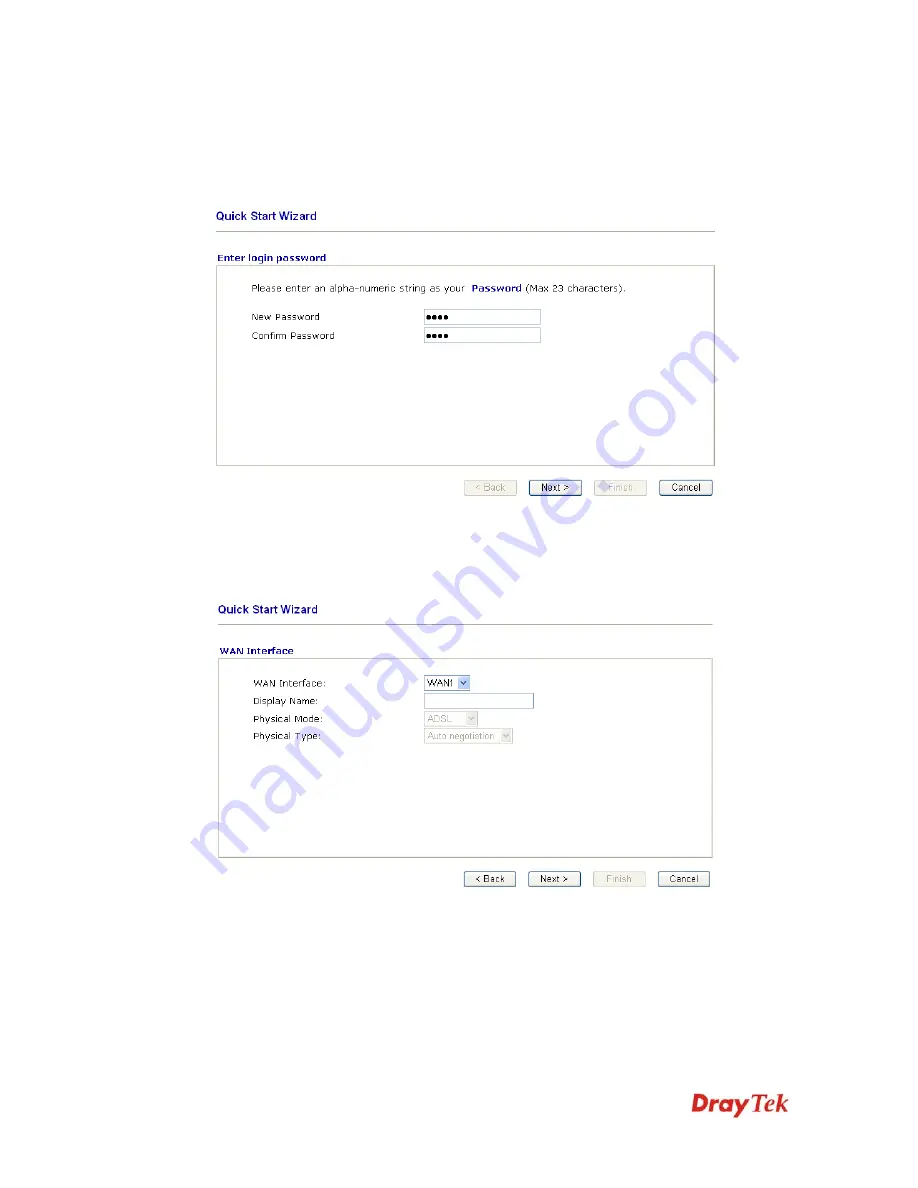
VigorIPPBX 2820 Series User’s Guide
17
2
2
.
.
2
2
Q
Q
u
u
i
i
c
c
k
k
S
S
t
t
a
a
r
r
t
t
W
W
i
i
z
z
a
a
r
r
d
d
If your router can be under an environment with high speed NAT, the configuration provide
here can help you to deploy and use the router quickly. The first screen of
Quick Start
Wizard
is entering login password. After typing the password, please click
Next
.
On the next page as shown below, please select the WAN interface (WAN 1 or WAN2) that
you use. If DSL interface is used, please choose WAN1; if WAN2 interface is used, please
choose WAN2. Choose
Auto negotiation
as the physical type for your router. Then click
Next
for next step.
In this section, WAN1 is selected as an example.
Summary of Contents for VigorIPPBX 2820 Series
Page 1: ......
Page 2: ......
Page 10: ......
Page 24: ...VigorIPPBX 2820 Series User s Guide 14 This page is left blank ...
Page 44: ...VigorIPPBX 2820 Series User s Guide 34 This page is left blank ...
Page 58: ...VigorIPPBX 2820 Series User s Guide 48 This page is left blank ...
Page 79: ...VigorIPPBX 2820 Series User s Guide 69 11 Now the firmware update is finished ...
Page 146: ...VigorIPPBX 2820 Series User s Guide 136 This page is left blank ...
Page 283: ...VigorIPPBX 2820 Series User s Guide 273 ...
Page 370: ...VigorIPPBX 2820 Series User s Guide 360 This page is left blank ...
















































