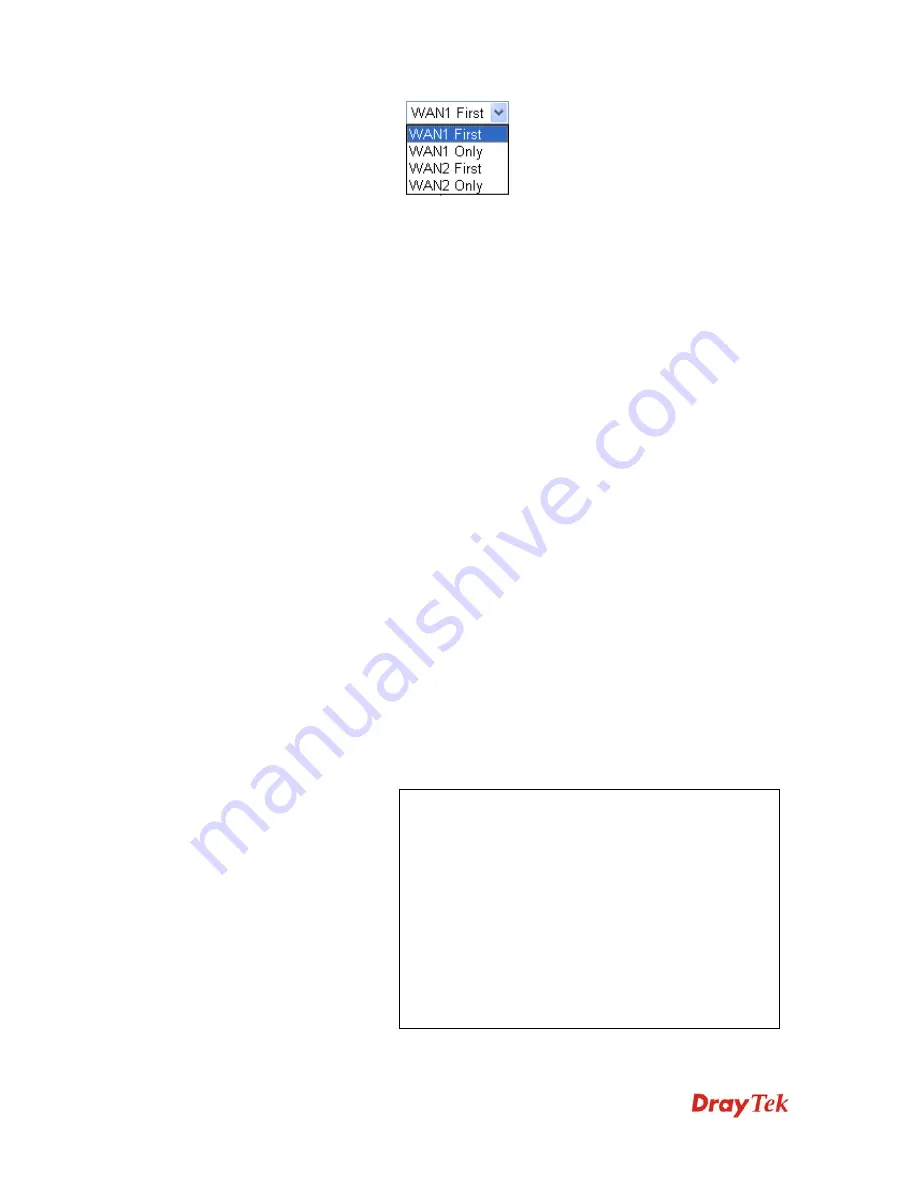
VigorIPPBX 2820 Series User’s Guide
249
WAN1 First
- While connecting, the router will use
WAN1 as the first channel for VPN connection. If WAN1
fails, the router will use another WAN interface instead.
WAN1 Only
- While connecting, the router will use
WAN1 as the only channel for VPN connection.
WAN2 First
- While connecting, the router will use
WAN2 as the first channel for VPN connection. If WAN2
fails, the router will use another WAN interface instead.
WAN2 Only
- While connecting, the router will use
WAN2 as the only channel for VPN connection.
Call Direction
Specify the allowed call direction of this LAN-to-LAN
profile.
Both
:-initiator/responder
Dial-Out
- initiator only
Dial-In-
responder only
Always On or Idle
Timeout
Always On-
Check to enable router always keep VPN
connection.
Idle Timeout:
The default value is 300 seconds. If the
connection has been idled over the value, the router will
drop the connection.
Enable PING to keep
alive
This function is to help the router to determine the status
of IPSec VPN connection, especially useful in the case of
abnormal VPN IPSec tunnel disruption. For details, please
refer to the note below. Check to enable the transmission
of PING packets to a specified IP address.
PING to the IP
Enter the IP address of the remote host that located at the
other-end of the VPN tunnel.
Enable PING to Keep Alive
is used to handle
abnormal IPSec VPN connection disruption. It will help
to provide the state of a VPN connection for router’s
judgment of redial.
Normally, if any one of VPN peers wants to disconnect
the connection, it should follow a serial of packet
exchange procedure to inform each other. However, if
the remote peer disconnect without notice, Vigor router
will by no where to know this situation. To resolve this
dilemma, by continuously sending PING packets to the
remote host, the Vigor router can know the true
existence of this VPN connection and react accordingly.
This is independent of DPD (dead peer detection).
ISDN
Build ISDN LAN-to-LAN connection to remote network.
You should set up Link Type and identity like User Name
Summary of Contents for VigorIPPBX 2820 Series
Page 1: ......
Page 2: ......
Page 10: ......
Page 24: ...VigorIPPBX 2820 Series User s Guide 14 This page is left blank ...
Page 44: ...VigorIPPBX 2820 Series User s Guide 34 This page is left blank ...
Page 58: ...VigorIPPBX 2820 Series User s Guide 48 This page is left blank ...
Page 79: ...VigorIPPBX 2820 Series User s Guide 69 11 Now the firmware update is finished ...
Page 146: ...VigorIPPBX 2820 Series User s Guide 136 This page is left blank ...
Page 283: ...VigorIPPBX 2820 Series User s Guide 273 ...
Page 370: ...VigorIPPBX 2820 Series User s Guide 360 This page is left blank ...
















































