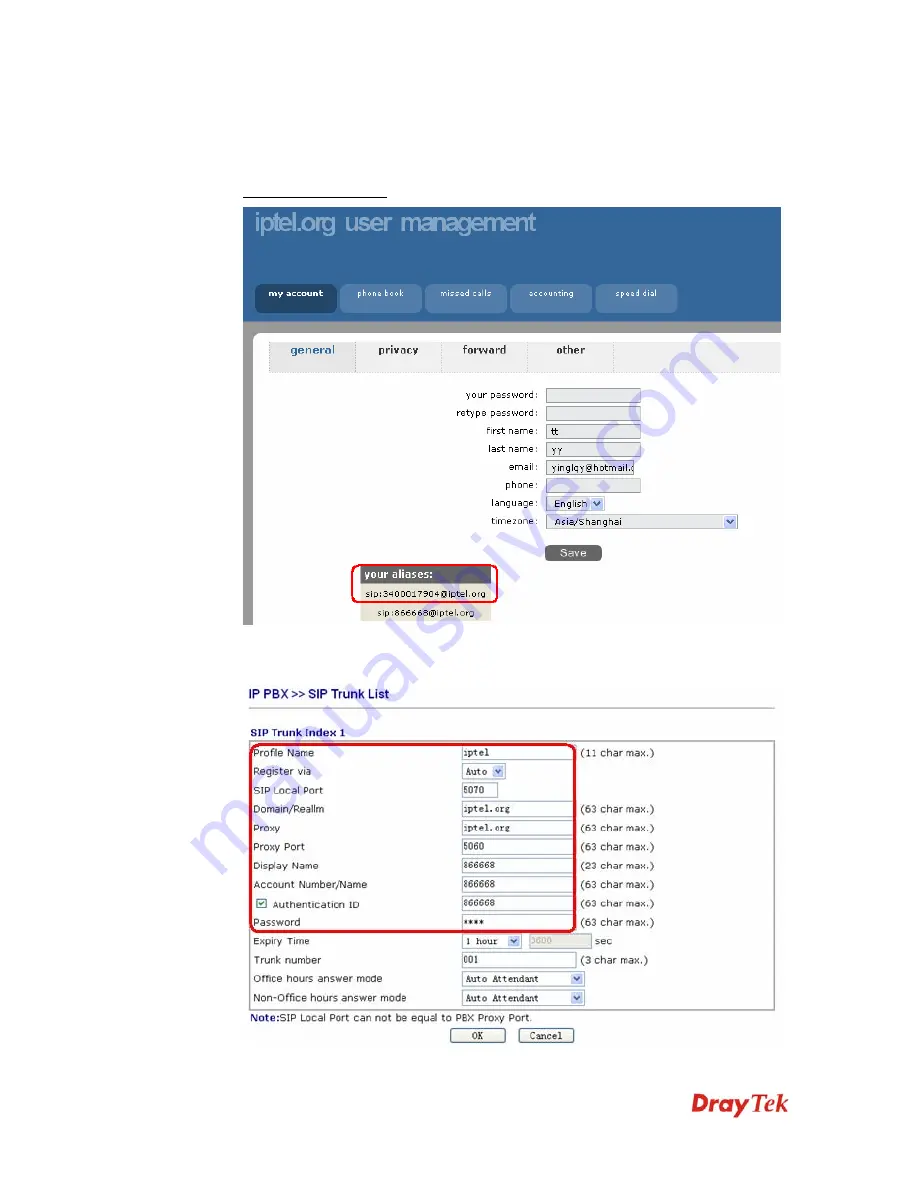
VigorIPPBX 2820 Series User’s Guide
77
Follow the steps below to setup SIP Alias and achieve DID.
1.
Create a SIP Alias. First of all, make sure your VoIP Service Provider supports SIP
Alias. For example, iptel.org provides such service. When you register an SIP account
on
iptel.org
, you will be provided with a sip alias
[email protected] as well. See below.
2.
Setup SIP account on VigorIPPBX 2820. Open the
IP PBX>>Line Setting>>SIP
Trunk
page and configure the SIP account as follows.
Summary of Contents for VigorIPPBX 2820 Series
Page 1: ......
Page 2: ......
Page 10: ......
Page 24: ...VigorIPPBX 2820 Series User s Guide 14 This page is left blank ...
Page 44: ...VigorIPPBX 2820 Series User s Guide 34 This page is left blank ...
Page 58: ...VigorIPPBX 2820 Series User s Guide 48 This page is left blank ...
Page 79: ...VigorIPPBX 2820 Series User s Guide 69 11 Now the firmware update is finished ...
Page 146: ...VigorIPPBX 2820 Series User s Guide 136 This page is left blank ...
Page 283: ...VigorIPPBX 2820 Series User s Guide 273 ...
Page 370: ...VigorIPPBX 2820 Series User s Guide 360 This page is left blank ...






























