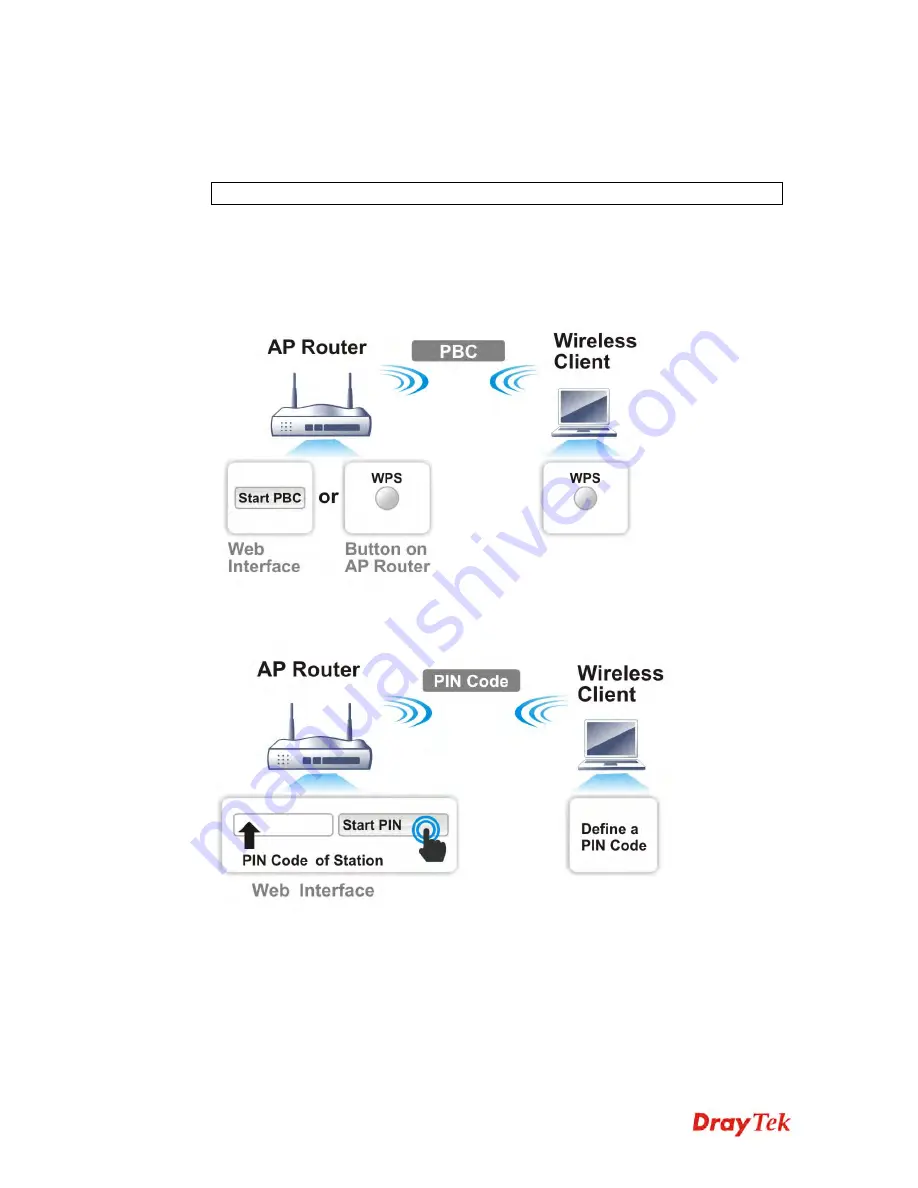
VigorAP 902 User’s Guide
42
It is the simplest way to build connection between wireless network clients and VigorAP 902.
Users do not need to select any encryption mode and type any long encryption passphrase to
setup a wireless client every time. He/she only needs to press a button on wireless client, and
WPS will connect for client and VigorAP 902 automatically.
Note:
Such function is available for the wireless station with WPS supported.
There are two methods to do network connection through WPS between AP and Stations:
pressing the
Start PBC
button or using
PIN Code
.
On the side of VigorAP 902 series which served as an AP, press
WPS
button once on the
front panel of VigorAP 902 or click
Start PBC
on web configuration interface. On the side
of a station with network card installed, press
Start PBC
button of network card.
If you want to use PIN code, you have to know the PIN code specified in wireless client.
Then provide the PIN code of the wireless client you wish to connect to the VigorAP 902.
Summary of Contents for VIGORAP 902
Page 1: ...VigorAP 902 User s Guide i ...
Page 10: ......
Page 40: ...VigorAP 902 User s Guide 30 This page is left blank ...
Page 75: ...VigorAP 902 User s Guide 65 ...
Page 118: ...VigorAP 902 User s Guide 108 ...
Page 147: ...VigorAP 902 User s Guide 137 ...
Page 248: ...VigorAP 902 User s Guide 238 This page is left blank ...
Page 268: ...VigorAP 902 User s Guide 258 This page is left blank ...
















































