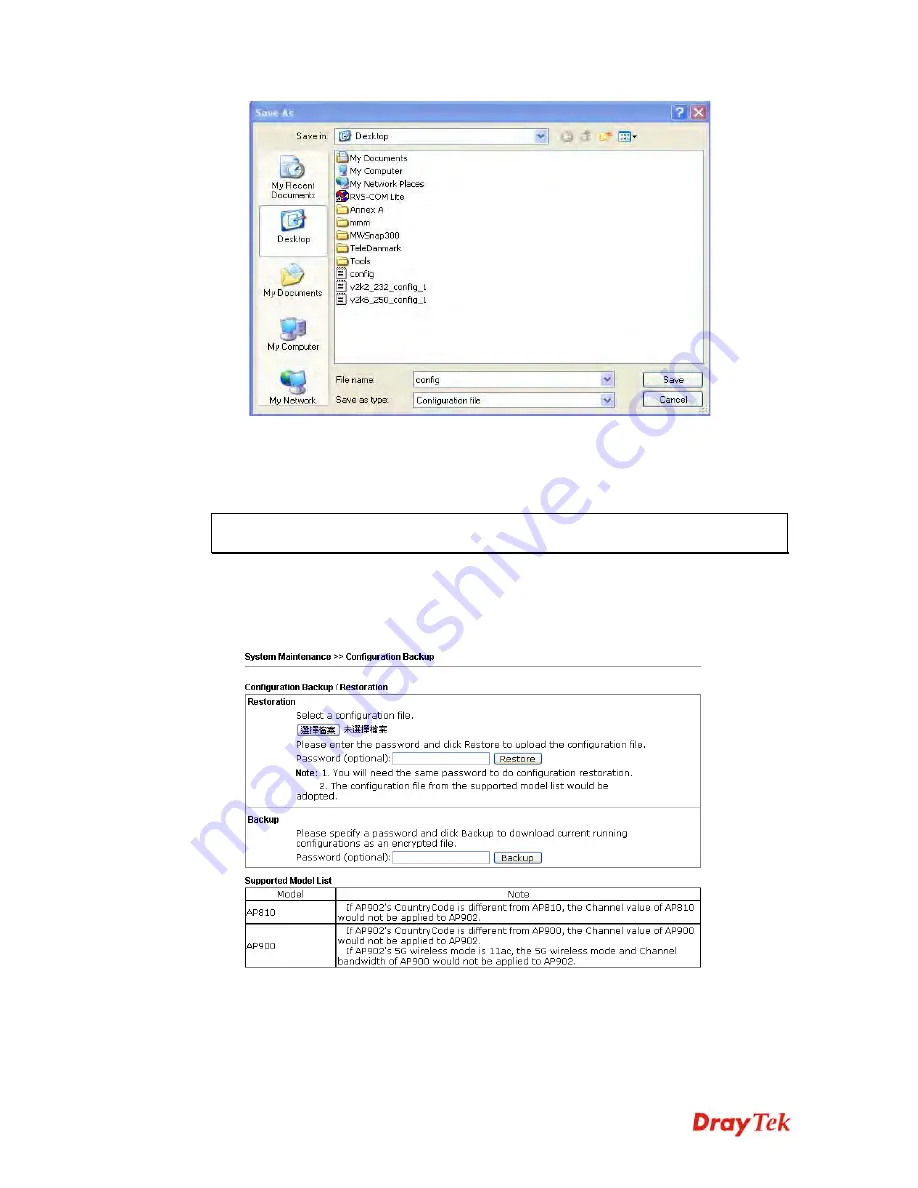
VigorAP 902 User’s Guide
222
4.
Click
Save
button, the configuration will download automatically to your computer as a
file named
config.cfg
.
The above example is using
Windows
platform for demonstrating examples. The
Mac
or
Linux
platform will appear different windows, but the backup function is still available.
Note:
Backup for Certification must be done independently. The Configuration Backup
does not include information of Certificate.
R
R
e
e
s
s
t
t
o
o
r
r
e
e
C
C
o
o
n
n
f
f
i
i
g
g
u
u
r
r
a
a
t
t
i
i
o
o
n
n
1.
Go to
System Maintenance
>>
Configuration Backup
. The following windows will
be popped-up, as shown below.
2.
Click
Browse
button to choose the correct configuration file for uploading to the
modem.
3.
Click
Restore
button and wait for few seconds, the following picture will tell you that
the restoration procedure is successful.
Summary of Contents for VIGORAP 902
Page 1: ...VigorAP 902 User s Guide i ...
Page 10: ......
Page 40: ...VigorAP 902 User s Guide 30 This page is left blank ...
Page 75: ...VigorAP 902 User s Guide 65 ...
Page 118: ...VigorAP 902 User s Guide 108 ...
Page 147: ...VigorAP 902 User s Guide 137 ...
Page 248: ...VigorAP 902 User s Guide 238 This page is left blank ...
Page 268: ...VigorAP 902 User s Guide 258 This page is left blank ...






























