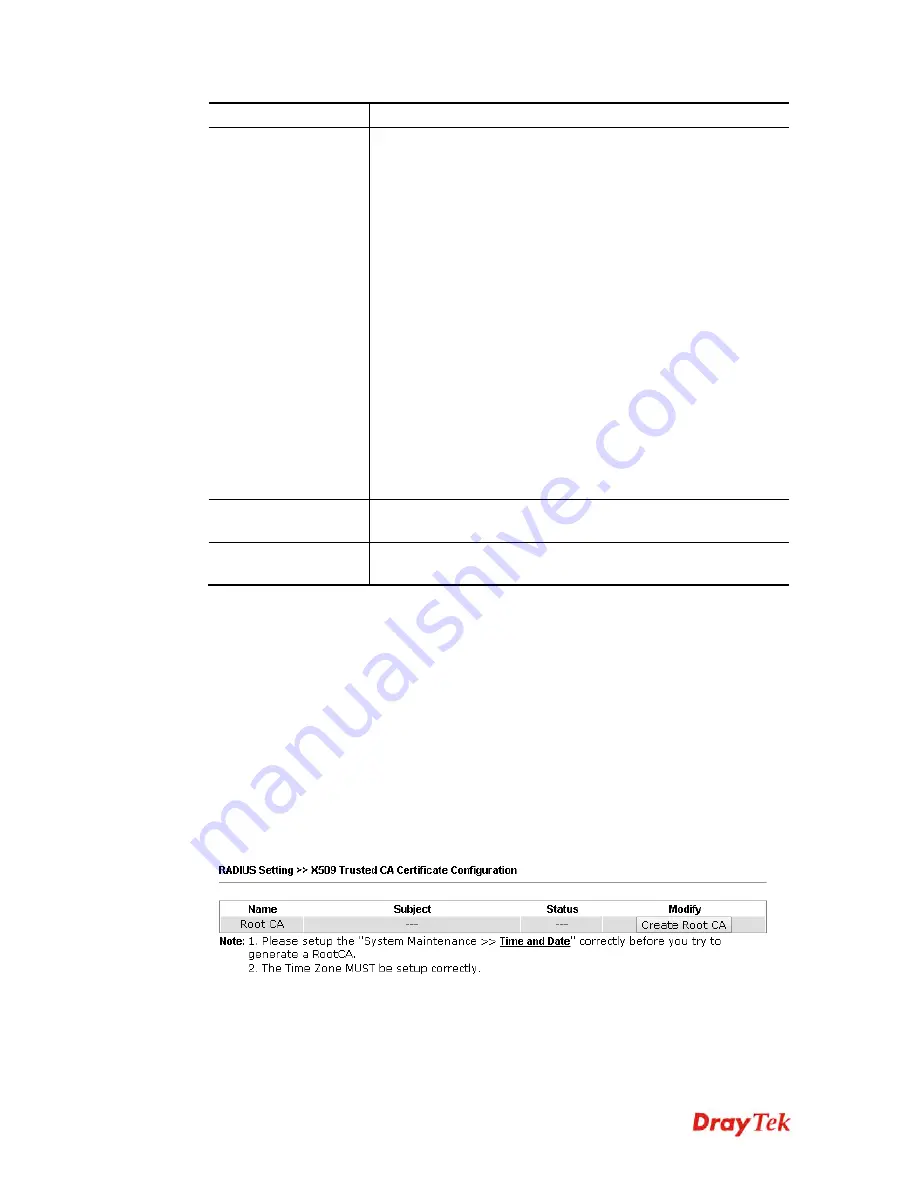
VigorAP 902 User’s Guide
206
Delete All
– Delete all of the user profiles.
Authentication Client
This internal RADIUS server of VigorAP 902 can be treated as
the external RADIUS server for other users. Specify the client IP
and secret key to make the wireless client choosing VigorAP
902 as its external RADUIS server.
Client IP
– Type the IP address for the user to be authenticated
by VigorAP 902 when the user tries to use VigorAP 902 as the
external RADIUS server.
Secret Key
– Type the password for the user to be authenticated
by VigorAP 902 while the user tries to use VigorAP 902 as the
external RADIUS server.
Confirm Secrete Key
– Type the password again for
confirmation.
Configure
Add
– Make a new client with IP and secrete key
specified on the left boxes.
Cancel
– Clear current settings for the client.
Delete Selected
– Delete the selected client(s).
Delete All
– Delete all of the clients.
Backup
Click it to store the settings (RADIUS configuration) on this
page as a file.
Restore
Click it to restore the settings (RADIUS configuration) from an
existed file.
After finishing this web page configuration, please click
OK
to save the settings.
3
3
.
.
1
1
3
3
.
.
2
2
C
C
e
e
r
r
t
t
i
i
f
f
i
i
c
c
a
a
t
t
e
e
M
M
a
a
n
n
a
a
g
g
e
e
m
m
e
e
n
n
t
t
When the local client and remote server are required to make certificate authentication (e.g.,
Radius EAP-TLS authentication) for wireless connection and avoiding the attack of MITM,
a trusted root certificate authority (Root CA) will be used to authenticate the digital
certificates offered by both ends.
However, the procedure of applying digital certificate from a trusted root certificate authority
is complicated and time-consuming. Therefore, Vigor AP offers a mechanism which allows
you to generate root CA to save time and provide convenience for general user. Later, such
root CA generated by DrayTek server can perform the issuing of local certificate.
Root CA can be deleted but not edited. If you want to modify the settings for a Root CA,
please delete the one and create another one by clicking Create Root CA.
Click Create Root CA to open the following page. Type or choose all the information that
the window request such as subject name, key type, key size and so on.
Summary of Contents for VIGORAP 902
Page 1: ...VigorAP 902 User s Guide i ...
Page 10: ......
Page 40: ...VigorAP 902 User s Guide 30 This page is left blank ...
Page 75: ...VigorAP 902 User s Guide 65 ...
Page 118: ...VigorAP 902 User s Guide 108 ...
Page 147: ...VigorAP 902 User s Guide 137 ...
Page 248: ...VigorAP 902 User s Guide 238 This page is left blank ...
Page 268: ...VigorAP 902 User s Guide 258 This page is left blank ...






























