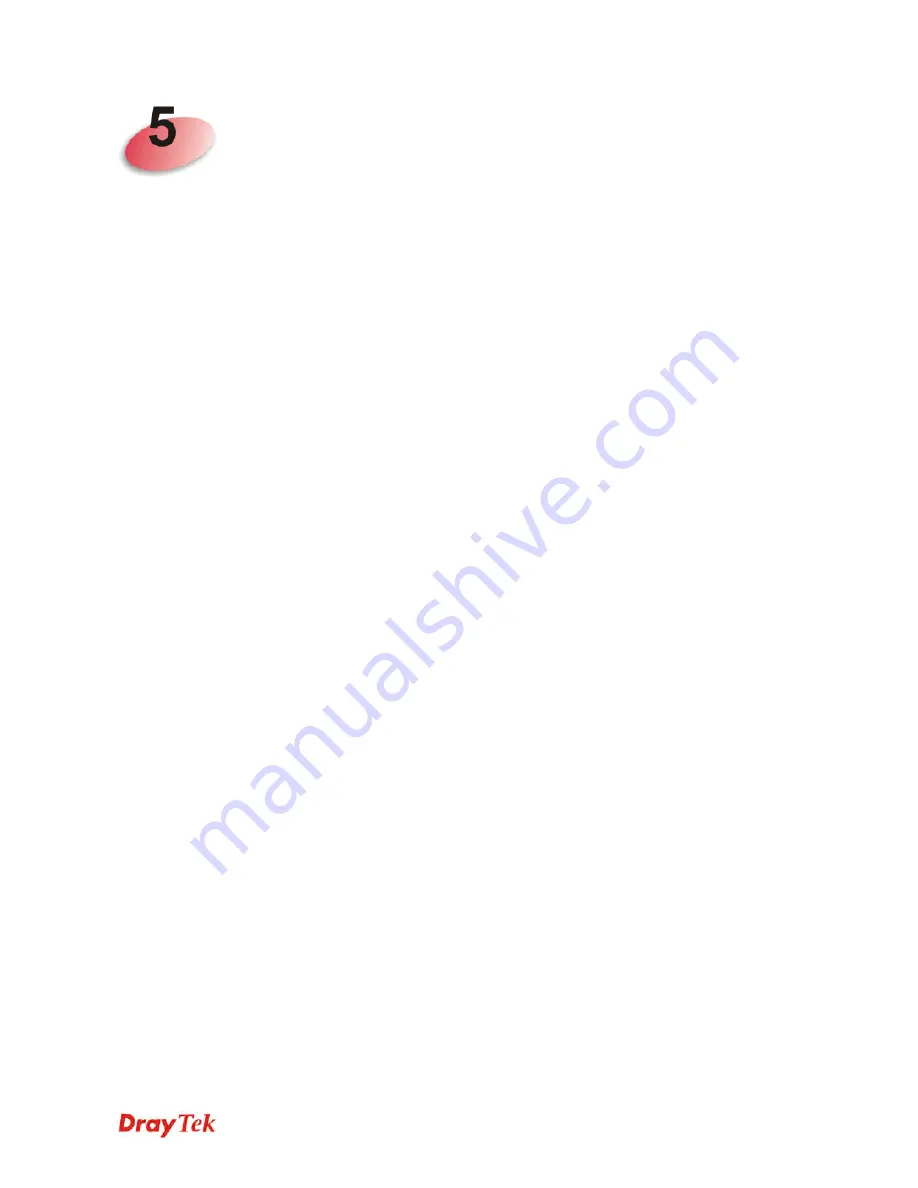
VigorAP 902 User’s Guide
251
T
T
r
r
o
o
u
u
b
b
l
l
e
e
S
S
h
h
o
o
o
o
t
t
i
i
n
n
g
g
This section will guide you to solve abnormal situations if you cannot access into the Internet
after installing the modem and finishing the web configuration. Please follow sections below
to check your basic installation status stage by stage.
Checking if the hardware status is OK or not.
Checking if the network connection settings on your computer are OK or not.
Pinging the modem from your computer.
Backing to factory default setting if necessary.
If all above stages are done and the modem still cannot run normally, it is the time for you to
contact your dealer for advanced help.
5
5
.
.
1
1
C
C
h
h
e
e
c
c
k
k
i
i
n
n
g
g
I
I
f
f
t
t
h
h
e
e
H
H
a
a
r
r
d
d
w
w
a
a
r
r
e
e
S
S
t
t
a
a
t
t
u
u
s
s
I
I
s
s
O
O
K
K
o
o
r
r
N
N
o
o
t
t
Follow the steps below to verify the hardware status.
1.
Check the power line and cable connections.
Refer to “
1.3 Hardware Installation”
for details.
2.
Power on the modem. Make sure the
POWER
LED
, ACT
LED
and
LAN
LED
are
bright.
3.
If not, it means that there is something wrong with the hardware status. Simply back to
“1.3 Hardware Installation”
to execute the hardware installation again. And then, try
again.
Summary of Contents for VIGORAP 902
Page 1: ...VigorAP 902 User s Guide i ...
Page 10: ......
Page 40: ...VigorAP 902 User s Guide 30 This page is left blank ...
Page 75: ...VigorAP 902 User s Guide 65 ...
Page 118: ...VigorAP 902 User s Guide 108 ...
Page 147: ...VigorAP 902 User s Guide 137 ...
Page 248: ...VigorAP 902 User s Guide 238 This page is left blank ...
Page 268: ...VigorAP 902 User s Guide 258 This page is left blank ...












































