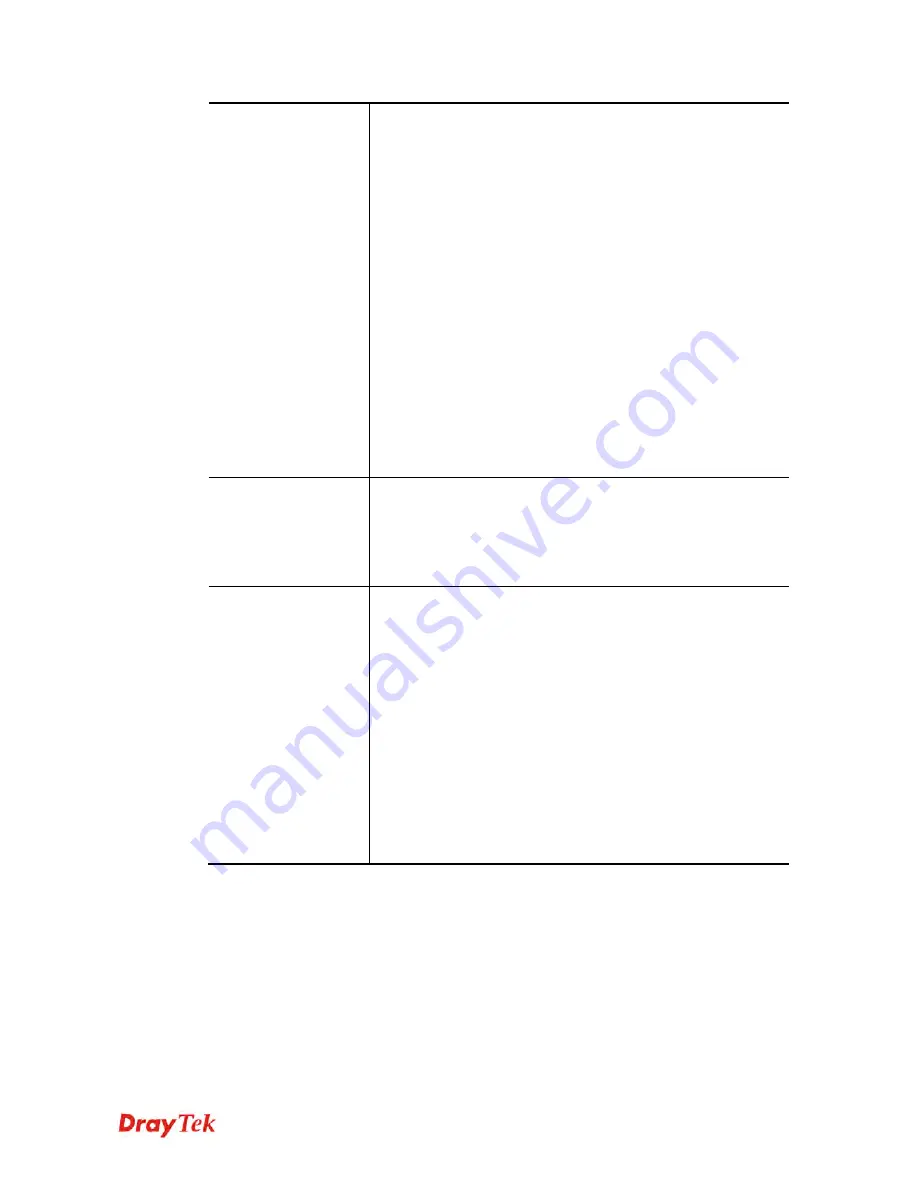
VigorAP 902 User’s Guide
219
On
– Choose the interface (LAN-A or LAN-B) for VigorAP 902
connecting to ACS server.
Port
– Sometimes, port conflict might be occurred. To solve
such problem, you might change port number for CPE.
Username/Password –
Type the username and password that
VigorACS can use to access into such CPE.
DNS Server IP Address –
Such field is to specify the IP
address if a URL is configured with a domain name.
Primary IP Address
–You must specify a DNS server IP
address here because your ISP should provide you with
usually more than one DNS Server. If your ISP does not
provide it, the modem will automatically apply default
DNS Server IP address: 194.109.6.66 to this field.
Secondary IP Address
–You can specify secondary DNS
server IP address here because your ISP often provides you
more than one DNS Server. If your ISP does not provide it,
the modem will automatically apply default secondary
DNS Server IP address: 194.98.0.1 to this field.
Periodic Inform
Settings
The default setting is
Enable
. Please set interval time or
schedule time for the AP to send notification to VigorACS
server. Or click
Disable
to close the mechanism of notification.
Interval Time
– Type the value for the interval time setting. The
unit is “second”.
STUN Settings
The default is
Disable
. If you click
Enable
, please type the
relational settings listed below:
Server Address –
Type the IP address of the STUN server.
Server Port –
Type the port number of the STUN server.
Minimum Keep Alive Period –
If STUN is enabled, the CPE
must send binding request to the server for the purpose of
maintaining the binding in the Gateway. Please type a number as
the minimum period. The default setting is “60 seconds”.
Maximum Keep Alive Period –
If STUN is enabled, the CPE
must send binding request to the server for the purpose of
maintaining the binding in the Gateway. Please type a number as
the maximum period. A value of “-1” indicates that no
maximum period is specified.
After finishing this web page configuration, please click
OK
to save the settings.
Summary of Contents for VIGORAP 902
Page 1: ...VigorAP 902 User s Guide i ...
Page 10: ......
Page 40: ...VigorAP 902 User s Guide 30 This page is left blank ...
Page 75: ...VigorAP 902 User s Guide 65 ...
Page 118: ...VigorAP 902 User s Guide 108 ...
Page 147: ...VigorAP 902 User s Guide 137 ...
Page 248: ...VigorAP 902 User s Guide 238 This page is left blank ...
Page 268: ...VigorAP 902 User s Guide 258 This page is left blank ...
















































