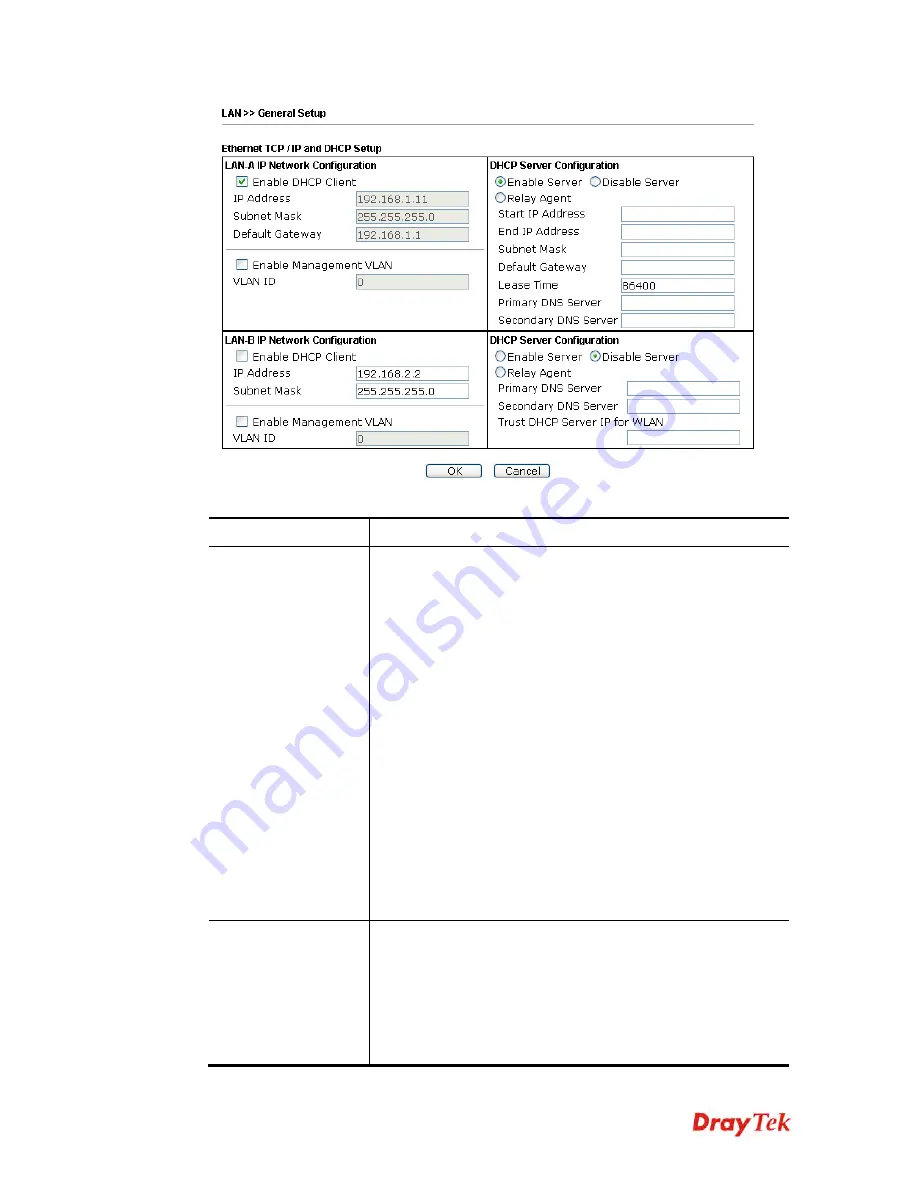
VigorAP 902 User’s Guide
34
Available settings are explained as follows:
Item Description
LAN-A IP Network
Configuration
Enable DHCP Client
– When it is enabled, VigorAP 902 will
be treated as a client and can be managed / controlled by AP
Management server offered by Vigor router (e.g., Vigor2860).
IP Address
– Type in private IP address for connecting to a local
private network (Default: 192.168.1.2).
Subnet Mask
– Type in an address code that determines the size
of the network. (Default: 255.255.255.0/ 24)
Default Gateway
– In general, it is not really necessary to
specify a gateway for VigorAP 902. However, if it is required,
simply type an IP address as the gateway for VigorAP 902. It
will be convenient for the access point to acquire more service
(e.g., accessing NTP server) from Vigor router.
Enable Management VLAN
– VigorAP 902 supports tag-based
VLAN for wireless clients accessing Vigor device. Only the
clients with the specified VLAN ID can access into VigorAP
902.
VLAN ID
– Type the number as VLAN ID tagged on the
transmitted packet. “0” means no VALN tag.
LAN-B IP Network
Configuration
IP Address
– Type in private IP address for connecting to a local
private network (Default: 192.168.2.2).
Subnet Mask
– Type in an address code that determines the size
of the network. (Default: 255.255.255.0/ 24)
Enable Management VLAN
– VigorAP 902 supports tag-based
VLAN for wireless clients accessing Vigor device. Only the
clients with the specified VLAN ID can access into VigorAP
Summary of Contents for VIGORAP 902
Page 1: ...VigorAP 902 User s Guide i ...
Page 10: ......
Page 40: ...VigorAP 902 User s Guide 30 This page is left blank ...
Page 75: ...VigorAP 902 User s Guide 65 ...
Page 118: ...VigorAP 902 User s Guide 108 ...
Page 147: ...VigorAP 902 User s Guide 137 ...
Page 248: ...VigorAP 902 User s Guide 238 This page is left blank ...
Page 268: ...VigorAP 902 User s Guide 258 This page is left blank ...
















































