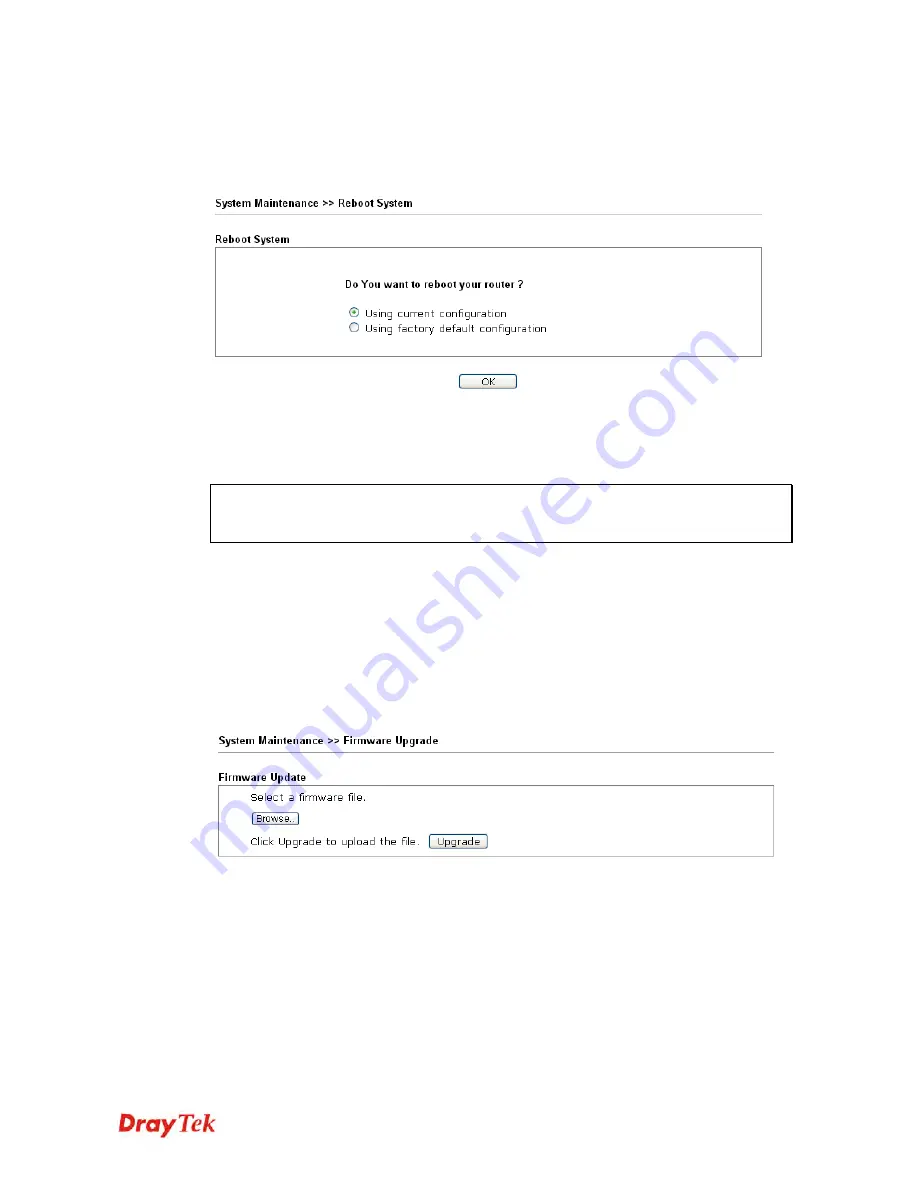
VigorAP 902 User’s Guide
227
3
3
.
.
1
1
6
6
.
.
8
8
R
R
e
e
b
b
o
o
o
o
t
t
S
S
y
y
s
s
t
t
e
e
m
m
The web user interface may be used to restart your modem. Click
Reboot System
from
System Maintenance
to open the following page.
If you want to reboot the modem using the current configuration, check
Using current
configuration
and click
OK
. To reset the modem settings to default values, check
Using
factory default configuration
and click
OK
. The modem will take 5 seconds to reboot the
system.
Note:
When the system pops up Reboot System web page after you configure web settings,
please click
OK
to reboot your modem for ensuring normal operation and preventing
unexpected errors of the modem in the future.
3
3
.
.
1
1
6
6
.
.
9
9
F
F
i
i
r
r
m
m
w
w
a
a
r
r
e
e
U
U
p
p
g
g
r
r
a
a
d
d
e
e
Before upgrading your modem firmware, you need to install the Modem Tools. The
Firmware Upgrade Utility
is included in the tools. The following web page will guide you
to upgrade firmware by using an example. Note that this example is running over Windows
OS (Operating System).
Download the newest firmware from DrayTek's web site or FTP site. The DrayTek web site
is www.draytek.com (or local DrayTek's web site) and FTP site is ftp.draytek.com.
Click
System Maintenance>> Firmware Upgrade
to launch the Firmware Upgrade Utility.
Click
Browse
to locate the newest firmware from your hard disk and click
Upgrade
.
Summary of Contents for VIGORAP 902
Page 1: ...VigorAP 902 User s Guide i ...
Page 10: ......
Page 40: ...VigorAP 902 User s Guide 30 This page is left blank ...
Page 75: ...VigorAP 902 User s Guide 65 ...
Page 118: ...VigorAP 902 User s Guide 108 ...
Page 147: ...VigorAP 902 User s Guide 137 ...
Page 248: ...VigorAP 902 User s Guide 238 This page is left blank ...
Page 268: ...VigorAP 902 User s Guide 258 This page is left blank ...
















































