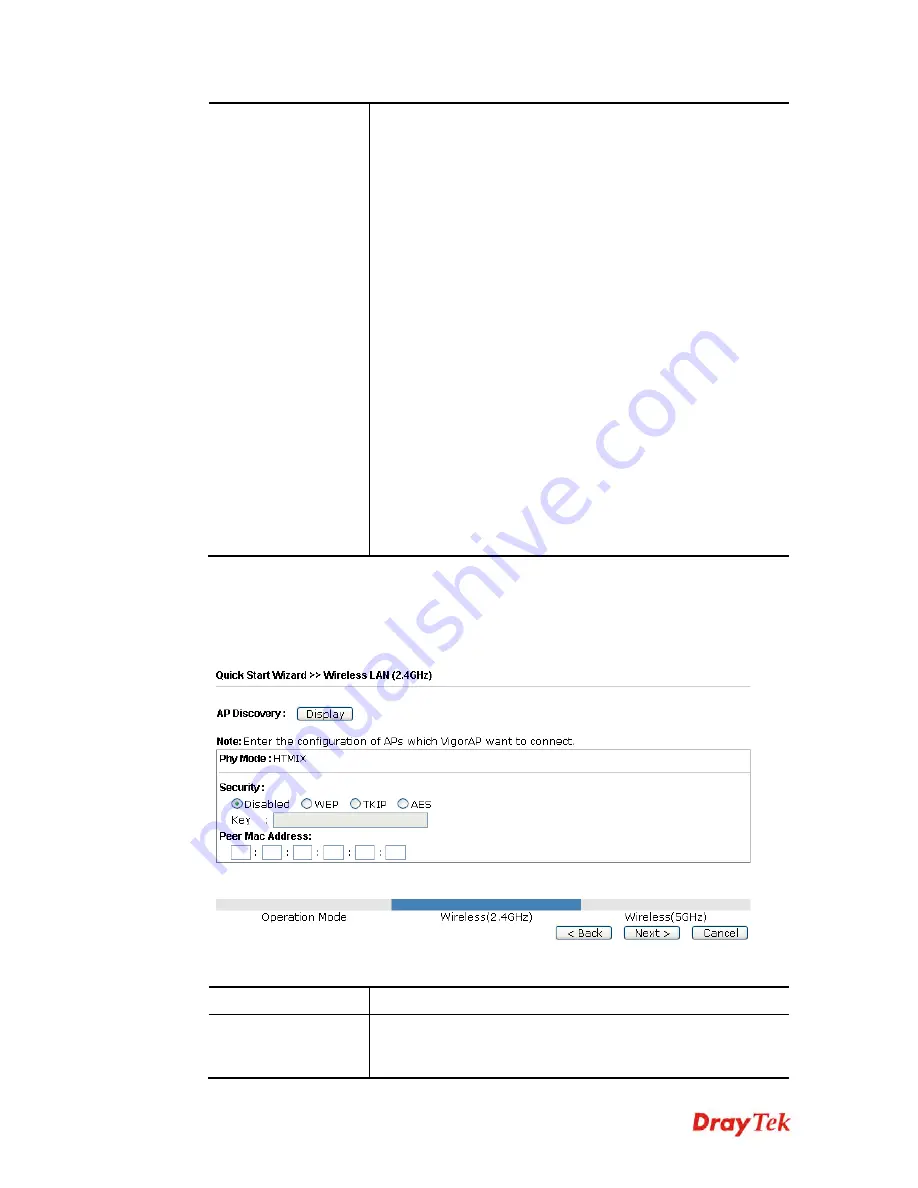
VigorAP 902 User’s Guide
18
example, a coffee shop offers free Wi-Fi service for its guests
for one hour every day.
SSID
– Set a name for VigorAP 902 which can be identified and
connected by wireless guest.
Security Key
– Set
8~63
ASCII characters or
8~63
ASCII
characters which can be used for logging into VigorAP 902 by
wireless guest.
Enable Bandwidth Limit
– Check the box to define the
maximum speed of the data uploading/downloading which will
be used for the guest connecting to Vigor device with the same
SSID.
Upload Limit
– Scroll the radio button to choose the
value you want.
Download Limit
–Scroll the radio button to choose
the value you want.
Enable Station Control
– Check the box to set the duration for
the guest connecting /reconnecting to Vigor device.
Connection Time
–Scroll the radio button to choose
the value you want.
Reconnection Time
–Scroll the radio button to
choose the value you want.
S
S
e
e
t
t
t
t
i
i
n
n
g
g
s
s
f
f
o
o
r
r
A
A
P
P
B
B
r
r
i
i
d
d
g
g
e
e
-
-
P
P
o
o
i
i
n
n
t
t
t
t
o
o
P
P
o
o
i
i
n
n
t
t
When you choose AP Bridge-Point to Point as the operation mode for wireless LAN
(2.4GHz), you will need to configure the following page.
Available settings are explained as follows:
Item Description
AP Discovery
Click this button to open the AP Discovery dialog. VigorAP 902
can scan all regulatory channels and find working APs in the
neighborhood.
Summary of Contents for VIGORAP 902
Page 1: ...VigorAP 902 User s Guide i ...
Page 10: ......
Page 40: ...VigorAP 902 User s Guide 30 This page is left blank ...
Page 75: ...VigorAP 902 User s Guide 65 ...
Page 118: ...VigorAP 902 User s Guide 108 ...
Page 147: ...VigorAP 902 User s Guide 137 ...
Page 248: ...VigorAP 902 User s Guide 238 This page is left blank ...
Page 268: ...VigorAP 902 User s Guide 258 This page is left blank ...
















































