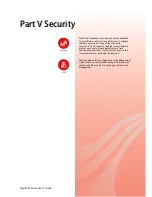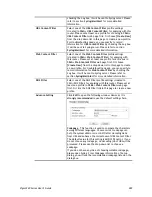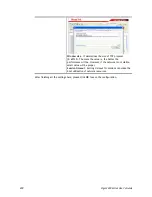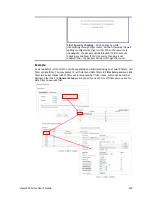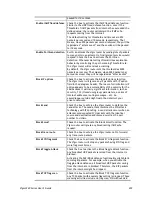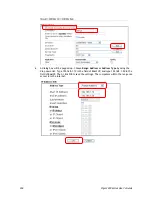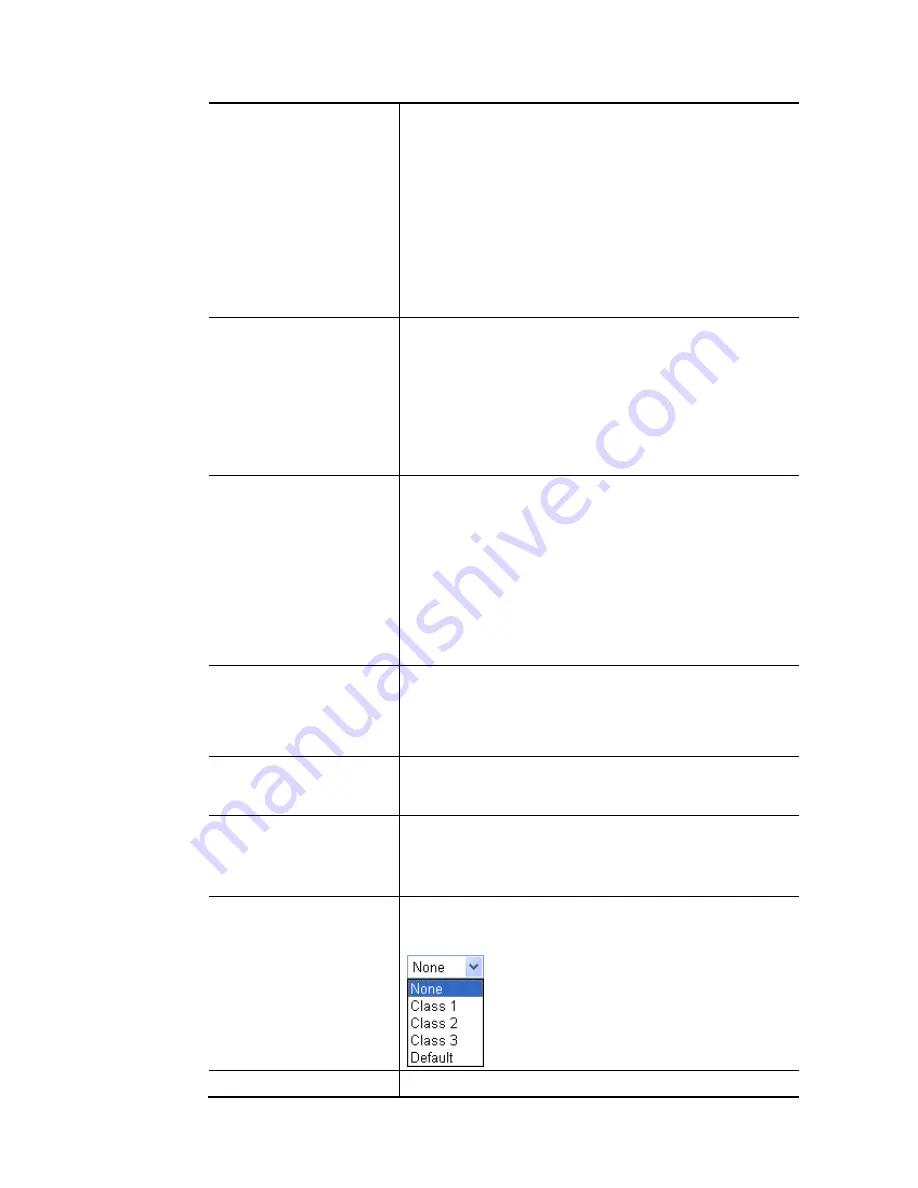
Vigor3220 Series User’s Guide
294
indicates a range for the port and available for this service
type.
(!=)
– when the first and last value are the same, it indicates
all the ports except the port defined here; when the first and
last values are different, it indicates that all the ports
except the range defined here are available for this service
type.
(>)
–
the port number greater than this value is available.
(<)
–
the port number less than this value is available for this
profile.
Service Group/Object - Use the drop down list to choose the
one that you want.
Fragments
Specify the action for fragmented packets. And it is used for
Data Filter only.
Don’t care -
No action will be taken towards fragmented
packets.
Unfragmented -
Apply the rule to unfragmented packets.
Fragmented -
Apply the rule to fragmented packets.
Too Short -
Apply the rule only to packets that are too short
to contain a complete header.
Filter
Specifies the action to be taken when packets match the
rule.
Block Immediately - Packets matching the rule will be
dropped immediately.
Pass Immediately - Packets matching the rule will be passed
immediately.
Block If No Further Match - A packet matching the rule, and
that does not match further rules, will be dropped.
Pass If No Further Match - A packet matching the rule, and
that does not match further rules, will be passed through.
Branch to other Filter Set If the packet matches the filter rule, the next filter rule will
branch to the specified filter set. Select next filter rule to
branch from the drop-down menu. Be aware that the router
will apply the specified filter rule for ever and will not return
to previous filter rule any more.
Sessions Control
The number typed here is the total sessions of the packets
that do not match the filter rule configured in this page. The
default setting is 60000.
MAC Bind IP
Strict
–
Make the MAC address and IP address settings
configured in IP Object for Source IP and Destination IP are
bound for applying such filter rule.
No-Strict - no limitation.
Quality of Service
Choose one of the QoS rules to be applied as firewall rule.
For detailed information of setting QoS, please refer to the
related section later.
User Management
Such item is available only when Rule-Based is selected in
Summary of Contents for VIGOR3220 SERIES
Page 1: ......
Page 12: ......
Page 56: ...Vigor3220 Series User s Guide 44 This page is left blank ...
Page 87: ...Vigor3220 Series User s Guide 75 ...
Page 97: ...Vigor3220 Series User s Guide 85 ...
Page 130: ...Vigor3220 Series User s Guide 118 ...
Page 147: ...Vigor3220 Series User s Guide 135 ...
Page 198: ...Vigor3220 Series User s Guide 186 This page is left blank ...
Page 224: ...Vigor3220 Series User s Guide 212 This page is left blank ...
Page 294: ...Vigor3220 Series User s Guide 282 This page is left blank ...
Page 313: ...Vigor3220 Series User s Guide 301 ...
Page 357: ...Vigor3220 Series User s Guide 345 ...
Page 434: ...Vigor3220 Series User s Guide 422 4 Click OK to save the settings ...
Page 484: ...Vigor3220 Series User s Guide 472 This page is left blank ...
Page 530: ...Vigor3220 Series User s Guide 518 This page is left blank ...
Page 558: ...Vigor3220 Series User s Guide 546 ...
Page 565: ...Vigor3220 Series User s Guide 553 ...
Page 569: ...Vigor3220 Series User s Guide 557 ...
Page 571: ...Vigor3220 Series User s Guide 559 P Pa ar rt t I IX X D Dr ra ay yT Te ek k T To oo ol ls s ...
Page 576: ...Vigor3220 Series User s Guide 564 This page is left blank ...