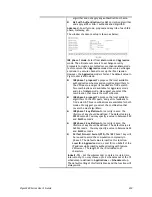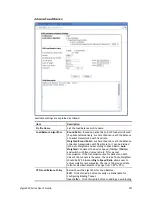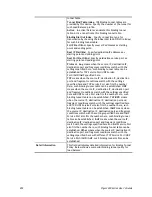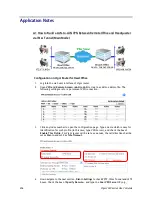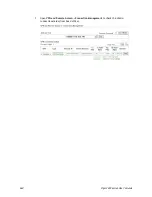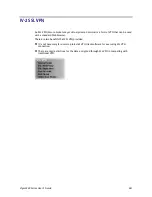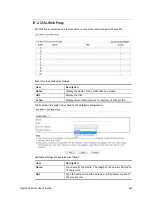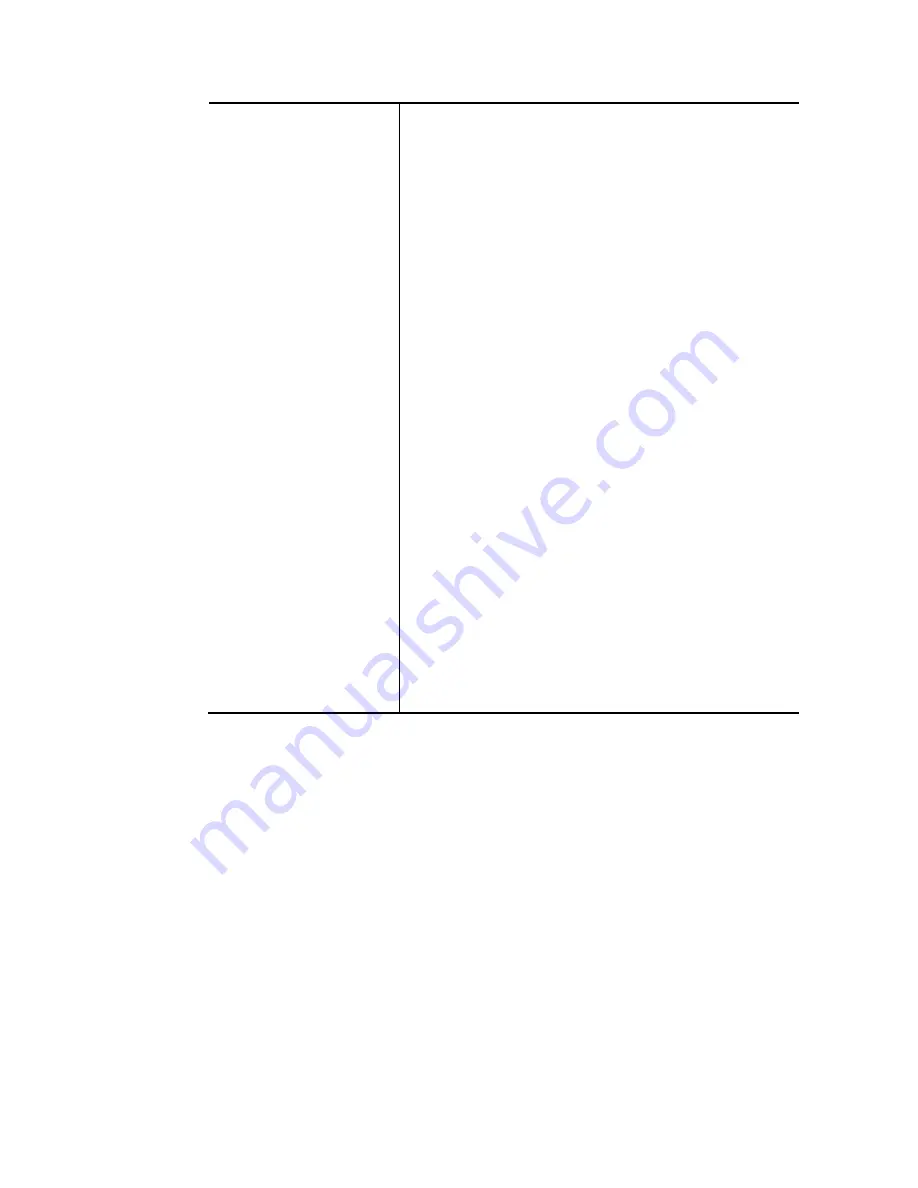
Vigor3220 Series User’s Guide
248
General Setup
Status- After choosing one of the profile listed above, please
click Enable to activate this profile. If you click Disable, the
selected or current used VPN TRUNK-Backup/Load Balance
mechanism profile will not have any effect for VPN tunnel.
Profile Name- Type a name for VPN TRUNK profile. Each
profile can group two VPN connections set in LAN-to-LAN.
The saved VPN profiles in LAN-to-LAN will be shown on
Member1 and Member2 fields. The length of the name is
limited to 11 characters.
Member 1/Member2 - Display the selection for LAN-to-LAN
dial-out profiles (configured in VPN and Remote Access >>
LAN-to-LAN) for you to choose for grouping under certain
VPN TRUNK-VPN Backup/Load Balance mechanism profile.
No - Index number of LAN-to-LAN dial-out profile.
Name - Profile name of LAN-to-LAN dial-out profile.
Connection Type - Connection type of LAN-to-LAN
dial-out profile.
VPN ServerIP (Private Network) - VPN Server IP of
LAN-to-LAN dial-out profiles.
Active Mode - Display available mode for you to choose.
Choose Backup or Load Balance for your router.
Add - Add and save new profile to the backup profile list.
The corresponding members (LAN-to-LAN profiles) grouped
in such new VPN TRUNK – VPN Backup mechanism profile will
be locked. The profiles in LAN-to-LAN will be displayed in
red. VPN TRUNK – VPN Load Balance mechanism profile will
be locked. The profiles in LAN-to-LAN will be displayed in
blue.
Update - Click this button to save the changes to the Status
(Enable or Disable), profile name, member1 or member2.
Delete - Click this button to delete the selected VPN TRUNK
profile. The corresponding members (LAN-to-LAN profiles)
grouped in the deleted VPN TRUNK profile will be released
and that profiles in LAN-to-LAN will be displayed in black.
T
T
i
i
m
m
e
e
f
f
o
o
r
r
a
a
c
c
t
t
i
i
v
v
a
a
t
t
i
i
n
n
g
g
V
V
P
P
N
N
T
T
R
R
U
U
N
N
K
K
–
–
V
V
P
P
N
N
B
B
a
a
c
c
k
k
u
u
p
p
m
m
e
e
c
c
h
h
a
a
n
n
i
i
s
s
m
m
p
p
r
r
o
o
f
f
i
i
l
l
e
e
VPN TRUNK – VPN Backup mechanism will be activated automatically after the initial
connection of single VPN Tunnel off-line. The content in Member1/2 within VPN TRUNK – VPN
Backup mechanism backup profile is similar to dial-out profile configured in LAN-to-LAN web
page. VPN TRUNK – VPN Backup mechanism backup profile will process and handle everything
unless it is off-line once it is activated.
T
T
i
i
m
m
e
e
f
f
o
o
r
r
a
a
c
c
t
t
i
i
v
v
a
a
t
t
i
i
n
n
g
g
V
V
P
P
N
N
T
T
R
R
U
U
N
N
K
K
–
–
V
V
P
P
N
N
L
L
o
o
a
a
d
d
B
B
a
a
l
l
a
a
n
n
c
c
e
e
m
m
e
e
c
c
h
h
a
a
n
n
i
i
s
s
m
m
p
p
r
r
o
o
f
f
i
i
l
l
e
e
After finishing the connection for one tunnel, the other tunnel will dial out automatically
within two seconds. Therefore, you can choose any one of members under VPN Load Balance
for dialing out.
T
T
i
i
m
m
e
e
f
f
o
o
r
r
a
a
c
c
t
t
i
i
v
v
a
a
t
t
i
i
n
n
g
g
V
V
P
P
N
N
T
T
R
R
U
U
N
N
K
K
–
–
D
D
i
i
a
a
l
l
-
-
o
o
u
u
t
t
w
w
h
h
e
e
n
n
V
V
P
P
N
N
L
L
o
o
a
a
d
d
B
B
a
a
l
l
a
a
n
n
c
c
e
e
D
D
i
i
s
s
c
c
o
o
n
n
n
n
e
e
c
c
t
t
e
e
d
d
For there is one Tunnel created and connected successfully, to keep the load balance effect
between two tunnels, auto-dial will be executed within two seconds.
To close two tunnels of load balance after connecting, please click Disable for Status in
General Setup field.
Summary of Contents for VIGOR3220 SERIES
Page 1: ......
Page 12: ......
Page 56: ...Vigor3220 Series User s Guide 44 This page is left blank ...
Page 87: ...Vigor3220 Series User s Guide 75 ...
Page 97: ...Vigor3220 Series User s Guide 85 ...
Page 130: ...Vigor3220 Series User s Guide 118 ...
Page 147: ...Vigor3220 Series User s Guide 135 ...
Page 198: ...Vigor3220 Series User s Guide 186 This page is left blank ...
Page 224: ...Vigor3220 Series User s Guide 212 This page is left blank ...
Page 294: ...Vigor3220 Series User s Guide 282 This page is left blank ...
Page 313: ...Vigor3220 Series User s Guide 301 ...
Page 357: ...Vigor3220 Series User s Guide 345 ...
Page 434: ...Vigor3220 Series User s Guide 422 4 Click OK to save the settings ...
Page 484: ...Vigor3220 Series User s Guide 472 This page is left blank ...
Page 530: ...Vigor3220 Series User s Guide 518 This page is left blank ...
Page 558: ...Vigor3220 Series User s Guide 546 ...
Page 565: ...Vigor3220 Series User s Guide 553 ...
Page 569: ...Vigor3220 Series User s Guide 557 ...
Page 571: ...Vigor3220 Series User s Guide 559 P Pa ar rt t I IX X D Dr ra ay yT Te ek k T To oo ol ls s ...
Page 576: ...Vigor3220 Series User s Guide 564 This page is left blank ...