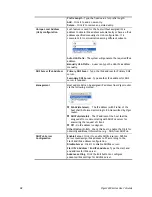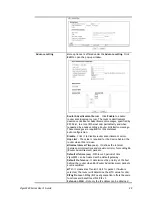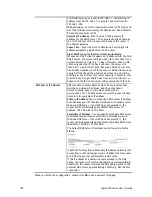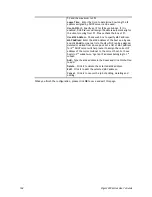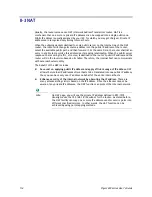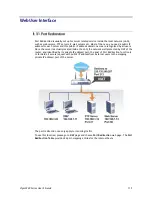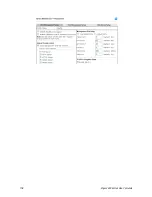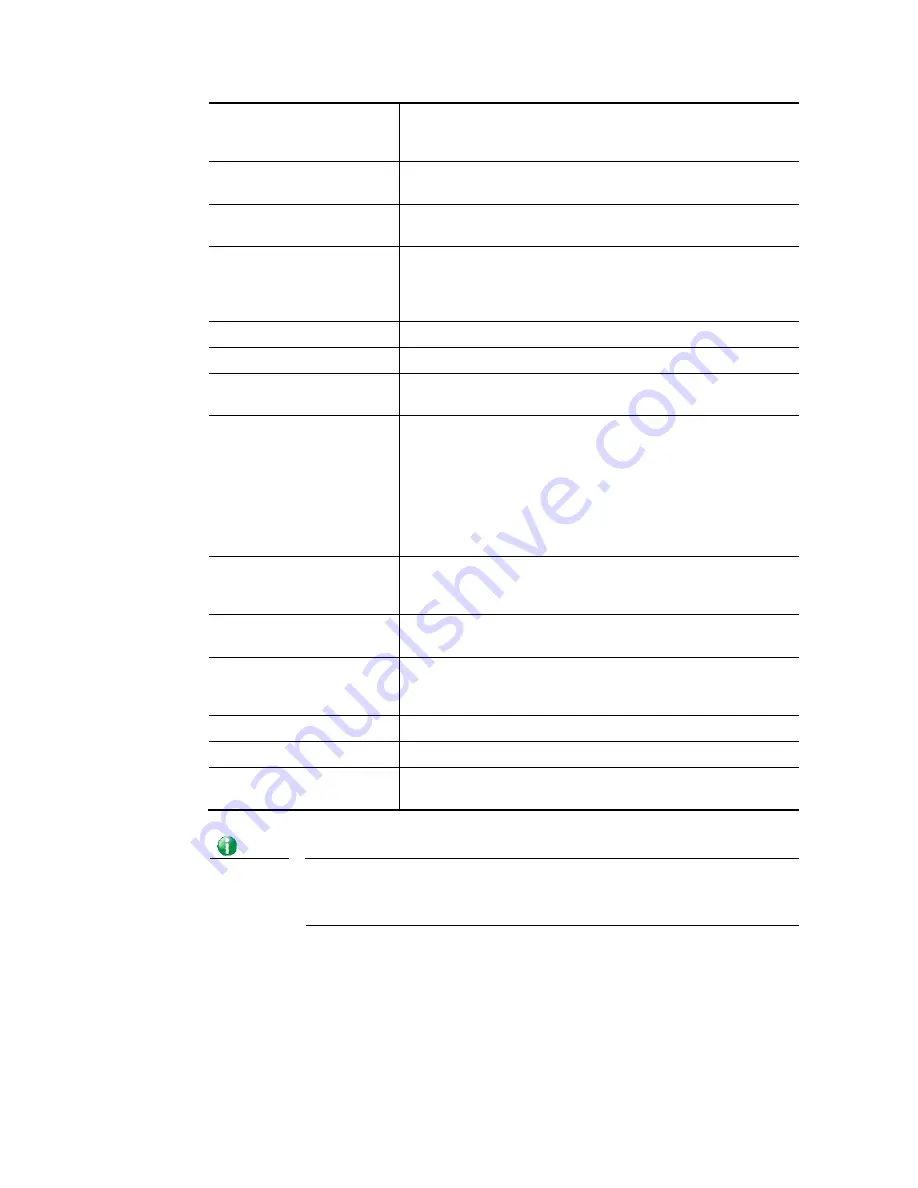
Vigor3220 Series User’s Guide
109
Enable
Click this radio button to invoke this function. However,
IP/MAC which is not listed in IP Bind List also can connect to
Internet.
Disable
Click this radio button to disable this function. All the
settings on this page will be invalid.
Strict Bind
Click this radio button to block the connection of the IP/MAC
which is not listed in IP Bind List.
ARP Table
This table is the LAN ARP table of this router. The
information for IP and MAC will be displayed in this field.
Each pair of IP and MAC address listed in ARP table can be
selected and added to IP Bind List by clicking Add below.
Select All
Click this link to select all the items in the ARP table.
Sort
Reorder the table based on the IP address.
Refresh
Refresh the ARP table listed below to obtain the newest ARP
table information.
Add or Update
IP Address
–
Type the IP address that will be used for the
specified MAC address.
Mac Address
–
Type the MAC address that is used to bind
with the assigned IP address.
Comment
–
Type a brief description for the entry.
Show Comment
–
Check this box to display the comment on
IP Bind List box.
Add
It allows you to add the one you choose from the ARP table or
the IP/MAC address typed in Add and Edit to the table of IP
Bind List.
Update
It allows you to edit and modify the selected IP address and
MAC address that you create before.
Delete
You can remove any item listed in IP Bind List. Simply click
and select the one, and click Delete. The selected item will
be removed from the IP Bind List.
IP Bind List
It displays a list for the IP bind to MAC information.
Backup
Store the configuration for Bind IP to MAC as a file.
Restore
Restore the previously stored configuration file and apply to
such page.
Info
Before you select Strict Bind, you have to bind one set of IP/MAC address for
one PC. If not, no one of the PCs can access into Internet. And the web user
interface of the router might not be accessed.
When you finish the configuration, click OK to save the settings.
Summary of Contents for VIGOR3220 SERIES
Page 1: ......
Page 12: ......
Page 56: ...Vigor3220 Series User s Guide 44 This page is left blank ...
Page 87: ...Vigor3220 Series User s Guide 75 ...
Page 97: ...Vigor3220 Series User s Guide 85 ...
Page 130: ...Vigor3220 Series User s Guide 118 ...
Page 147: ...Vigor3220 Series User s Guide 135 ...
Page 198: ...Vigor3220 Series User s Guide 186 This page is left blank ...
Page 224: ...Vigor3220 Series User s Guide 212 This page is left blank ...
Page 294: ...Vigor3220 Series User s Guide 282 This page is left blank ...
Page 313: ...Vigor3220 Series User s Guide 301 ...
Page 357: ...Vigor3220 Series User s Guide 345 ...
Page 434: ...Vigor3220 Series User s Guide 422 4 Click OK to save the settings ...
Page 484: ...Vigor3220 Series User s Guide 472 This page is left blank ...
Page 530: ...Vigor3220 Series User s Guide 518 This page is left blank ...
Page 558: ...Vigor3220 Series User s Guide 546 ...
Page 565: ...Vigor3220 Series User s Guide 553 ...
Page 569: ...Vigor3220 Series User s Guide 557 ...
Page 571: ...Vigor3220 Series User s Guide 559 P Pa ar rt t I IX X D Dr ra ay yT Te ek k T To oo ol ls s ...
Page 576: ...Vigor3220 Series User s Guide 564 This page is left blank ...