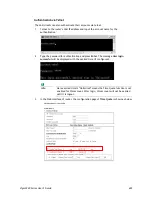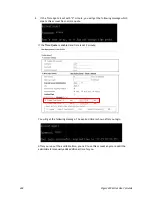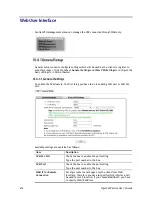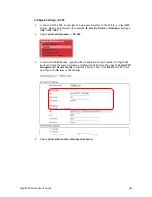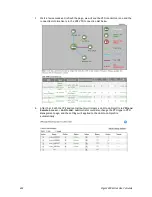Vigor3220 Series User’s Guide
417
USB disk connecting to Vigor3220, such message will be
displayed in this field.
Click the icon to see the content inside the USB disk.
Set to Factory Default
Click to clear all indexes.
Index
Display the number of the profile that you can edit.
Enable
Check the box to enable such index profile.
Profile Name
Display the name of the maintenance profile.
Device Name
Display the name of the managed CPE that the maintenance
profile will apply to.
Action
Display the action that managed CPE shall accept.
Schedule
Display the schedule profiles selected for such profile.
Now
The action will be performed for the selected CPE
immediately.
H
H
o
o
w
w
t
t
o
o
a
a
d
d
d
d
a
a
n
n
e
e
w
w
M
M
a
a
i
i
n
n
t
t
e
e
n
n
a
a
n
n
c
c
e
e
P
P
r
r
o
o
f
f
i
i
l
l
e
e
Follow the steps below to create a new maintenance profile.
1.
Click any index number link, e.g., Index 1.
2.
The Maintenance page appears.
Info
When restoring configuration to a CPE, make sure the configuration
file you selected was backup from this CPE before. Because restoring
from another device's configuration file may cause serious problem
(e.g., Both devices have different ISP username/ password. Restoring
configuration from one CPE to the other will cause Internet
connection not being online)..
Available parameters are listed as follows:
Item Description
Profile Name
Type the name of the maintenance profile.
Enable
Check it to enable such profile.
Device Name
The drop down list will display all the CPE devices detected by
Vigor3220 Series. Choose the one which will be applied with
such new created profile.
Summary of Contents for VIGOR3220 SERIES
Page 1: ......
Page 12: ......
Page 56: ...Vigor3220 Series User s Guide 44 This page is left blank ...
Page 87: ...Vigor3220 Series User s Guide 75 ...
Page 97: ...Vigor3220 Series User s Guide 85 ...
Page 130: ...Vigor3220 Series User s Guide 118 ...
Page 147: ...Vigor3220 Series User s Guide 135 ...
Page 198: ...Vigor3220 Series User s Guide 186 This page is left blank ...
Page 224: ...Vigor3220 Series User s Guide 212 This page is left blank ...
Page 294: ...Vigor3220 Series User s Guide 282 This page is left blank ...
Page 313: ...Vigor3220 Series User s Guide 301 ...
Page 357: ...Vigor3220 Series User s Guide 345 ...
Page 434: ...Vigor3220 Series User s Guide 422 4 Click OK to save the settings ...
Page 484: ...Vigor3220 Series User s Guide 472 This page is left blank ...
Page 530: ...Vigor3220 Series User s Guide 518 This page is left blank ...
Page 558: ...Vigor3220 Series User s Guide 546 ...
Page 565: ...Vigor3220 Series User s Guide 553 ...
Page 569: ...Vigor3220 Series User s Guide 557 ...
Page 571: ...Vigor3220 Series User s Guide 559 P Pa ar rt t I IX X D Dr ra ay yT Te ek k T To oo ol ls s ...
Page 576: ...Vigor3220 Series User s Guide 564 This page is left blank ...