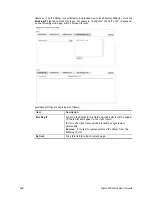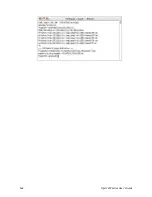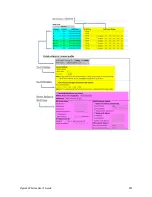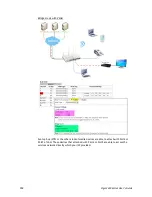Vigor3220 Series User’s Guide
545
V
V
I
I
I
I
I
I
-
-
4
4
P
P
i
i
n
n
g
g
i
i
n
n
g
g
t
t
h
h
e
e
R
R
o
o
u
u
t
t
e
e
r
r
f
f
r
r
o
o
m
m
Y
Y
o
o
u
u
r
r
C
C
o
o
m
m
p
p
u
u
t
t
e
e
r
r
The default gateway IP address of the router is 192.168.1.1. For some reason, you might need
to use “ping” command to check the link status of the router. The most important thing is
that the computer will receive a reply from 192.168.1.1. If not, please check the IP
address of your computer. We suggest you setting the network connection as get IP
automatically. (Please refer to the section
VIII-3
)
Please follow the steps below to ping the router correctly.
F
F
o
o
r
r
W
W
i
i
n
n
d
d
o
o
w
w
s
s
1.
Open the Command Prompt window (from Start menu> Run).
2.
Type command (for Windows 95/98/ME) or cmd (for Windows NT/ 2000/XP/Vista/7/
8
).
The DOS command dialog will appear.
3.
Type ping 192.168.1.1 and press [Enter]. If the link is OK, the line of “Reply from
192.168.1.1:bytes=32 time<1ms TTL=255” will appear.
4.
If the line does not appear, please check the IP address setting of your computer.
F
F
o
o
r
r
M
M
a
a
c
c
O
O
S
S
(
(
T
T
e
e
r
r
m
m
i
i
n
n
a
a
l
l
)
)
1.
Double click on the current used MacOs on the desktop.
2.
Open the Application folder and get into Utilities.
3.
Double click Terminal. The Terminal window will appear.
4.
Type ping 192.168.1.1 and press [Enter]. If the link is OK, the line of “64 bytes from
192.168.1.1: icmp_seq=0 ttl=255 time=xxxx ms” will appear.
Summary of Contents for VIGOR3220 SERIES
Page 1: ......
Page 12: ......
Page 56: ...Vigor3220 Series User s Guide 44 This page is left blank ...
Page 87: ...Vigor3220 Series User s Guide 75 ...
Page 97: ...Vigor3220 Series User s Guide 85 ...
Page 130: ...Vigor3220 Series User s Guide 118 ...
Page 147: ...Vigor3220 Series User s Guide 135 ...
Page 198: ...Vigor3220 Series User s Guide 186 This page is left blank ...
Page 224: ...Vigor3220 Series User s Guide 212 This page is left blank ...
Page 294: ...Vigor3220 Series User s Guide 282 This page is left blank ...
Page 313: ...Vigor3220 Series User s Guide 301 ...
Page 357: ...Vigor3220 Series User s Guide 345 ...
Page 434: ...Vigor3220 Series User s Guide 422 4 Click OK to save the settings ...
Page 484: ...Vigor3220 Series User s Guide 472 This page is left blank ...
Page 530: ...Vigor3220 Series User s Guide 518 This page is left blank ...
Page 558: ...Vigor3220 Series User s Guide 546 ...
Page 565: ...Vigor3220 Series User s Guide 553 ...
Page 569: ...Vigor3220 Series User s Guide 557 ...
Page 571: ...Vigor3220 Series User s Guide 559 P Pa ar rt t I IX X D Dr ra ay yT Te ek k T To oo ol ls s ...
Page 576: ...Vigor3220 Series User s Guide 564 This page is left blank ...