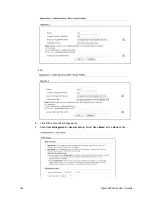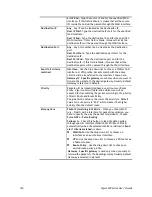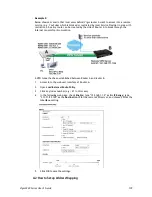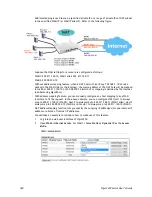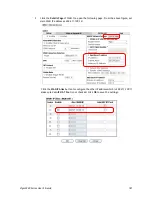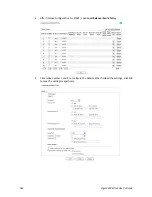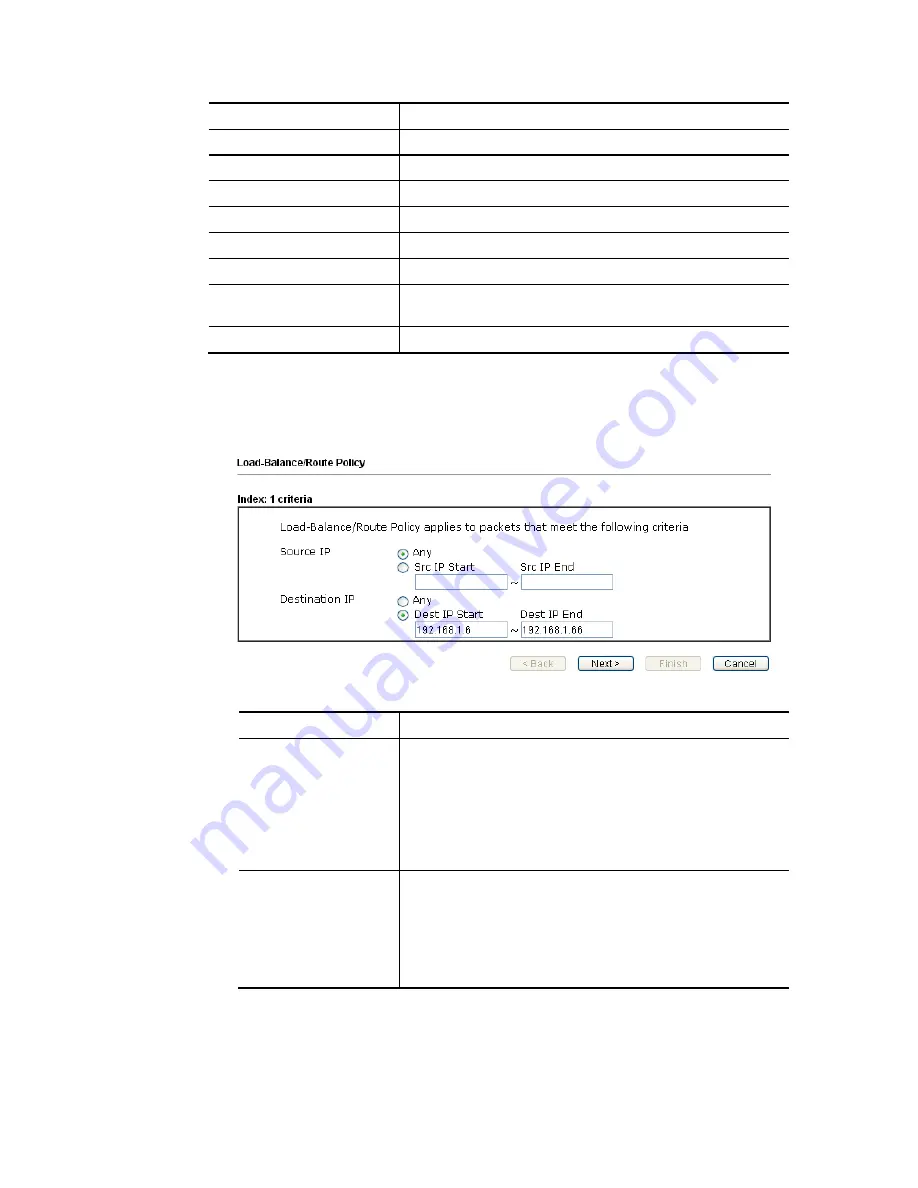
Vigor3220 Series User’s Guide
170
Src IP Start
Display the IP address for the start of the source IP.
Src IP End
Display the IP address for the end of the source IP.
Dest IP Start
Display the IP address for the start of the destination IP.
Dest IP End
Display the IP address for the end of the destination IP.
Dest Port Start
Display the IP address for the start of the destination port.
Dest Port End
Display the IP address for the end of the destination port.
Move UP/Move Down
Use Up or Down link to move the order of the policy.
Wizard Mode
Allow to configure frequently used (simple and basic)
settings of route policy via three setting pages.
Advance Mode
Allow to configure detailed settings of route policy.
To use Wizard Mode, simple do the following steps:
1.
Click the Wizard Mode radio button.
2.
Click Index 1. The setting page will appear as follows:
Available settings are explained as follows:
Item Description
Source IP
Any – Any IP can be treated as the source IP.
Src IP Start - Type the source IP start for the specified WAN
interface.
Src IP End - Type the source IP end for the specified WAN
interface. If this field is blank, it means that all the source
IPs inside the LAN will be passed through the WAN
interface.
Destination IP
Any – Any IP can be treated as the destination IP.
Dest IP Start- Type the destination IP start for the specified
WAN interface.
Dest IP End - Type the destination IP end for the specified
WAN interface. If this field is blank, it means that all the
destination IPs will be passed through the WAN interface.
3.
Click Next to get the following page.
Summary of Contents for VIGOR3220 SERIES
Page 1: ......
Page 12: ......
Page 56: ...Vigor3220 Series User s Guide 44 This page is left blank ...
Page 87: ...Vigor3220 Series User s Guide 75 ...
Page 97: ...Vigor3220 Series User s Guide 85 ...
Page 130: ...Vigor3220 Series User s Guide 118 ...
Page 147: ...Vigor3220 Series User s Guide 135 ...
Page 198: ...Vigor3220 Series User s Guide 186 This page is left blank ...
Page 224: ...Vigor3220 Series User s Guide 212 This page is left blank ...
Page 294: ...Vigor3220 Series User s Guide 282 This page is left blank ...
Page 313: ...Vigor3220 Series User s Guide 301 ...
Page 357: ...Vigor3220 Series User s Guide 345 ...
Page 434: ...Vigor3220 Series User s Guide 422 4 Click OK to save the settings ...
Page 484: ...Vigor3220 Series User s Guide 472 This page is left blank ...
Page 530: ...Vigor3220 Series User s Guide 518 This page is left blank ...
Page 558: ...Vigor3220 Series User s Guide 546 ...
Page 565: ...Vigor3220 Series User s Guide 553 ...
Page 569: ...Vigor3220 Series User s Guide 557 ...
Page 571: ...Vigor3220 Series User s Guide 559 P Pa ar rt t I IX X D Dr ra ay yT Te ek k T To oo ol ls s ...
Page 576: ...Vigor3220 Series User s Guide 564 This page is left blank ...